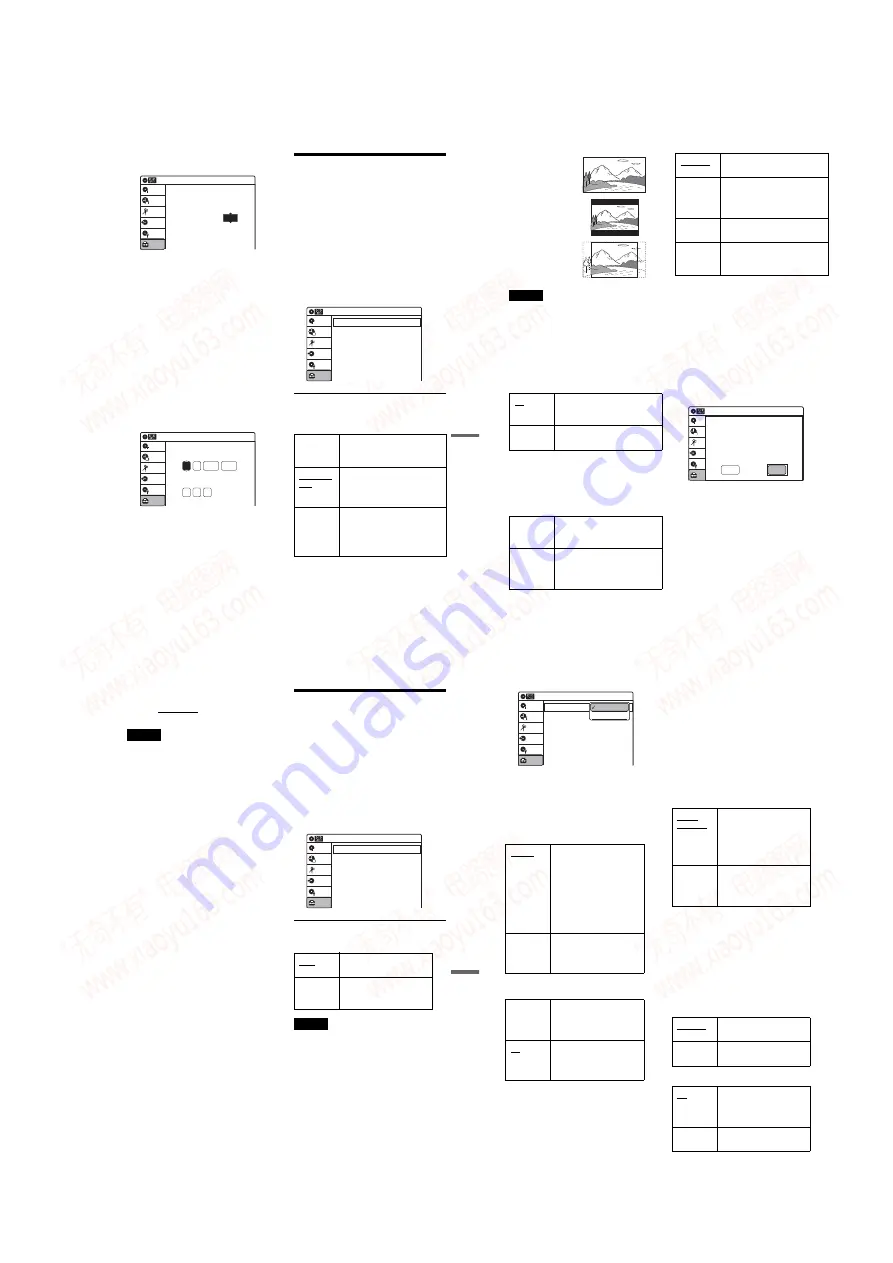
1-23
95
Set
tin
g
s a
nd
Adj
us
tm
en
ts
automatically search for a channel that carries
a time signal.
◆
Time Zone
Select the time zone for your area, or select
“Auto” to have the recorder automatically set
your time zone.
The options are:
Auto
y
Atlantic
y
Eastern
y
Central
y
Mountain
y
Pacific
y
Alaska
y
Hawaii
y
Auto
◆
Daylight Saving
Select “On” or “Off” (standard time), or select
“Auto” to have the recorder automatically set
the daylight saving time.
Manual
If the Auto Clock Set function did not set the clock
correctly for your local area, set the clock
manually.
1
Select “Manual,” and press ENTER.
2
Press
M
/
m
to set the month, and press
,
.
Set the day, year, hour, minutes, and AM/PM
in sequence. Press
<
/
,
to select the item to
be set, then press
M
/
m
to set the item. The day
of the week is set automatically.
3
Press ENTER to start the clock.
Video Settings (Video)
The “Video” setup allows you to adjust items
related to the image, such as size and color.
Choose the settings according to the type of TV,
tuner, or decoder connected to the recorder.
1
Press SYSTEM MENU while the recorder is
in stop mode.
2
Select “Setup,” and press ENTER.
3
Select “Video,” and press ENTER.
The “Video” setup appears with the following
options. The default settings are underlined.
TV Type
Selects the aspect ratio of the connected TV (4:3
standard or wide).
Clock Set CH
10:10 AM
Select a Channel:
Auto
Setup
Disc Setting
Edit
Title List
Timer
Dubbing
2005
Sat
01
01
10 : 10
AM
10:10 AM
Clock Set
Set the time and date.
Hour Min AM/PM
Month Day
Year
Setup
Disc Setting
Edit
Title List
Timer
Dubbing
16:9
Select this when connecting to a
wide-screen TV or TV with a
wide mode function.
4:3 Letter
Box
Select this when connecting to a
4:3 screen TV. Displays a wide
picture with bands on the upper
and lower portions of the screen.
4:3 Pan
Scan
Select this when connecting to a
4:3 screen TV. Automatically
displays a wide picture on the
entire screen and cuts off the
portions that do not fit.
Video
10:10 AM
TV Type
Black Level
Picture Control
Progressive
: Standard
: Off
: 4:3 Letter Box
: On
Setup
Disc Setting
Edit
Title List
Timer
Dubbing
,
continued
96
Note
Depending on the disc, “4:3 Letter Box” may be selected
automatically instead of “4:3 Pan Scan” or vice versa.
Black Level
Selects the black level (setup level) for the video
signals output from the LINE OUT jacks
(page 15)
.
This setting is not effective when the
PROGRESSIVE indicator lights up in the front
panel and the recorder outputs progressive signals.
Picture Control
You can adjust the video signal of DVD or
VIDEO CD (with PBC function off) from the
recorder to obtain the picture quality you want.
Select the setting that best suits the program you
are watching.
z
Hint
When you watch a movie, “Cinema 1” or “Cinema 2” is
recommended.
Progressive
If your TV accepts progressive (480p) format
signals, you will enjoy accurate color reproduction
and high quality image.
1
Select “Progressive,” and press ENTER.
2
Select “On,” and press ENTER.
3
Follow the instructions appearing on the TV
screen.
1
Ensure your TV is (480p) Progressive Scan
capable.
2
Connect with Component Video Output
jacks (red/green/blue connections).
See “If your TV has component video input
jacks” on page 16.
3
Select [OK] to test your video signal.
4
If video signal appears OK, video
connection is complete.
4
Select “OK” and press ENTER.
The PROGRESSIVE indicator on the
recorder lights up.
If picture is distorted, press
O
RETURN.
Check the connection (page 16).
On
Raises the standard black level.
Select this when the picture
appears too dark.
Off
Sets the black level of the output
signal to the standard level.
Dynamic 1
Produces a bold dynamic picture
by increasing the picture contrast
and the color intensity.
Dynamic 2
Produces a more dynamic picture
than Dynamic 1 by further
increasing the picture contrast
and the color intensity.
16:9
4:3 Letter Box
4:3 Pan Scan
Standard
Off
Displays a standard picture.
Cinema 1
White colors become brighter
and black colors become richer,
and the color contrast is
increased.
Cinema 2
Enhances details in dark areas by
increasing the black level.
Personal
Adjusts “Contrast,” “Brightness,”
“Color,” and “Hue” using
M
/
m
/
<
/
,
.
Video
10:10 AM
TV Type
Black Level
Picture Control
Progressive
: Standard
: Off
: 4:3 Pan Scan
: On
Setup
Disc Setting
Edit
Title List
Timer
Dubbing
OK
Cancel
Progressive Scan Output
1) Ensure your TV is (480P) progressive scan capable.
2) Connect with component video output jacks.
(red/green/blue connections)
3) Select [OK] to test your video signal.
4) If video signal appears OK,
video connection is complete.
97
Set
tin
g
s a
nd
Adj
us
tm
en
ts
z
Hint
The “Progressive” setting can be canceled by pressing
X
PAUSE on the recorder continuously for five seconds
or more, or selecting “Off” in step 2.
Note
If you select progressive signals when you connect the
recorder to a TV that cannot accept the signal in
progressive format, the image quality will deteriorate. In
this case, set “Progressive” to “Off.”
Audio Settings (Audio)
The “Audio” setup allows you to adjust the sound
according to the playback and connection
conditions.
1
Press SYSTEM MENU while the recorder is
in stop mode.
2
Select “Setup,” and press ENTER.
3
Select “Audio,” and press ENTER.
The “Audio” setup appears with the following
options. The default settings are underlined.
Tuner Audio
Selects the sound to be recorded.
Note
If no SAP sound is received, the main sound is recorded
regardless of the setting.
Digital Out
The following setup items switch the method of
outputting audio signals when you connect a
component such as an amplifier (receiver) with a
digital input jack.
For connection details, see “Connecting to Your
AV Amplifier (Receiver)” on page 17.
Press ENTER, and select “Dolby Digital Output”
or “DTS.”
Main
Records only the main
sound.
SAP
Records only the SAP
(Second Audio Program)
sound.
10:10 AM
Tuner Audio
Digital Out
Downmix
Audio DRC
Scan Audio
DV Audio Input
Line Audio Input
: Main
: Dolby Surround
: Standard
: On
: Stereo 1
: Stereo
Audio
Setup
Disc Setting
Edit
Title List
Timer
Dubbing
,
continued
98
If you connect a component that does not accept
the selected audio signal, a loud noise (or no
sound) will come out from the speakers, and may
affect your ears or cause speaker damage.
• Dolby Digital Output (DVDs only)
Selects the type of Dolby Digital signal.
• DTS (DVD VIDEOs only)
Selects whether or not to output DTS signals.
Downmix (DVDs only)
Switches the method for mixing down to two
channels when you play a DVD which has rear
sound elements (channels) or is recorded in Dolby
Digital format. For details on the rear signal
components, see “
A
Connecting to audio L/R
jacks” on page 18. This function affects the output
of the following jacks:
– LINE OUT (AUDIO L/R) jacks
– AUDIO OUT L/R jacks
– DIGITAL AUDIO OUT (OPTICAL or
COAXIAL) jack when “Dolby Digital Output”
is set to “D-PCM” (page 97).
Audio DRC (Dynamic Range Control) (DVDs
only)
Makes the sound clear when the volume is turned
down when playing a DVD that conforms to
“Audio DRC.” This affects the output from the
following jacks:
– LINE OUT (AUDIO L/R) jacks
– AUDIO OUT L/R jacks
– DIGITAL AUDIO OUT (OPTICAL or
COAXIAL) jack only when “Dolby Digital
Output” is set to “D-PCM” (page 97).
Scan Audio (DVDs only)
D-PCM
Select this when the recorder
is connected to an audio
component lacking a built-in
Dolby Digital decoder. You
can select whether the
signals conform to Dolby
Surround (Pro Logic) or not
by making adjustments to
the “Downmix” item in
“Audio” setup (page 98).
Dolby
Digital
Select this when the recorder
is connected to an audio
component with a built-in
Dolby Digital decoder.
On
Select this when the recorder
is connected to an audio
component with a built-in
DTS decoder.
Off
Select this when the recorder
is connected to an audio
component without a built-in
DTS decoder.
10:10 AM
Dolby Digital Output
DTS
Digital Out
: 4:3 Letter Box
On
Setup
Disc Setting
Edit
Title List
Timer
Dubbing
D-PCM
Dolby Digital
Dolby
Surround
Normally select this
position.
Multi-channel audio signals
are output to two channels
for enjoying surround
sounds.
Normal
Multi-channel audio signals
are downmixed to two
channels for use with your
stereo.
Standard
Normally select this
position.
Wide
Range
Gives you the feeling of
being at a live performance.
On
Outputs audio signals during
FF1 fast-forward of a DVD
disc with Dolby Digital
soundtracks.
Off
No sound is output during
FF1 fast-forward.
www. xiaoyu163. com
QQ 376315150
9
9
2
8
9
4
2
9
8
TEL 13942296513
9
9
2
8
9
4
2
9
8
0
5
1
5
1
3
6
7
3
Q
Q
TEL 13942296513 QQ 376315150 892498299
TEL 13942296513 QQ 376315150 892498299






























