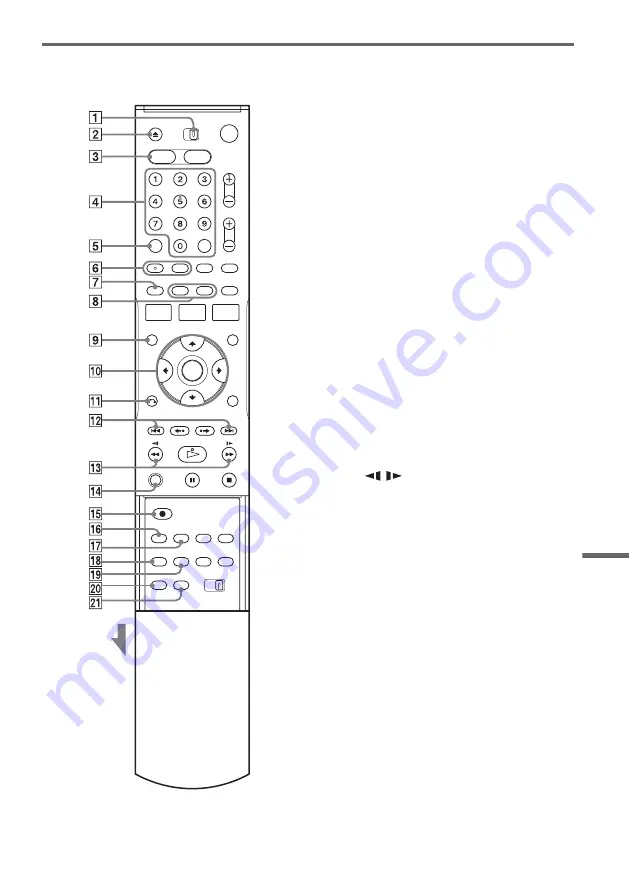
113
A
d
d
iti
o
n
a
l I
n
fo
rm
a
tio
n
Remote
For DVD functions
Buttons with an orange dot next to them can be
used with your TV when the TV/DVD·VIDEO
switch is set to TV.
A
TV/DVD·VIDEO switch (20)
B
Z
OPEN/CLOSE button (32, 46, 89)
C
D
Number buttons* (20, 33)
SET button (20)
E
CLEAR button (39)
F
AUDIO button* (33)
SUBTITLE button (33)
G
ORIGINAL/PLAYLIST button (37, 56)
H
DISPLAY button (43)
TIME/TEXT button (44)
I
TOP MENU button (32)
J
M
/
m
/
<
/
,
/ENTER button (22)
K
O
RETURN button (22)
L
.
PREV (previous)/
>
NEXT
buttons (33)
M
m
/
M
(search) buttons (33)
N
ZOOM button (33)
O
z
REC (record) button (46)
P
Q
SYNCHRO REC button (50)
R
ANGLE button (33)
S
REPEAT button (33)
T
MARKER button (39)
U
SEARCH button (39)
* Number 5 and AUDIO buttons have a tactile dot. Use
the tactile dot as a reference.
Slide the cover
,
continued
Summary of Contents for RDR-VX515 - Dvd Recorder/vcr Combo
Page 7: ...7 ...
Page 119: ...119 Additional Information TUR Turkish VIE Vietnamese ZAF Afrikaans Abbreviation Language ...
Page 122: ......
Page 123: ......
Page 124: ...Sony Corporation Printed in China AK68 00859A ...


























