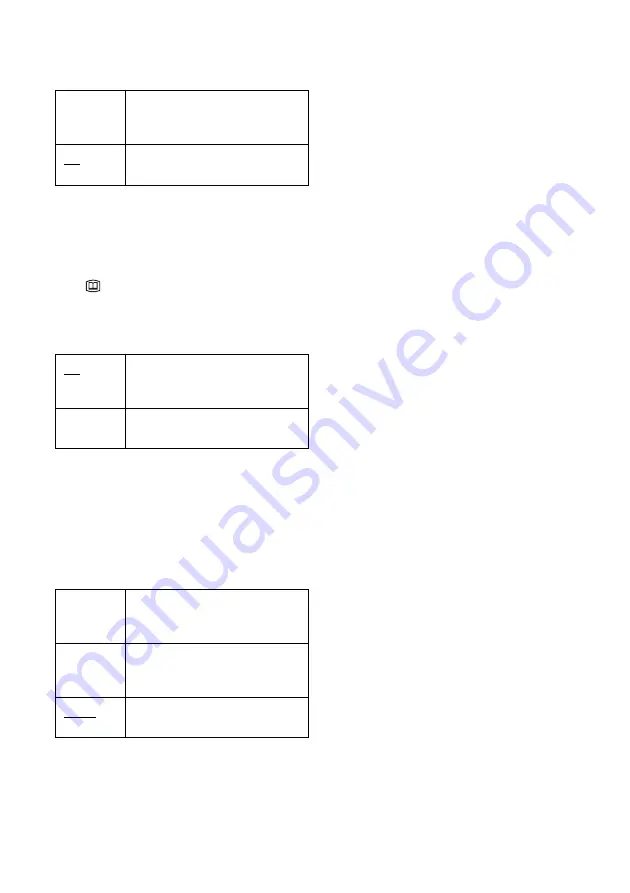
102
Power Save
Selects whether this recorder is in power save
mode when the power is turned off (standby).
b
Notes
• Power Save mode does not function when a Synchro
Recording is set, even when “Power Save” is set to
“On
.
”
• The SMARTLINK features are not available when
“Power Save” is set to “On
.
”
• The
(Electronic Programme Guide) button located
on the front panel is invalid when “Power Save” is set
to “On” and the recorder is turned to off.
Auto Display
Command Mode
Changes the Command Mode of the recorder if
other DVD equipment is assigned the same
Command Mode. Be sure to match the Command
Mode switch on the remote to the setting made
here. For details, see “If you have a Sony DVD
player or more than one Sony DVD recorder” on
page 24.
Factory Setup
Allows you to select the setup settings by group,
and return them to their default settings. Note that
all of your previous settings will be lost.
1
Select “Factory Setup” in “Options,” and
press
,
or ENTER.
The display for selecting a group of settings
appears.
2
Select the group of settings you want to return
to default from “Settings,” “DTV Settings,”
“Video,” “Audio,” “Features,” “Password,”
“Options,” and “All,” and press
,
or
ENTER.
3
Select “Start,” and press ENTER.
The selected settings return to their default
settings.
4
Press ENTER when “Finish” appears.
On
Sets to power save mode. The
front panel display is off when the
recorder is in standby.
Off
Does not set to power save mode.
Normally, select this.
On
Automatically displays
information on the screen when
the recorder is turned on, etc.
Off
Displays information only when
DISPLAY is pressed.
DVD1
Select this if the default Command
Mode conflicts with other DVD
equipment.
DVD2
Select this if the default Command
Mode conflicts with other DVD
equipment.
DVD3
The default Command Mode of
the recorder.
















































