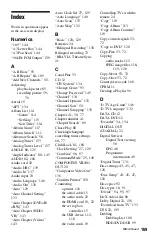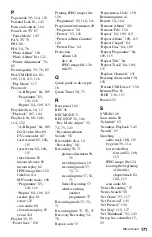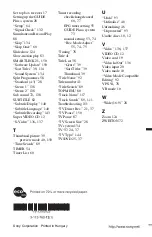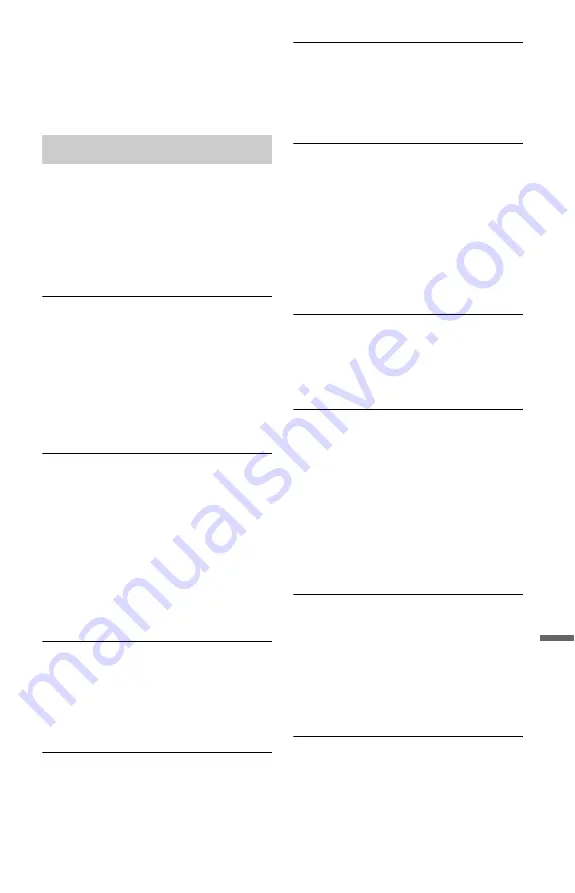
157
Addi
tion
al
I
n
fo
rm
at
io
n
,
The remote’s manufacturer code returned to
the default setting when you replaced the
batteries. Reset the code (page 24).
,
The remote is not pointed at the remote
sensor on the recorder.
The recorder does not detect a USB device
connected to the recorder.
,
Make sure that the USB device is securely
connected to the recorder (page 126).
,
Check if the USB device or a cable is
damaged.
,
Check if the USB device is on.
Display language on the screen switches
automatically.
,
When “HDMI Control” is set to “On” in the
“HDMI Output” setup (page 148), the
display language on the screen
automatically switches, according to the
language setting of the connected TV, if
you change the language settings on your
TV, etc.
The recorder does not operate properly.
,
Press down
[
/
1
on the recorder for more
than five seconds until the recorder turns
off. Then, press
[
/
1
again to turn on the
recorder.
,
When static electricity, etc., causes the
recorder to operate abnormally, turn off the
recorder and wait until the clock appears in
the front panel display. Then, unplug the
recorder and after leaving it off for a while,
plug it in again.
The disc tray does not open after you press
Z
(open/close).
,
It may take a few seconds for the disc tray
to open after you have recorded or edited a
DVD. This is because the recorder is adding
disc data to the disc.
Any buttons do not function and “LOCKED”
appears in the front panel display.
,
The recorder is locked. Cancel the Child
Lock (page 81, 108).
The disc tray does not open and
“TRAYLOCKED” appears in the front panel
display.
,
Contact your Sony dealer or local
authorized Sony service facility.
“REPAIR” appears in the front panel
display.
,
The recorder’s repair function is activated
to repair the hard disk drive or disc when the
recorder is turned on after a power failure
has occurred during recorder operation,
such as while recording, or when some
errors have occurred. Leave the recorder on
until “REPAIR” disappears from the front
panel display.
“E01” appears in the front panel display.
,
There is a problem in the HDD. Contact
your nearest Sony dealer. Note that contents
on the HDD may be erased when servicing
this unit.
“E02” appears in the front panel display.
,
A hard disk error has occurred and you
cannot make a new recording to the HDD.
Press and hold
[
/
1
on the recorder for more
than five seconds to turn the recorder off,
then turn it on again. If “E02” still appears,
format the HDD following the instructions
of “Format HDD.” (page 128). Note that all
of the recorded contents on the HDD will be
erased. If this does not fix the problem,
contact your nearest Sony dealer.
“HDCP_ERR” appears in the front panel
display.
,
The recorder is connected to an input device
that is not HDCP compliant. Connect the
equipment that is HDCP compliant
(page 19).
Disregard this error message if the output
picture is displayed correctly.
The Parental Lock does not work.
,
Check the “D.TV Age Limit” setting in the
“Parental Lock” setup (page 146).
Others
,
continued