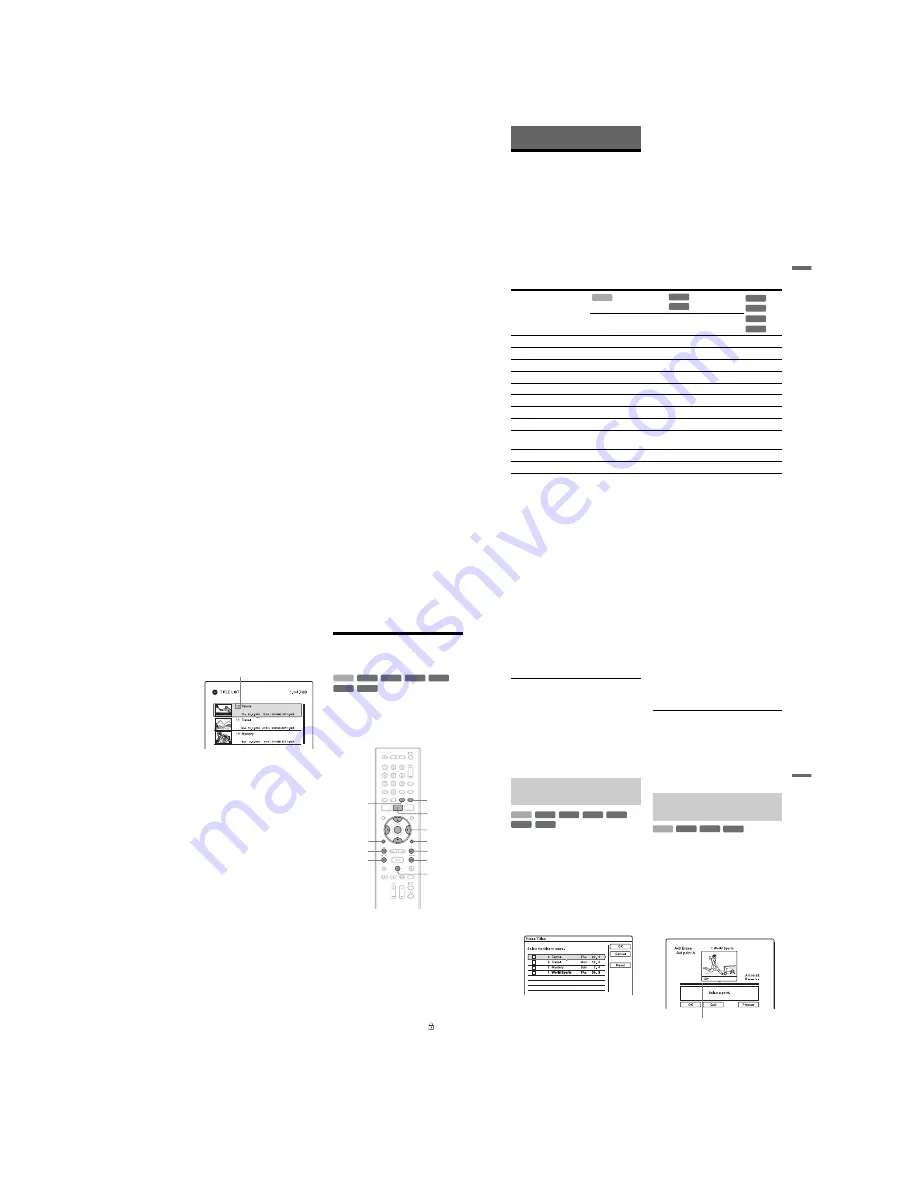
1-19
76
b
Notes
• Depending on the software you use to create the
DATA DVD/DATA CD, the playback order may
differ from the above illustration.
• No more than a total of 999 individual folders can
be played. (Folders that do not contain JPEG/
MP3/DivX files are counted as well.)
• No more than a total of 999 folders and 9999 files
can be played. (Files other than JPEG/MP3/DivX
files, and folders that do not contain JPEG/MP3/
DivX files are counted as well.)
• No more than 999 folders and files can be
recognized in a single folder. (Folders that do not
contain JPEG/MP3/DivX files are counted as
well.)
• Proceeding to the next or another album may take
some time.
• This recorder supports MP3 audio bit rates up to
320 kbps.
78
To open up disc space
To open up disc space on a DVD+RW or
DVD-RW (Video mode), erase the title with
the largest number in the title list.
For the HDD and DVD-RWs (VR mode),
you can erase any title.
For DVD-Rs and DVD+Rs, the available disc
space does not increase even if you erase
titles.
See “Erasing and Editing a Title” on page 78
or “Erasing multiple titles (Erase Titles)” on
page 79.
To switch between the Playlist and
Original Title List
You can display the Playlist titles in the Title
List (Playlist), or the Original titles in the
Title List (Original). To switch the two Title
Lists, press
<
/
,
while a Title List is
displayed. To create and edit a Playlist, see
page 81.
Erasing and Editing a
Title
This section explains the basic edit functions.
Note that editing is irreversible. To edit the
HDD or DVD-RWs/DVD-Rs (VR mode)
without changing the original recordings,
create a Playlist title (page 81).
1
Press TITLE LIST.
For HDD titles or DVD-RWs/DVD-Rs
in VR mode, press
<
/
,
to switch the
Title Lists, if necessary.
2
Select a title, and press ENTER.
The sub-menu appears.
3
Select an option, and press ENTER.
You can make the following edits to the
title.
“Erase”: Erases the selected title. Select
“OK” when asked for confirmation.
“Protect”: Protects the title. “
” appears
next to the protected title.
“Title Name”: Allows you to enter or re-
enter a title name (page 39).
“A-B Erase”: Erases a section of the title
(page 79).
“Divide”: Divides a title into two titles
(page 80).
Largest title number
+
RW
-RW
VR
-RW
Video
+
R
HDD
-R
VR
-R
Video
<
/
M
/
m
/
,
,
ENTER
TITLE LIST
CHAPTER
MARK
ERASE
CHAPTER
MARK
OPTIONS
.
X
>
mc
CM
O
RETURN
77
Era
si
ng
an
d
Edi
ting
Erasing and Editing
Before Editing
This recorder offers various edit options for
various disc types.
b
Notes
• You may lose the edited contents if you remove
the disc or a timer recording starts while editing.
• DVD discs created by DVD video cameras
cannot be edited on this recorder.
• If a message appears and indicates that the disc’s
control information is full, erase or edit
unnecessary titles.
• When editing a DVD+R or DVD-R, finish all
editing before finalising the disc. You cannot edit
a finalised disc.
* DVD+RW only
Edit features
Original
title
Playlist
title
Original
title
Playlist
title
Erase (page 78)
Yes
Yes
Yes
Yes
Yes
Protect (page 78)
Yes
Yes
Yes
No
Yes
Title Name (page 78)
Yes
Yes
Yes
Yes
Yes
A-B Erase (page 79)
Yes
Yes
Yes
Yes
Yes*
Erase Titles (page 79)
Yes
Yes
Yes
Yes
Yes
Divide (page 80)
Yes
Yes
No
Yes
No
Set Thumbnail (page 78)
Yes
Yes
Yes
Yes
No
Chapter mark (page 81)
Yes
Yes
Yes
Yes
No
Creating and Editing a
Playlist (page 81)
Yes
Yes
Yes
Yes
No
Change Order (page 83)
No
No
No
Yes
No
Combine (page 83)
No
Yes
No
Yes
No
HDD
-RW
VR
-R
VR
+
RW
-RW
Video
+
R
-R
Video
,
continued
79
Era
si
ng
a
n
d
Edi
ting
“Set Thumbnail”: Changes the title’s
thumbnail picture that appears in the
Title List (page 36).
“Make a Playlist”: Adds the entire title to
the Playlist title as one scene (page 83).
z
Hints
• You can erase multiple titles at one time
(page 79).
• You can automatically erase titles that have
already played (page 107).
• You can label or re-label DVDs (page 40).
b
Note
DVD-RW/DVD-R (VR mode) playlist titles cannot
be protected.
You can select and erase more than one title
at one time using the OPTIONS menu.
1
Press TITLE LIST.
For HDD titles or DVD-RWs/DVD-Rs
in VR mode, press
<
/
,
to switch the
Title Lists, if necessary.
2
Press OPTIONS to select “Erase
Titles,” and press ENTER.
The display for selecting titles to be
erased appears.
3
Select a title, and press ENTER.
A check mark appears in the check box
next to the selected title.
• To clear the check mark, press ENTER
again.
• To clear all of check marks, select
“Reset.”
4
Repeat step 3 to select all of the titles
you want to erase.
5
When you finish selecting titles,
select “OK,” and press ENTER.
The list of the titles to be erased appears
for confirmation.
• To change the selection, select
“Change,” and repeat from step 3.
6
Select “OK” and press ENTER.
The titles are erased.
To erase all titles on the disc
You can reformat the HDD, DVD+RW, or
DVD-RW to make the disc or drive blank.
To format the HDD, see “Format” on
page 110.
To format a DVD+RW or DVD-RW disc, see
“8. Reformatting a disc” on page 43.
You can select a section (scene) in a title and
erase it. Note that erasing scenes in a title
cannot be undone.
1
After step 2 of “Erasing and Editing a
Title,” select “A-B Erase” and press
ENTER.
The display for setting point A appears.
The title starts to play.
• To return to the beginning of the title,
press
X
and then press
.
.
2
Select point A using
m
/
M
, and
press ENTER.
Playback pauses.
Erasing multiple titles (Erase
Titles)
+
RW
-RW
VR
-RW
Video
-R
VR
+
R
HDD
-R
Video
Erasing a section of a title
(A-B Erase)
+
RW
-RW
VR
HDD
-R
VR
Playback point
,
continued
Summary of Contents for RDR-HX820
Page 38: ...1 32E MEMO ...
Page 52: ...RDR HX820 HX825 MEMO 3 11 3 12E ...
Page 91: ...5 12E Pin No Pin Name I O Function Y25 VSS Digital GND ...






























