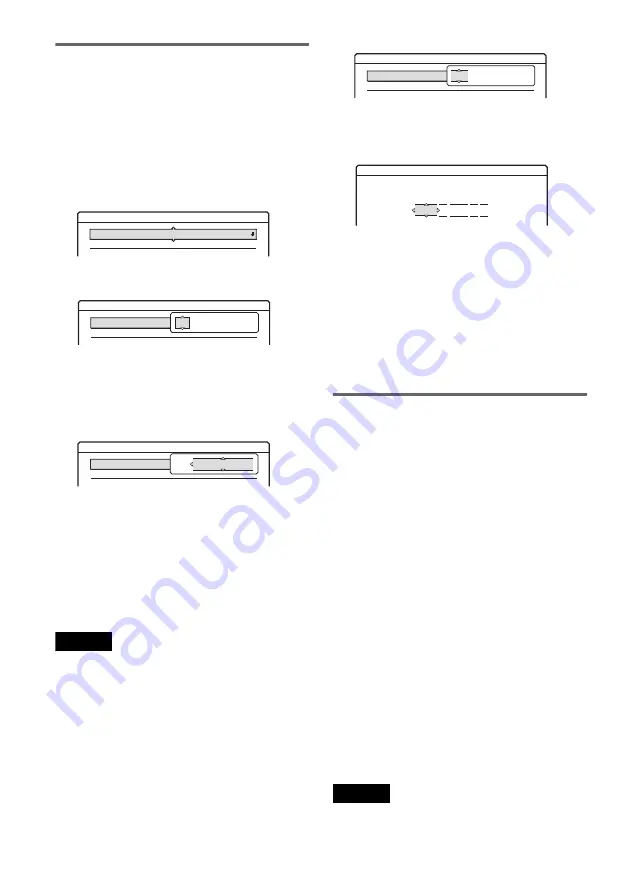
88
Clock
Auto Adjust
Turns on the Auto Clock Set function when a channel
in your local area broadcasts a time signal.
1
Follow steps 1 to 3 of “Using the Setup
Displays” (page 83) to select “Settings” in the
Setup Display.
2
Select “Clock,” and press ENTER.
3
Select “Auto Adjust,” and press ENTER.
4
Select “On,” and press
,
.
5
Press
M
/
m
repeatedly until the programme
position of the station that carries a time signal
appears, and press ENTER.
• If the recorder does not receive a time signal
from any station, “Auto Adjust” returns to
“Off” automatically and the menu for setting
the clock manually appears on the screen.
z
Hint
If you set “Auto Adjust” to “On,” the Auto Clock Set
function is activated whenever the recorder is turned off.
Note
The Auto Clock Set function does not work while the
recorder is standing by for Synchro-Recording.
◆
To set the clock manually
If the Auto Clock Set function did not set the clock
correctly for your local area, try another station for
the Auto Clock Set function or set the clock
manually.
1
Follow steps 1 to 3 of “Using the Setup
Displays” (page 83) to select “Settings” in the
Setup Display.
2
Select “Clock,” and press ENTER.
3
Select “Auto Adjust,” and press ENTER.
4
Select “Off,” and press ENTER.
5
Select “Present Time,” and press ENTER.
6
Press
M
/
m
to set the day, and press
,
.
Set the month, year, hour, and minutes in
sequence. Press
<
/
,
to select the item to be
set, then press
M
/
m
to set the numbers. The
day of the week is set automatically.
To change the numbers, press
<
to return to
the item to be changed, and press
M
/
m
.
7
Press ENTER to start the clock.
Language
OSD (On-Screen Display)
Switches the display language on the screen.
DVD Menu (DVD VIDEO only)
Switches the language for the DVD menu.
Audio (DVD VIDEO only)
Switches the language of the sound track.
When you select “Original,” the language given
priority in the disc is selected.
Subtitle (DVD VIDEO only)
Switches the language of the subtitles recorded on
the disc.
When you select “Audio Follow,” the subtitle
language changes according to the language you
selected for the sound track.
z
Hint
If you select “Others” in “DVD Menu,” “Subtitle,” or
“Audio,” select and enter a language code from
“Language Code List” (page 114) using the number
buttons.
Note
If you select a language in “DVD Menu,” “Subtitle,” or
“Audio” that is not recorded on the DVD VIDEO, one of
the recorded languages will be automatically selected.
Settings - Clock
Auto Adjust : Off 1
Present Time : Thu 1. 1. 2004. 21:39
Settings - Clock
Auto Adjust : Off 1 ARD
Present Time : Thu 1. 1. 2004. 21:39
Off
1
Settings - Clock
Auto Adjust : Off 1 ARD
Present Time : Thu 1. 1. 2004. 21:39
On
1
Settings - Clock
Auto Adjust : Off 1 ARD
Present Time : Thu 1. 1. 2004. 21:39
Off
1
Clock - Present Time
Set the time and date manually.
0 00
:
1
2004
Thu 1
















































