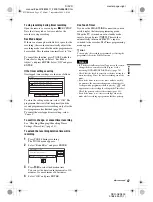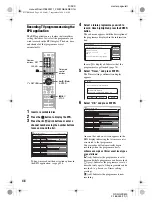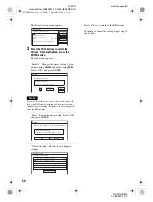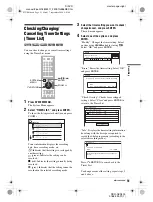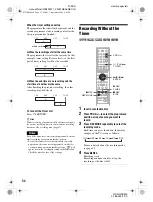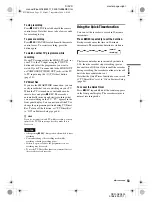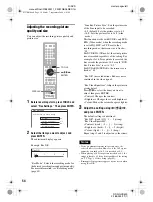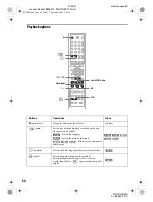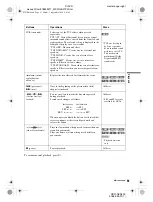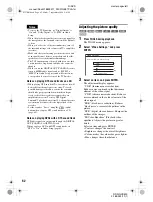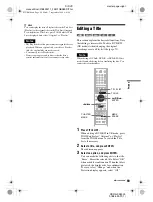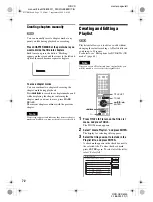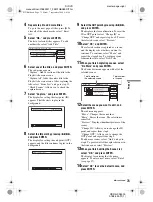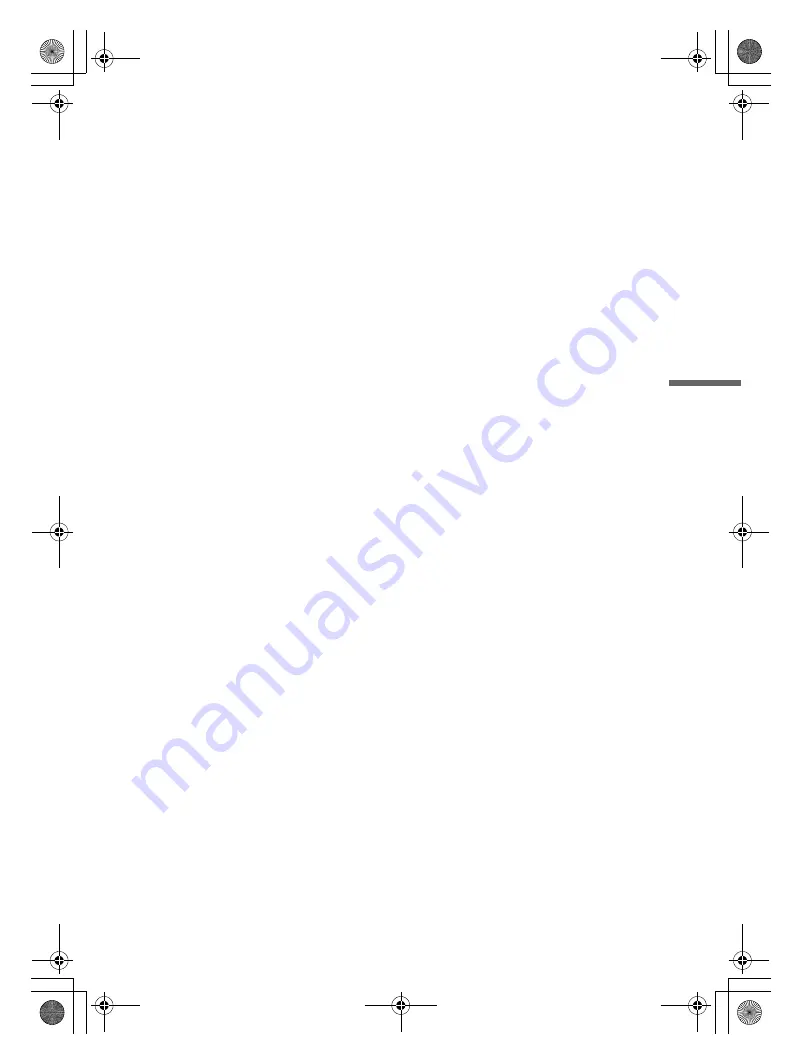
D:\DVD
manual\Final\218839311_FM\01GB07PLA.fm
master page=right
RDR-GXD500
2-188-393-11(1)
59
Pla
yback
The point where you stopped playing is cleared
when:
– you open the disc tray.
– you play another title.
– you switch the Title List menu to Original or
Playlist (DVD-RW in VR mode only).
– you edit the title after stopping playback.
– you change the settings on the recorder.
– you turn off the recorder (VIDEO CD/CD/
DATA CD only).
– you make a recording (except for DVD-RWs in
VR mode).
To play restricted DVDs (Parental Control)
If you play a restricted DVD, the message “Do
you want temporarily change parental control to
*?” appears on your TV screen.
1
Select “OK” and press ENTER.
The display for entering your password
appears.
2
Enter your four-digit password using the
number buttons.
3
Press ENTER to select “OK.”
The recorder starts playback.
To register or change the password, see “Parental
Control (DVD VIDEO only)” (page 87).
To lock the disc tray (Child Lock)
You can lock the disc tray to prevent children from
ejecting the disc.
When the recorder is in standby mode, press
O
RETURN, ENTER, and then
{
/
1
on the
remote.
“LOCKED” appears in the front panel display.
The
Z
(open/close) button does not work while
the Child Lock is set.
To unlock the disc tray, press
O
RETURN,
ENTER, and then
{
/
1
on the remote again when
the recorder is in standby mode.
One Touch Play
If you use the SMARTLINK connection, you can
easily start playing.
When the TV is turned on or in standby mode,
insert a disc and press
H
. The recorder
automatically turns on and the TV’s input is
switched to the recorder. Playback starts
automatically.
One Touch Menu
If you use the SMARTLINK connection, you can
easily display the Title List.
When the TV is turned on or in standby mode,
insert a disc and press TITLE LIST. The recorder
automatically turns on and the TV’s input is
switched to the recorder. The Title List menu
appears.
z
Hints
• You can also use the
H
button in step 4 (page 58) to
start playback.
• Even if a timer recording starts during playback,
neither the recording nor playback will stop (page 64).
• Even if you select “Factory Setup” in Options Setup
(page 90), the Child Lock remains set.
,
continued
01GB01.book Page 59 Mardi, 7. septembre 2004 9:41 09