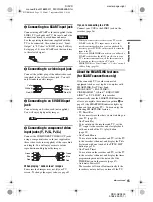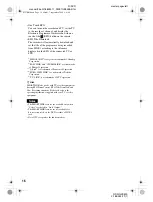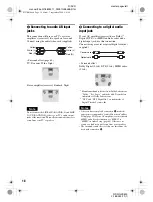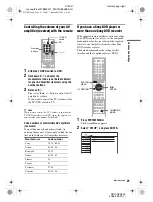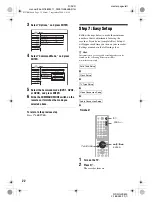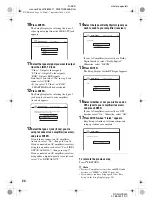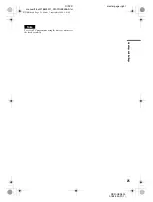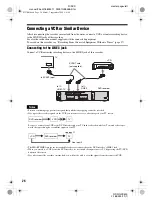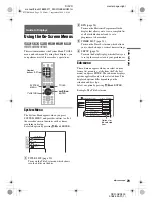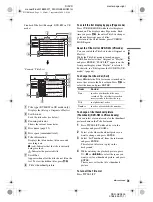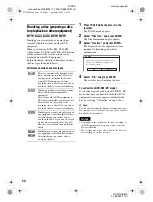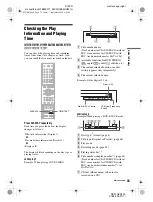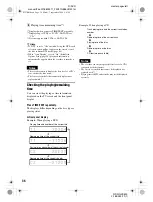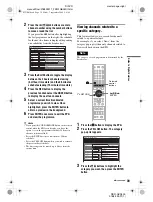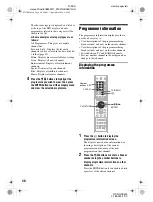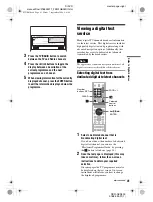RDR-GXD500
2-188-393-11(1)
26
D:\DVD
manual\Final\218839311_FM\01GB04BAS.fm
master page=left
Connecting a VCR or Similar Device
After disconnecting the recorder’s mains lead from the mains, connect a VCR or similar recording device
to the LINE IN jacks of this recorder.
See also the instruction manual supplied with the connected equipment.
To record on this recorder, see “Recording From Connected Equipment Without a Timer” (page 57).
Connecting to the LINE 3 jack
Connect a VCR or similar recording device to the LINE 3 jack of this recorder.
Notes
• Pictures containing copy protection signals that prohibit any copying cannot be recorded.
• If you pass the recorder signals via the VCR, you may not receive a clear image on your TV screen.
Be sure to connect your VCR to the DVD recorder and your TV in the order shown below. To watch video tapes,
watch the tapes through a second line input on your TV.
• The SMARTLINK features are not available for devices connected via the DVD recorder’s LINE 3 jack.
• When you record to a VCR from this DVD recorder, do not switch the input source to TV by pressing the TV/DVD
button on the remote.
• If you disconnect the recorder’s mains lead, you will not be able to view the signals from the connected VCR.
AERIAL
IN
LINE 4 IN
DIGITAL OUT
COAXIAL
OPTICAL
PCM/DTS/MPEG/
DOLBY DIGITAL
COMPONENT
VIDEO OUT
VIDEO
S VIDEO
AUDIO
R
L
LINE 2 OUT
VIDEO
S VIDEO
AUDIO
R
L
Y
P
B
/
C
B
P
R
/
C
R
~
AC IN
OUT
LINE 1 - TV
LINE 3
TV
DVD recorder
to SCART input
to
i
LINE1-TV
VCR
to
i
LINE3
SCART cord
(not supplied)
VCR
DVD recorder
TV
VCR
DVD recorder
TV
Line input 1
Line input 2
01GB01.book Page 26 Mardi, 7. septembre 2004 9:41 09