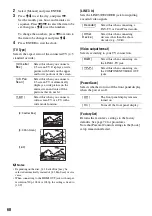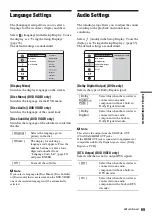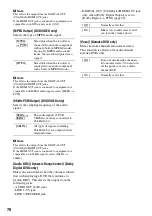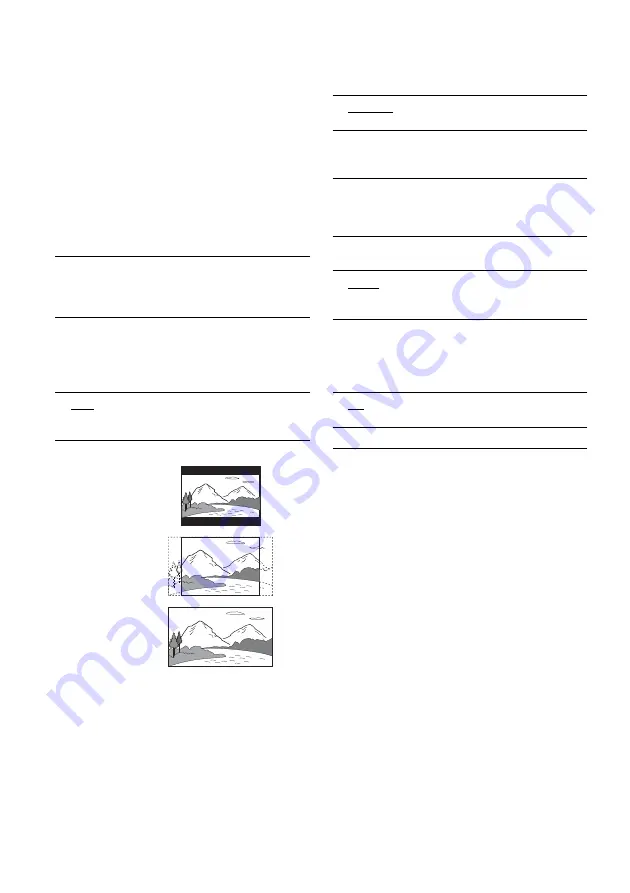
68
2
Select [Manual] and press ENTER.
3
Press
M
/
m
to set the day, and press
,
.
Set the month, year, hour, and minutes in
sequence. Press
<
/
,
to select the item to be
set, then press
M
/
m
to set the numbers.
To change the numbers, press
<
to return to
the item to be changed, and press
M
/
m
.
4
Press ENTER to start the clock.
[TV Type]
Selects the aspect ratio of the connected TV (4:3
standard or wide).
b
Notes
• Depending on the disc, [4:3 Letter Box] may be
selected automatically instead of [4:3 Pan Scan] or vice
versa.
• When connecting to the HDMI OUT jack with output
resolution 720p, 1080i, or 1080p, the setting is fixed to
[16:9].
[LINE 3 In]
Sets the LINE 3/DECODER jack for inputting
encoded video signals.
[Video output format]
Selects according to your TV connection.
[Power Save]
Selects whether to turn off the front panel display
when the power is off.
[Factory Set]
Returns the recorder’s settings to the factory
defaults. See page 74 for procedures.
Note that Parental Control settings in the [Lock]
setup remain unaffected.
[ 4:3 Letter
Box ]
Select this when you connect a
4:3 screen TV. Displays a wide
picture with bands on the upper
and lower portions of the screen.
[ 4:3 Pan
Scan ]
Select this when you connect a
4:3 screen TV. Automatically
displays a wide picture on the
entire screen and cuts off the
portions that do not fit.
[ 16:9 ]
Select this when you connect a
wide-screen TV or a TV with a
wide mode function.
[4:3 Letter Box]
[16:9]
[4:3 Pan Scan]
[ Decoder ]
Select this when connecting a
PAY-TV or Canal Plus decoder.
[ Other
Device ]
Select this when connecting
devices other than the above
decoder (e.g., VCR).
[ RGB ]
Select this when connecting via
the LINE 1-TV jack.
[ YP
b
P
r
]
Select this when connecting via
the COMPONENT VIDEO OUT
jacks.
[ Off ]
The front panel display remains
turned on.
[ On ]
Turns off the front panel display.