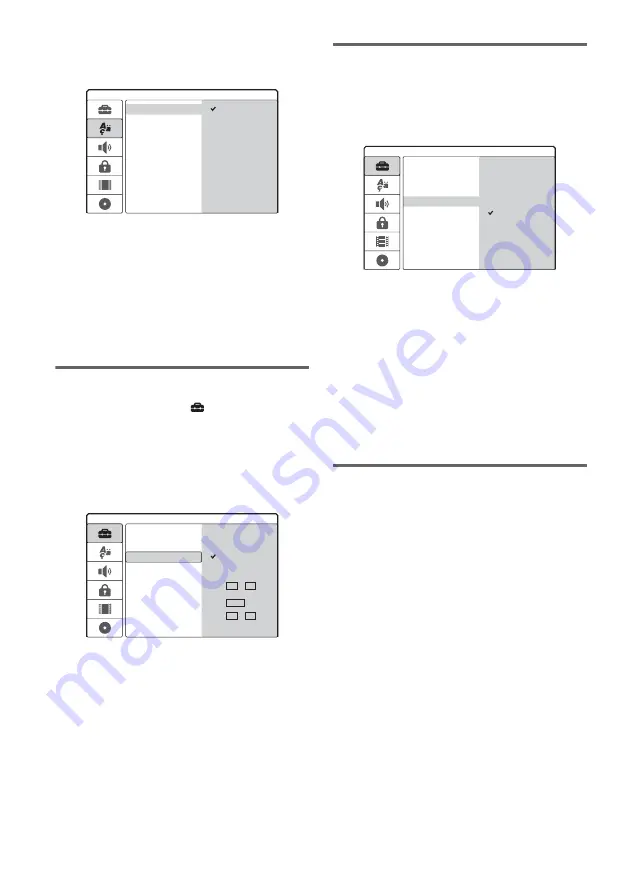
22
2
Press
M
/
m
to select [OSD] (on-screen
display), and press
,
.
3
Press
M
/
m
to select a language, and press
ENTER.
The on-screen language changes to the
selected language.
4
Press
<
to return to the Setup Display,
and follow the steps of “Setting the clock”
(see below).
Setting the clock
1
Press
M
/
m
to select
[Settings], and
press
,
.
[Settings] Setup appears.
2
Press
M
/
m
to select [Clock], and check
that the clock is correctly set.
If incorrect, set the clock manually (page 72).
Or, the timer recording does not work
properly.
3
Follow the steps of “Setting the aspect
ratio for the connected TV” (see below).
Setting the aspect ratio for the
connected TV
1
Press
M
/
m
to select [TV Aspect], and press
,
.
2
Press
M
/
m
to select the aspect ratio of the
connected TV, and press ENTER.
[4:3]: For a standard 4:3 screen TV without a
wide screen mode. Select [Display Mode] in
[Settings] Setup.
[16:9]: For a wide-screen TV or standard TV
with a wide screen mode.
3
Press SET UP to turn off the Setup Display.
See “Additional settings” below and make
other adjustments accordingly.
Additional settings
Depending on the connected equipment, the
following adjustments may be necessary.
◆
If you connect a TV that accepts progressive
625p format signals to the COMPONENT VIDEO
OUT jacks
Set [Progressive Mode] in [Settings] Setup to [On]
(page 73).
◆
If you connect an AV amplifier (receiver) with a
Dolby Digital, DTS, or MPEG audio decoder
Make necessary settings in [Audio] Setup
(page 75).
You can make other adjustments using the Setup
Displays, such as picture, sound, and subtitle
languages. (See “Settings and Adjustments” on
page 69.)
Español
Português
OSD
Language
Menu
Audio
English
Deutsch
Italiano
Subtitle
Auto Adjust On
Auto Adjust Off
Settings
Channel Settings
Clock
TV Aspect
Display Mode
Line1 Decoder
Progressive Mode
PBC
Factory Setup
Year 2005
Time 12 : 00
Date 12 / 04
Auto Preset
4:3
16:9
Settings
Channel Settings
Clock
TV Aspect
Display Mode
Line1 Decoder
Progressive Mode
PBC
Factory Setup
Auto Preset






























