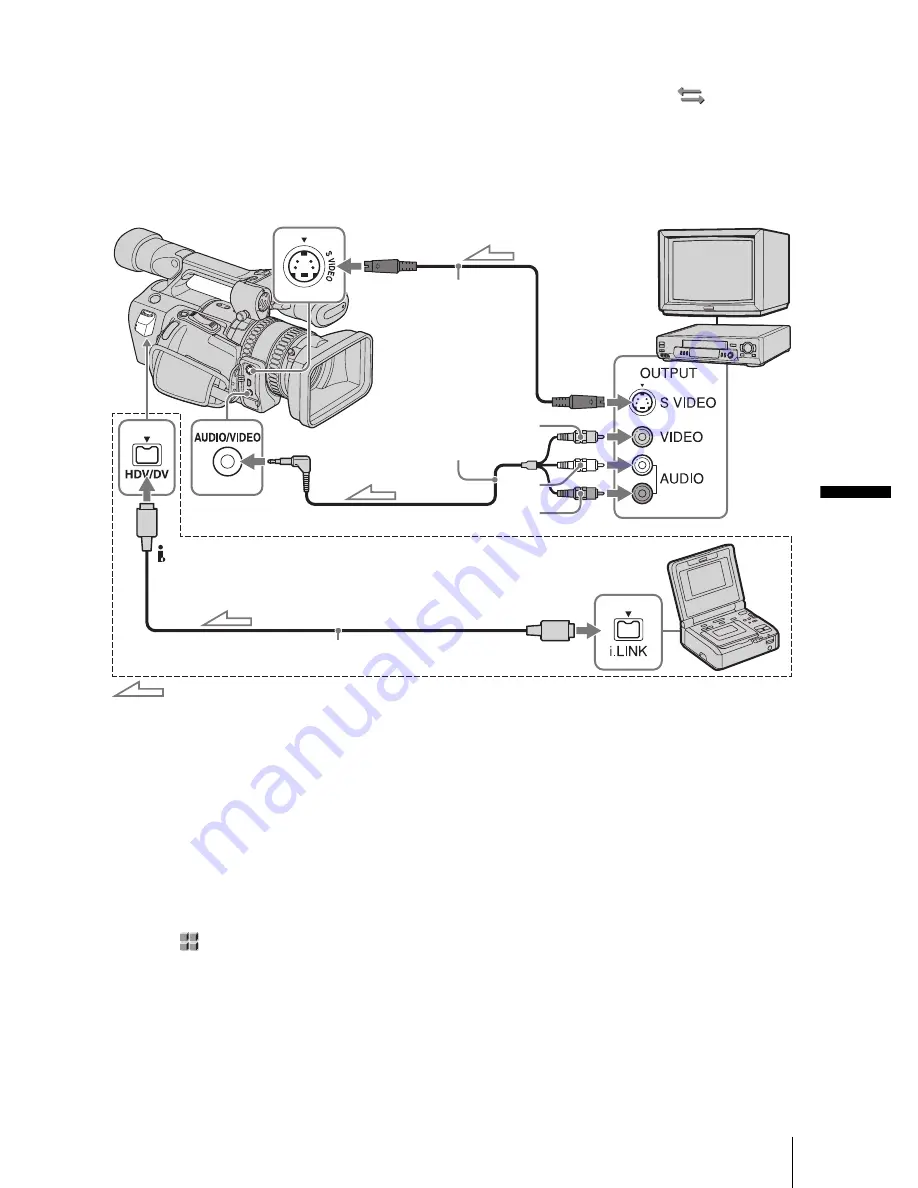
Du
b
b
in
g
/E
d
itin
g
Dubbing/Editing
87
To record from a DV/AV device
You can record and edit pictures or TV
programs from a VCR or TV. Use your
camcorder as a recorder and connect it to a VCR
using the A/V connecting cable (supplied). You
can connect a DV compatible device also using
the i.LINK cable (supplied).
When you use the i.LINK cable to connect a DV
compatible device, select the
(IN/OUT
REC) menu, [VCR HDV/DV], then [DV] or
[AUTO] (p. 69) before connecting.
* When there is an S video jack on the device to be
connected, connect an S video cable (optional) to
that jack instead of using the yellow video plug of
the A/V connecting cable (supplied). This
connection produces higher quality DV format
pictures. The audio will not be output if you connect
with the S video cable alone.
b
Note
• You can record pictures from DV/AV devices only
in the DV format.
• When you use the A/V connecting cable (supplied),
select the
(OTHERS) menu, [DISP OUTPUT],
then [LCD PANEL] (the default setting) (p. 76).
• When you connect your camcorder to a monaural
device, connect the yellow plug of the A/V
connecting cable to the video jack, and the red or the
white plug to the audio jack on the VCR or the TV.
Only the sound from the connected plug is recorded.
• When a 4:3 video signal is input, it appears with
black bands on the right and left sides on the screen
of your camcorder.
z
Tip
• If the recording device has the i.LINK jack, it is
recommended to connect it using the i.LINK cable
(supplied).
A/V connecting
cable (supplied)
i.LINK cable (supplied)
HDV/DV jack
Signal flow
i.LINK jack
VCRs or TVs
Yellow
Red
White
When you have an S video jack on
your TV or VCR *
S video cable
(optional)
Connecting with the i.LINK cable
AUDIO/VIDEO
jack
Summary of Contents for QUALIA 002
Page 1: ......
Page 124: ... 2 594 137 11 1 ...
















































