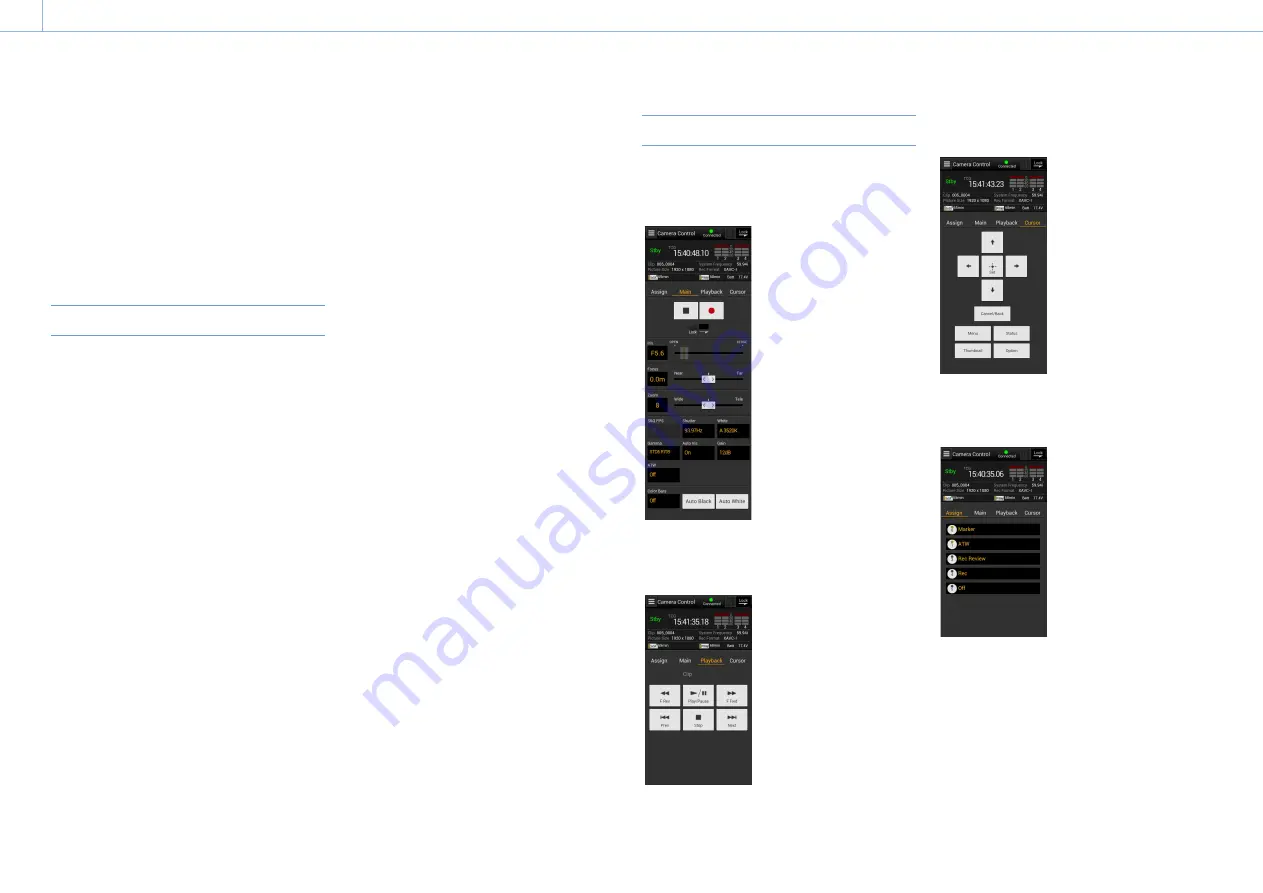
000
5. Network Configuration
69
Using Wi-Fi Remote Control
You can access the Wi-Fi remote control built into
the camcorder from a smartphone, tablet, or other
device over a wireless LAN connection.
Using the Wi-Fi remote control allows you to
operate the camcorder remotely. This allows
you to start/stop recording or configure settings
remotely, and is useful in applications where
the camcorder is fixed in a remote location or
mounted on a crane, for example.
Displaying the Wi-Fi Remote Control
The Wi-Fi Remote screen is automatically resized
to match the screen size of the connected device.
1
Connect the camcorder to the Internet using
the procedures in “Connecting Devices using
Wireless LAN” (page 58) and “Connecting to
the Internet” (page 62).
2
Launch a browser on the device and enter
“http://<IP_address>/rm.html” in the URL bar,
where “<IP_address>” is the IP address
(Maintenance >Network >IP Address (Wireless)
in the setup menu) of the camcorder.
For example, if the IP address is 192.168.1.1,
enter “http://192.168.1.1/rm.html” in the URL
bar.
3
Enter the user name and password
(Maintenance >Basic Authentication
(page 107) in the setup menu) on the
browser screen.
When connection is successful, the Wi-Fi
Remote screen appears on the device.
You use the Wi-Fi Remote screen to operate
the camcorder.
You can disable the REC button operation by
sliding the Lock knob to the right on the
screen.
You can also display the Wi-Fi remote control
using [Cam Remote Control] (page 71) from
the web menu.
[Notes]
ˎ
ˎ
To display the page for a smartphone, change “rm.
html” to “rms.html” in the URL. To display the page for a
tablet, change “rm.html” to “rmt.html” in the URL. When
“rm.html” is entered, the page automatically switches
for display on the corresponding device. However, the
appropriate page may not be displayed, depending on
the device.
ˎ
ˎ
The Wi-Fi Remote screen may not match the camcorder
settings under the following circumstances. If this occurs,
reload the browser window.
– If the camcorder is restarted while connected
– If the camcorder is operated directly while connected
– If the device has been reconnected
– If the browser Forward/Back buttons have been used
ˎ
ˎ
The Wi-Fi remote control may not function if the wireless
signal strength becomes weak.
Wi-Fi Remote Screen (Smartphones)
Main screen
ˎ
ˎ
Status display
ˎ
ˎ
Shooting settings
Iris, Focus, Zoom, S&Q FPS,
Shutter, White, Gamma, Auto
Iris, Gain, ATW, Color Bars, Auto
Black, Auto White
Playback screen
ˎ
ˎ
Status display
ˎ
ˎ
Playback control buttons
F Rev, Play/Pause, F Fwd, Prev,
Stop, Next
Cursor screen
ˎ
ˎ
Status indicators
ˎ
ˎ
Cursor control buttons, menu/
status display
Up, Left, Set, Right, Down,
Cancel/Back, Menu, Status,
Thumbnail, Option (SHIFT +
SET)
Assign screen
ˎ
ˎ
Status display
ˎ
ˎ
Assignable switches
Assignable switch 0, 1, 3, 4, 5






























