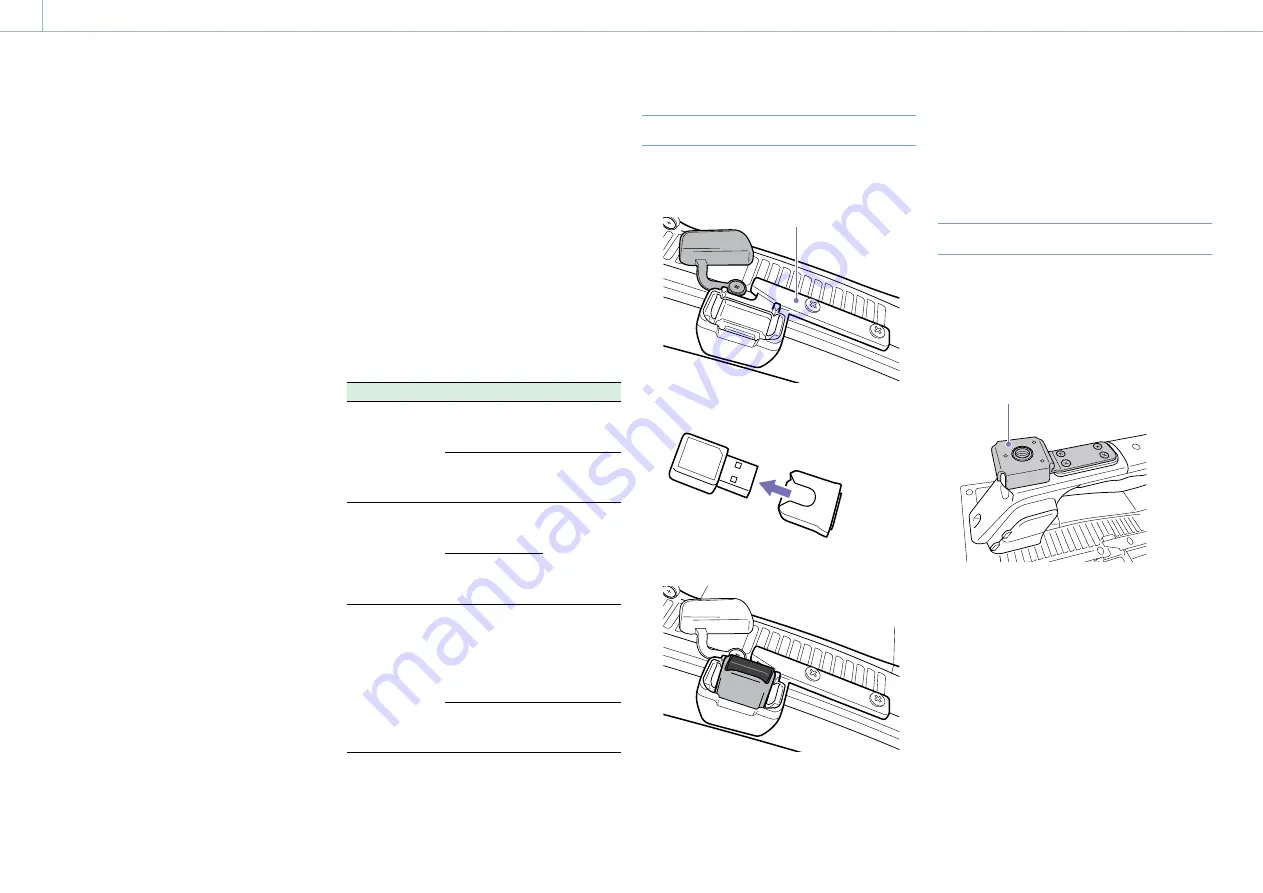
000
5. Network Configuration
58
The camcorder can connect to smartphones,
tablets, and other devices using wireless LAN
connection by attaching the IFU-WLM3 USB
Wireless LAN Module (supplied) or CBK-WA02
Wireless LAN Adaptor (option).
The following operations can be performed
between the camcorder and devices connected
using a wireless LAN.
[Note]
USB wireless LAN modules/adaptors other than the IFU-
WLM3 or CBK-WA02 cannot be used.
Remote operation via wireless LAN
The camcorder can be operated remotely from a
smartphone, tablet, or computer that is connected
using a wireless LAN.
File transfer via wireless LAN
Proxy files (low-resolution files) stored on the
camcorder SD card and original files (high-
resolution files) recorded on the camcorder can be
transferred to a server via a wireless LAN.
Monitoring video via wireless LAN
You can create a stream (H.264) of the camera
picture or playback picture of the camcorder for
monitoring from a device via wireless LAN using the
“Content Browser Mobile” application.
“Content Browser Mobile” is an application that
can operate the camcorder remotely on the device
screen, while streaming content, and can be used
to configure the camcorder.
You can also transfer a cutout part of a file by
specifying In and Out points in the proxy file
(page 65).
Always check that you have the latest version of
the “Content Browser Mobile” application.
For details about the “Content Browser Mobile” application,
contact your Sony sales or service representative.
[Notes]
ˎ
ˎ
Proxy files (low-resolution files) recorded on the SD card in
the camcorder can be streamed via a wireless LAN.
ˎ
ˎ
Streaming is not supported when the video format is set
to MPEG-IMX or DVCAM.
ˎ
ˎ
Obstructions and electromagnetic interference between
the camcorder and wireless LAN access point or terminal
device, or the ambient environment (such as wall
materials) could shorten the communication range or
prevent connections altogether. If you experience these
problems, check the connection/communication status
after moving the camcorder to a new location, or bringing
the camcorder and access point/terminal device closer
together.
Compatible Devices
You can use a smartphone, tablet, or computer
to configure and operate the camcorder. The
supported devices, OS, and browsers are shown in
the following table.
Device
OS
Browser
Smartphone
Android
4.4/5.0/5.1/6.0
/7.0
Chrome
iOS 8.3/8.4/9.0/
9.1/9.2/9.3/10.0/
10.1/10.2/10.3
Safari
Tablet
Android
4.4/5.0/5.1/6.0
/7.0
Chrome
iOS 8.3/8.4/9.0/
9.1/9.2/9.3/10.0/
10.1/10.2/10.3
Computer
Microsoft
Windows 7/
Microsoft
Windows 8/
Microsoft
Windows 10
Chrome
Mac OS X
10.10/10.11/
macOS 10.12
Safari
[Note]
Playback may not be supported, depending on the
operating system of the terminal device used and the
browser version. If this occurs, use “Content Browser Mobile.”
Attaching the IFU-WLM3
1
Open the cover of the USB wireless LAN
module connector.
Guard (supplied)
2
Attach the protective cap to the IFU-WLM3.
3
Plug the IFU-WLM3 into the connector.
[Notes]
ˎ
ˎ
Always turn the camcorder off before connecting or
removing the IFU-WLM3.
ˎ
ˎ
For attachment of the guard, contact a Sony service
representative.
If not using the IFU-WLM3
Unscrew the two screws, remove the guard, and
close the connector cover.
Attaching the CBK-WA02
1
Attach the attachment bracket to the handle
in the position shown in the following
diagram.
For attachment of the attachment bracket
(Service Part No. A-2092-367-), contact a Sony
service representative.
Attachment bracket
2
Attach the USB extension adaptor, supplied
with the CBK-WA02 (option), to the
attachment bracket.
3
Turn the fixing screw clockwise to secure the
USB extension adaptor.
Connecting Devices using Wireless LAN






























