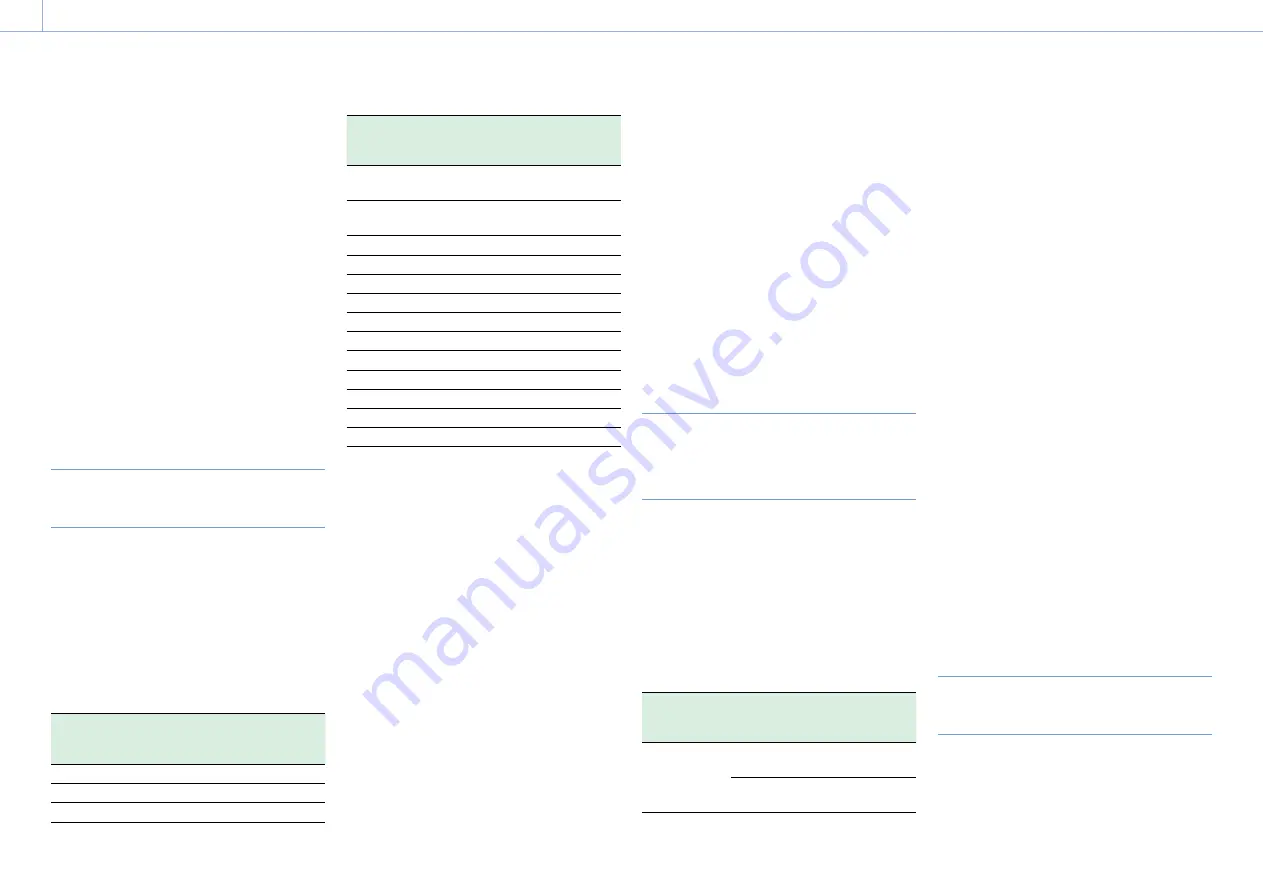
000
4. Shooting: Advanced Operations
50
Canceling Clip Continuous Rec mode
With the camcorder in recording standby mode,
set Operation >Rec Function >Clip Continuous
Rec in the setup menu to Off.
Limitations during recording
A single continuous clip cannot be created if you
perform one of the following operations while the
camcorder is in recording or recording standby
mode. (A new clip will be created when you next
start recording.)
ˎ
ˎ
Operate on a clip (lock, delete, or rename a clip)
ˎ
ˎ
Switch slots
ˎ
ˎ
Change the recording format
ˎ
ˎ
Turn off the POWER switch
ˎ
ˎ
Playback
ˎ
ˎ
Switch to the thumbnail screen
Recording Video Simultaneously to
Two SxS Memory Cards (Simul Rec)
When the video format (page 31) is set to one of
the options in the following table, you can record
the same video to two SxS memory cards. This
function is useful for making a video backup while
shooting.
[Notes]
ˎ
ˎ
It is recommended that both SxS memory cards be
formatted (initialized) using the camcorder before use.
ˎ
ˎ
Simultaneous recording is not supported when the file
system is UDF.
Operation >Format
>Rec Format in the
setup menu
Operation >Format
>Frequency in the setup
menu
XAVC-I 1920×1080P
59.94/59/29.97/25/23.98
XAVC-I 1920×1080i
59.94/50
XAVC-I 1280×720P
59.94/50
Operation >Format
>Rec Format in the
setup menu
Operation >Format
>Frequency in the setup
menu
XAVC-L 50
1920×1080P
59.94/50/29.97/25/23.98
XAVC-L 50
1920×1080i
59.94/50
XAVC-L 50 1280×720P 59.94/50
XAVC-L 35 1080P
59.94/50/29.97/25/23.98
XAVC-L 35 1080i
59.94/50
XAVC-L 25 1080i
59.94/50
HD 422 50 1080P
29.97/25/23.98
HD 422 50 1080i
59.94/50
HD 422 50 720P
59.94/50/29.97/25/23.98
HQ 1920×1080P
29.97/25/23.98
HQ 1920×1080i
59.94/50
HQ 1440×1080i
59.94/50
HQ 1280×720P
59.94/50
Setting Simul Rec
1
Select Operation >Rec Function >Simul Rec in
the setup menu.
2
Turn the MENU knob to select [On], then press
the knob.
[Notes]
ˎ
ˎ
Only one special recording function, such as Simul Rec,
can be used at any one time.
ˎ
ˎ
If another special recording mode is enabled while using
Simul Rec, Simul Rec is automatically released.
ˎ
ˎ
Simul Rec cannot be set during recording, playback, or
while the thumbnail screen is displayed.
Starting Simul Rec recording
1
Insert SxS memory cards in both memory slots
A and B.
The ACCESS indicators for SxS slots A and B are
lit. Also, icons for SxS slots A and B appear in
the viewfinder (page 18).
2
Shoot as described in “Basic Operations”
(page 45).
[Notes]
ˎ
ˎ
Simultaneous recording is not possible if either of the
media is defective or if the media is write protected.
ˎ
ˎ
During simultaneous recording, if either of the media
becomes full or an error occurs and recording cannot
continue, recording to that media stops but recording to
the other media continues.
To exit, stop the recording.
Canceling Simul Rec mode
In recording standby mode, set Operation >Rec
Function >Simul Rec in the setup menu to Off.
Recording 4K and HD Clips
Simultaneously to One SxS Memory
Card (1-slot Simul Rec)
This function allows you to record large file size 4K
QFHD video (main clip) and small file size MPEG
HD422 video (subclip), that can be used for pre-
editing, simultaneously to a single SxS memory
card.
The recording format of SxS cards that can be used
for 1-slot Simul Rec is 4K QFHD (XAVC-I QFHD or
XAVC-L QFHD).
The picture size and recording format of subclips
vary with the system frequency.
Recording
format of main
clip
System
frequency
Recording format
of subclip
ˎ
ˎ
XAVC-I
3840×2160P
ˎ
ˎ
XAVC-L
3840×2160P
29.97, 25,
23.98
MPEG HD422
1920×1080P
59.94, 50
MPEG HD422
1920×1080i
[Note]
SDXC cards cannot be used in 1-slot Simul Rec mode.
Setting 1-slot Simul Rec
1
Select Operation >Rec Function >4K & HD
(Sub) Rec in the setup menu.
2
Turn the MENU knob to select [On], then press
the knob.
[Notes]
ˎ
ˎ
Only one special recording function, such as 1-slot Simul
Rec, can be used at any one time.
ˎ
ˎ
If another special recording mode is enabled while using
1-slot Simul Rec, 1-slot Simul Rec is automatically released.
ˎ
ˎ
1-slot Simul Rec cannot be set during recording, playback,
or while the thumbnail screen is displayed.
Starting 1-slot Simul Rec recording
Shoot as described in “Basic Operations”
(page 45).
During recording, “/Sub” is displayed on the right
of the recording format (codec) indicator on the
viewfinder screen (page 16).
To exit, stop the recording.
Canceling 1-slot Simul Rec mode
With the camcorder in recording standby mode,
set Operation >Rec Function >4K & HD (Sub) Rec
in the setup menu to Off.
Copying and Saving a Subclip as a
Main Clip
You can copy a subclip created using 1-slot Simul
Rec and save it as a main clip on other media.
1
Load the media on which the subclip created
using 1-slot Simul Rec was recorded into a
card slot.






























