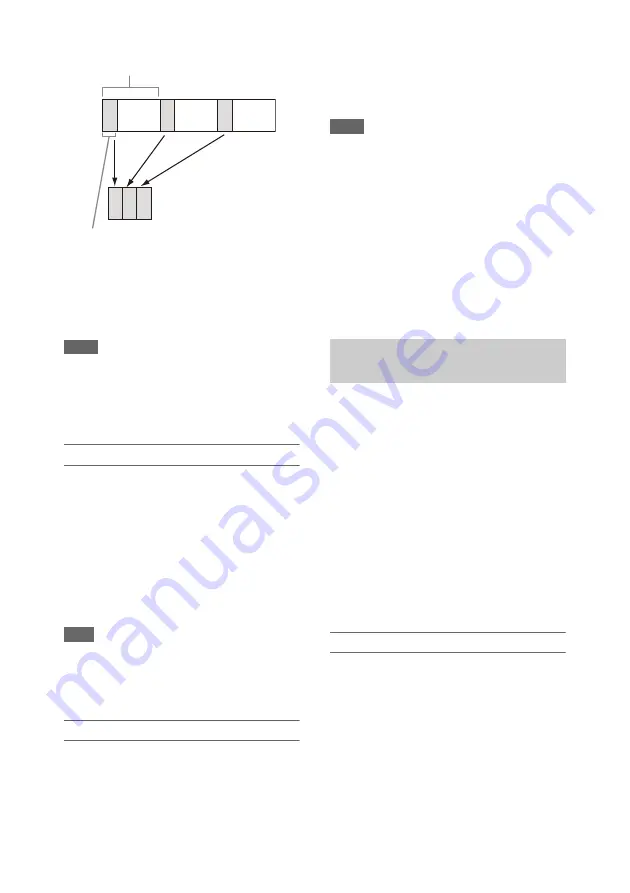
41
It is recommended to fix the camcorder to a tripod
or equivalent and use web remote control to start/
stop recording rather than pressing the record
button of the camcorder.
Notes
• Audio is not recorded in Interval Rec mode.
• Interval Rec cannot be set to On at the same time as
Picture Cache Rec, S&Q Motion, Clip Continuous
Rec, 2-slot Simul Rec, 4K & HD (Sub) Rec, or Proxy
Rec. When Interval Rec is set to On, these other
recording modes are forcibly set to Off.
Configuring before shooting
Configure Interval Rec
in the
Recording menu before shooting.
When Setting is set to On, Interval Rec mode is
activated and “Int Stby” appears on the screen.
When a video light compatible with the Multi
Interface Shoe is mounted, you can set Interval
Rec >Pre-Lighting in the Recording menu to On
so that the light turns on automatically 2 seconds,
5 seconds, or 10 seconds before recording starts.
Note
• When Pre-Lighting is set to On, the video light remains
turned on if the video light off time would be less than
5 seconds, according to the Interval Time setting, even
when Video Light Set is set to Rec Link or Rec Link +
Stby in the Camera menu.
Recording in Interval Rec mode
Start the recording after completing the required
setting.
Press the record button.
When you start recording, the “Int Stby”
indication changes and alternates between “Int
z
Rec” and “Int
z
Stby.”
Notes
• While recording in Interval Rec mode, the Interval
Time and Number of Frames settings cannot be
changed. To change the settings, first stop recording.
• After starting recording in Interval Rec mode, Rec
Review operation is disabled, including during the
interval time.
• The timecode is recorded in Rec Run mode during
recording in Interval Rec mode
.
• Some extra frames may be recorded if you stop
recording or switch the card slot while recording is
halted in Interval Rec mode.
• Interval Rec >Setting is automatically set to Off when
the ON/STANDBY switch is set to the STANDBY
position. However, the Interval Time and Number of
Frames settings are maintained.
Normally, a clip is created as an independent file
each time you start and stop recording. However,
this function allows you to start and stop
recording while continuously recording to the
same clip, for as long as the function remains
enabled.
This is convenient when you do not want to
generate a large number of short clips, and when
you want to record without worrying about
exceeding the clip limit. It is still easy to find
recording start points, because a Rec Start mark is
recorded at the recording start point each time you
start recording.
For details about recording formats compatible
with Clip Continuous Rec, see
Configuring before shooting
in the
Recording menu before shooting.
When Setting is set to On, Clip Continuous Rec
mode is activated and “Cont Stby” appears on the
screen
Configuring using assignable buttons
You can assign Clip Continuous Rec to an
assignable button
, and switch the
function On/Off by pressing the button.
Number of frames in one take
(Number of Frames)
Shooting interval (Interval Time)
Continuous recording (Clip
Continuous Rec) (exFAT, UDF)






























