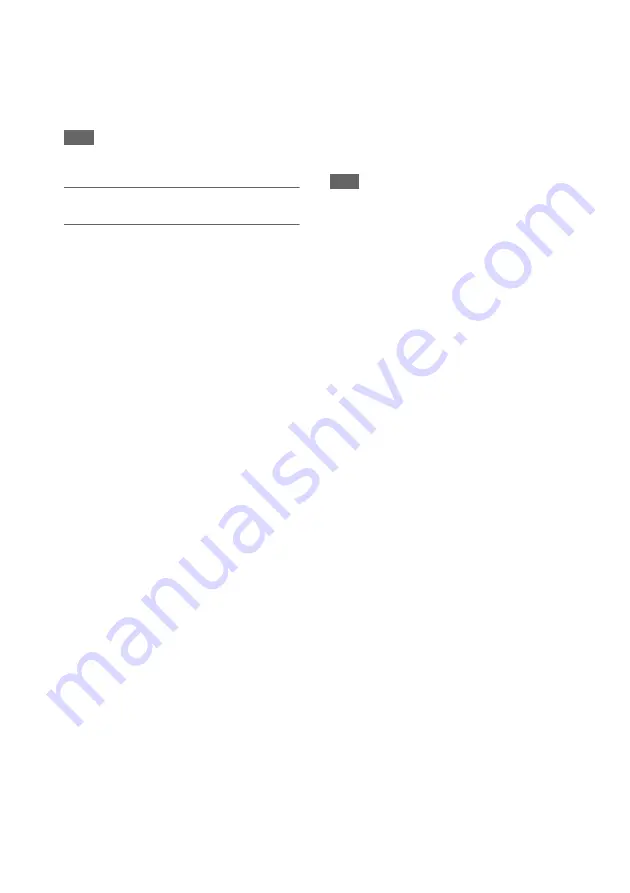
56
Both are set to On by default in Output On/Off.
To use a wired LAN, set either of the two outputs
in Output On/Off to Off.
To use wired LAN and wireless LAN at the same
time, set all outputs in Output On/Off to Off.
Note
• When using wired LAN and video output at the same
time, the brightness of the LCD screen decreases.
LAN cable connections and wired LAN
settings
1
Connect the wired LAN connector of
the camcorder to a LAN switch using a
LAN cable.
2
Turn the camcorder on.
3
Set Wired LAN
>Setting in
the Network menu to On.
4
Configure connection settings using
Detail Settings in the menu.
• DHCP
Set the DHCP setting.
When you set to On, the IP address is
assigned to the camcorder automatically.
To assign the IP address to the camcorder
manually, set to Off.
• IP Address
Input the IP address of the camcorder. This
setting is available only when DHCP is set
to Off.
• Subnet Mask
Input the subnet mask of the camcorder.
This setting is available only when DHCP
is set to Off.
• Gateway
Enter the address of the gateway.
This setting is available only when DHCP
is set to Off.
• DNS Auto
Set to acquire DNS automatically.
When set to On, the DNS server address is
automatically acquired. This setting is
available only when DHCP is set to On.
• Primary DNS Server
Input the address of the primary DNS
server.
This setting is available only when DNS
Auto is set to Off.
• Secondary DNS Server
Input the address of the secondary DNS
server.
This setting is available only when DNS
Auto is set to Off.
5
When finished, select Set to apply the
settings.
Note
• Always select Set after changing the connection
settings. The settings are not applied if Set is not
selected.






























