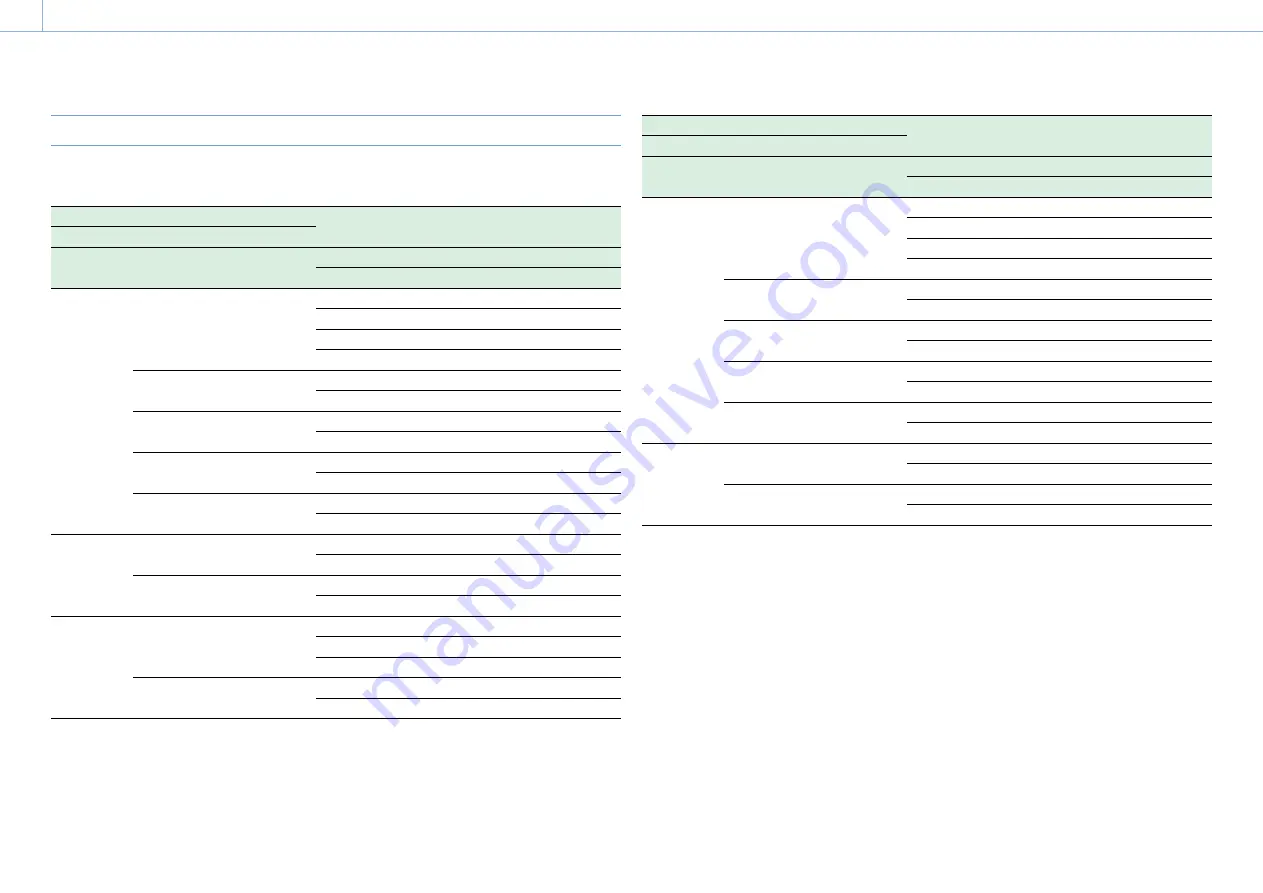
000
3. Settings and Adjustments: Format Settings
34
VIDEO Connector Output Formats
The signals that can be output from the VIDEO connector are shown in the following table according to
the Operation >Format setting in the setup menu.
Operation menu
VIDEO OUT signal format
Format
Frequency
Rec Format (codec omitted)
Proxy recording/Wireless LAN connection function
OFF
ON
59.94
1920 × 1080P
HD Y
HD Y
HD Y
Composite
HD Y
1920 × 1080i
HD Y
Composite
HD Y
1440 × 1080i
HD Y
Composite
—
1280 × 720P
HD Sync
a)
Composite
HD Sync
a)
720 × 480i
Composite
Composite
c)
Composite
HD Y
29.97
1920 × 1080P
HD Y
Composite
HD Y
1280 × 720P
HD Y
b)
Composite
HD Y
b)
23.98
1920 × 1080P
HD Y
HD Y/HD Sync
HD Y
Composite
HD Y
1280 × 720P
HD Y
b)
Composite
HD Y
b)
Operation menu
VIDEO OUT signal format
Format
Frequency
Rec Format (codec omitted)
Proxy recording/Wireless LAN connection function
OFF
ON
50
1920 × 1080P
HD Y
HD Y
HD Y
Composite
HD Y
1920 × 1080i
HD Y
Composite
HD Y
1440 × 1080i
HD Y
Composite
—
1280 × 720P
HD Sync
a)
Composite
HD Sync
a)
720 × 576i
Composite
Composite
c)
Composite
HD Y
25
1920 × 1080P
HD Y
Composite
HD Y
1280 × 720P
HD Y
b)
Composite
HD Y
b)
a) 1080i sync signal output.
b) 1080PsF sync signal output.
c) Character information (superimposed) turns on/off in conjunction with the SDI OUT2 connector output on/off setting.






























