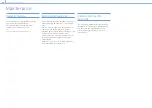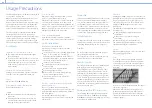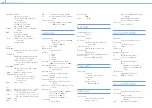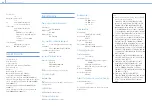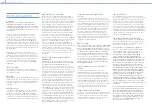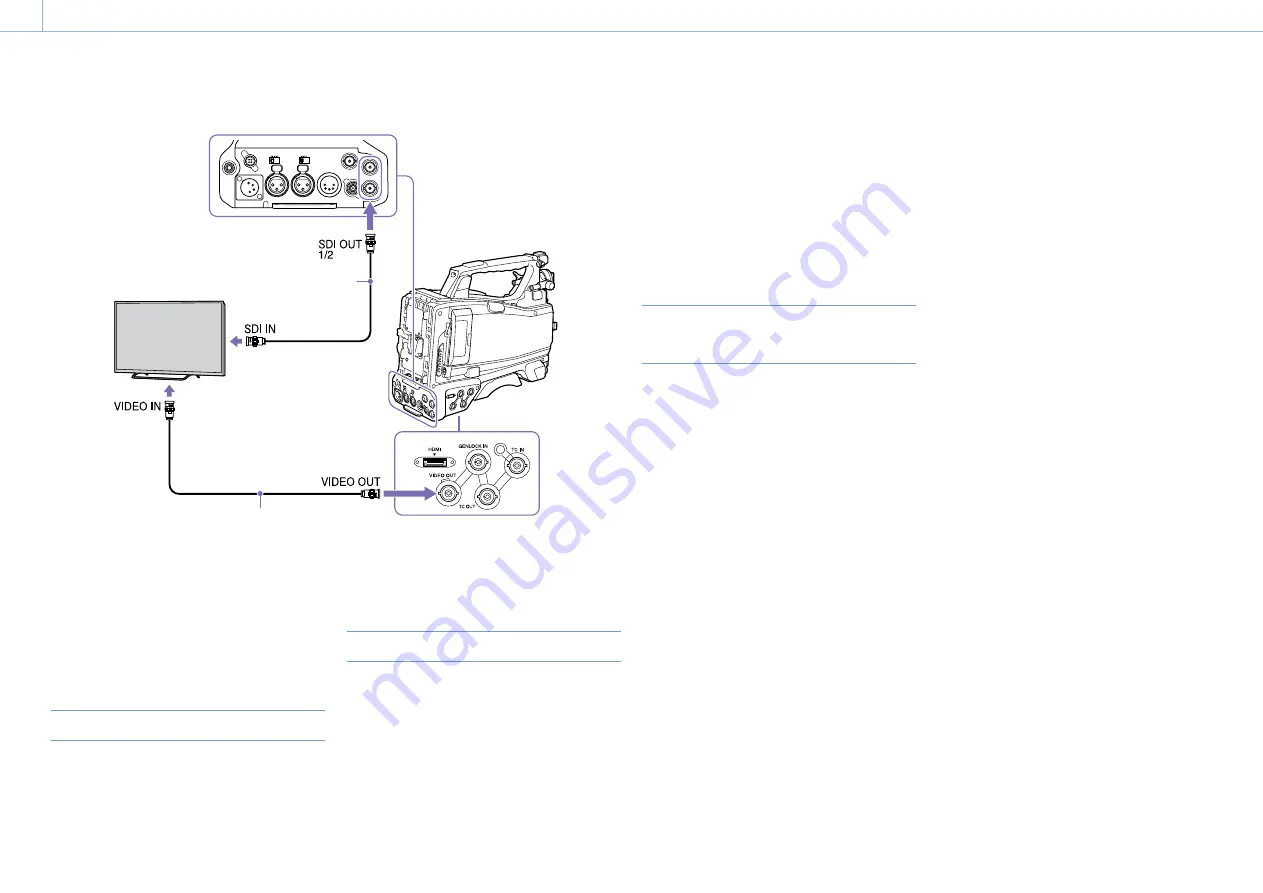
000
9. Connecting External Devices
118
Select the output signal and use an appropriate cable for the monitor to be connected.
BNC cable (not supplied)
BNC cable (not supplied)
Regardless of whether the signal is HD or SD,
the same status information and menus can be
displayed on the external monitor as those on the
viewfinder screen.
[Note]
The SD signal down-converted output is enabled when
Operation >Input/Output >Output Format in the setup
menu is set to 720×486i or 720×576i.
SDI OUT Connector (BNC)
The SDI OUT connector can be used to connect a
device that supports SDI. The device type can be a
monitor, switcher, VTR, or other recording device.
The output signal from this connector can be
turned on and off using Operation >Input/Output
>SDI Out1 Output/SDI Out2 Output in the setup
menu (page 85).
For connection, use a BNC cable (not supplied).
VIDEO OUT Connector
The VIDEO OUT connector can be used to connect
a device that supports analog composite signals.
The device type can be a monitor, VTR, or other
recording device.
The output signal changes in conjunction with
the setting of Operation >Input/Output >Output
Format in the setup menu.
To input the VIDEO OUT connector output signal
to an external analog composite device, it may
be necessary to change the input signal setting
of that external device to match the analog
composite signal setting for the VIDEO OUT
connector.
To input camcorder output audio to an external
device such as a monitor, VTR, or other recording
device, connect the audio output of the AUDIO
OUT connector to the audio input of that external
device.
For connection, use a BNC cable (not supplied).
HDMI OUT Connector (Type A
Connector)
You can turn the output signal from the
camcorder on/off using Operation >Input/Output
>HDMI Output in the setup menu.
The output signal format is set using Operation
>Input/Output >Output Format in the setup
menu.
Use a commercially available HDMI cable for
connection.
Connecting an External Monitor