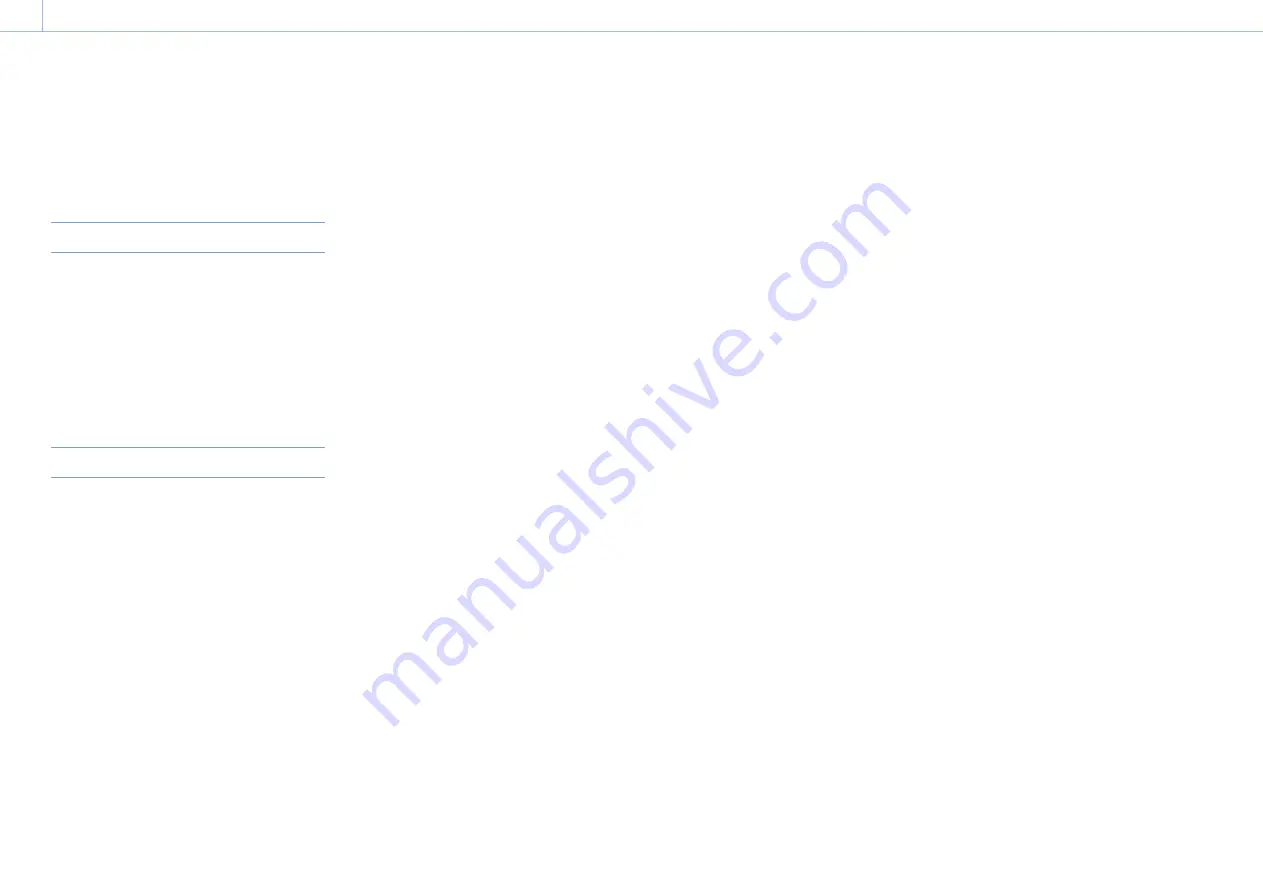
000
7. Appendix
97
Updating E-mount Lens Software
You can update the software of an E-mount lens
using the camcorder.
Refer to the web site for the lens for lenses that
can be updated and the corresponding firmware.
Checking the Version
1
Attach an E-mount lens to the camcorder
(page 17).
2
Select Version in the System menu to display
Lens Version Number (page 75).
The version number of the E-mount lens is
displayed on the side.
Updating Software
1
Connect the AC adaptor (page 13).
[Note]
The use with a fully-charged battery is recommended.
2
Attach an E-mount lens to the camcorder
(page 17).
3
Format an SD card using the camcorder
(page 25).
4
Copy the Windows update software (“.exe” file
name extension) to the root folder of the SD
card, and insert the SD card in the UTILITY SD
card slot of the camcorder (page 25).
5
Select Execute in Version >Lens Version Up in
the System menu (page 75).
A confirmation message appears.
6
Select Execute.
The version update preparation begins. When
preparation is completed, a confirmation
message appears.
7
Select Execute.
The version update is executed. When the
version update is completed, “Lens Version Up
OK” is displayed.
8
Turn the camcorder off.
[Notes]
ˎ
ˎ
Do not perform the following tasks until after the update
has finished.
– Ejecting the SD card
– Removing a lens
– Turning the power off
ˎ
ˎ
If “Lens Version Up NG” is displayed, check the contents of
the displayed message, and then try updating again.





















