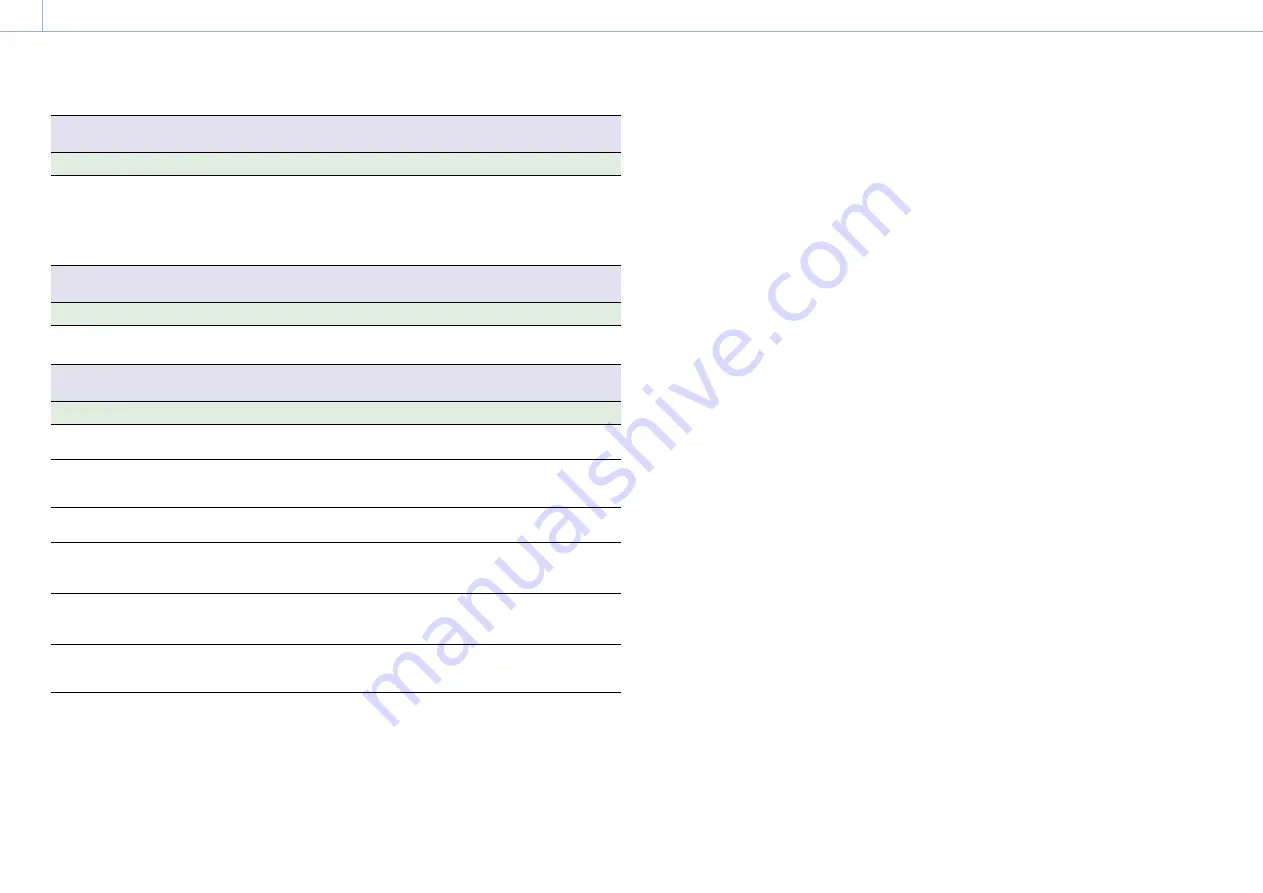
000
5. Menu Display and Settings: Setup Menu List
75
System >APR
Executes APR.
Item
Sub-item setting
Description
APR
Execute / Cancel
Runs APR (Automatic Pixel Restoration) for
image sensor auto adjustment.
Execute: Run
[Note]
Always attach the lens cap before running APR.
System >Camera Config
Sets down-converter output settings.
Item
Sub-item setting
Description
HD/2K
Modulation
High
/ Low
Sets the down-converter output bandwidth
for conversion to HD and 2K.
System >Version
Displays version information.
Item
Sub-item setting
Description
Number
x.xx
Displays the software version of the
camcorder.
Version Up
Execute / Cancel
Upgrades the camcorder.*
Execute: Upgrade
* Upgrading updates the camcorder software.
Lens Version
Number
xx
Displays the version of an E-mount lens.
Lens Version
Up
Execute / Cancel
Updates the E-mount lens software
(page 97).
Execute: Upgrade
Ext. Unit
Version
Number
x.xx
Displays the software version of the XDCA-
FS7.
Ext. Unit
Version Up
Execute / Cancel
Upgrades the XDCA-FS7.*
Execute: Upgrade
* Upgrading updates the XDCA-FS7 software.






























