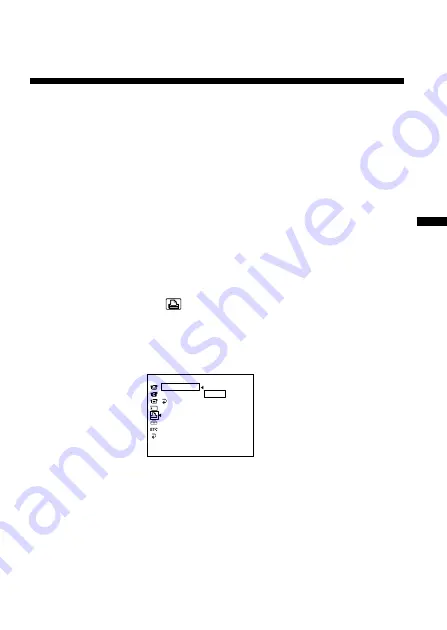
Making prints of split screens – Split printing
21-US
B
Making prints of split screens – Split printing
You can print images recorded on “Memory Stick” to print paper (Sticker
type/9 split size).
Printing a single image
Be sure to use a fully charged battery when using the battery to make
prints.
Insert a recorded “Memory Stick” into your camcorder.
1
Insert the print cartridge and attach this unit to your
camcorder.
2
Set the POWER switch on your camcorder to MEMORY.
3
Play back the still image you want to print by operating your
camcorder.
4
Open the printer cover, then make sure that the PAPER lamp
is flashing slowly. Insert the print paper. (Sticker type/9 split
size).
5
Select 9PIC PRINT in
in the menu settings of your
camcorder, then press the SEL/PUSH EXEC dial on your
camcorder.
6
Select SAME, then press the SEL/PUSH EXEC dial on your
camcorder.
PR I NT SET
9PIC PRINT RETURN
DATE/TIME SAME
RETURN MULTI
MARKED
[MENU] : END
The actual screen may differ from the illustration above.
7
Perform steps 5 to 7 of “Printing images whenever you want
to.”
P
Notes
• You cannot print the display on the LCD screen.
• The following images cannot be propely devided:
– Index screen
– Multi screen
• You cannot print moving pictures.
















































