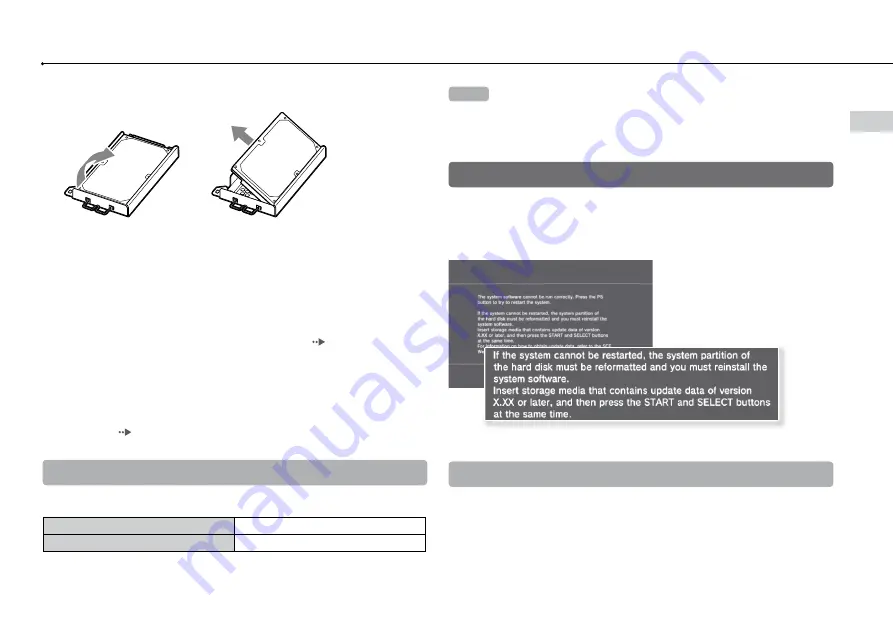
39
Replacing the har
d disk
3
Remove the hard disk from the metal frame.
4
Place the replacement hard disk on the metal frame for the
PS3™ system’s hard disk, and then attach using the screws
(4 places).
Do not overtighten the screws.
5
Install the hard disk in the system.
Refer to the instructions in "Removing the hard disk" ( page 37) and follow
the steps in reverse order when installing. Be sure to fully insert the hard disk
in the HDD bay.
6
Reinstall the system software.
After the hard disk has been replaced, the system software must be
reinstalled ( page 39).
Replacement hard disks
You can use hard disks of the following types with the PS3™ system.
Size
2.5 inch (internal type) *
1
Interface format
Serial ATA *
2
*
1
Proper operation is not guaranteed for all models.
*
2
Parallel ATA is not supported.
Hint
If you lose the HDD bay cover, screw cover, screws or the metal frame, contact
your local Customer Service helpline (see manual back cover) for availability of
replacement parts.
Reinstalling the system software
If the system software does not start when the system is turned on
(such as when the hard disk has been replaced), a screen such as the
one shown below is displayed. In this case, you must reinstall the
system software using downloaded update data.
Downloading system software update data
Using a PC with Internet access, download the system software update
data from the website shown below. Follow the instructions available on
the website to copy the update data from the PC to storage media.
http://eu.playstation.com/ps3
Summary of Contents for PS3 CECH-2002A
Page 9: ... Precautions ...















































