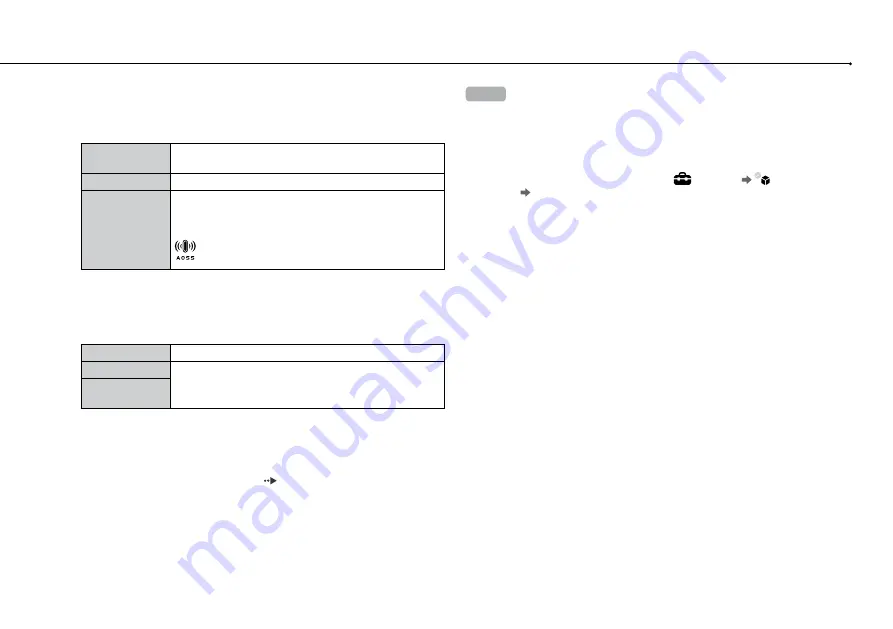
30
Adjusting network settings
6
Adjust wireless LAN settings.
Select the access point that you want to use. You can usually select [Scan]
and choose an access point within range of your system.
Scan
System scans for a nearby access point. Select the
access point that you want to use.
Enter Manually
Specify the access point by entering its SSID manually.
Automatic
Use the automatic setting feature of the access point.
You can follow the on-screen instructions to complete
the required settings automatically.
AOSS™
Buffalo, Inc.
7
Adjust the security settings for the wireless network.
Enter the encryption key for the access point. If you selected [Automatic] in
step 6, this screen will not be displayed.
None
Encryption key is not set.
WEP
Enter the encryption key. The encryption key field will
display an asterisk (*) for each character you enter.
WPA-PSK/
WPA2-PSK
8
Check the settings.
A list of the settings is displayed. If the list is not displayed, you must adjust
custom settings. Refer to the instructions supplied by your Internet service
provider to adjust the custom settings ( page 31).
9
Perform the Internet connection test.
If the connection is successful, you will be able to connect to the Internet.
Hints
SSID and WEP/WPA keys are types of security information that are required
when connecting to an access point. If you do not have this information,
contact the person who set up or maintains the access point.
Depending on the access point you use, you may need the MAC address for
the PS3™ system when connecting to the Internet. You can find the MAC
address for the PS3™ system by going to
(Settings)
(System
Settings) [System Information].
When connecting to the Internet wirelessly, signal interference may occur
depending on the usage condition of the wireless network devices. If the
Internet data transfer speed is decreased or the wireless controller does not
function properly, try using a wired Internet connection.
Summary of Contents for PS3 CECH-2002A
Page 9: ... Precautions ...
















































