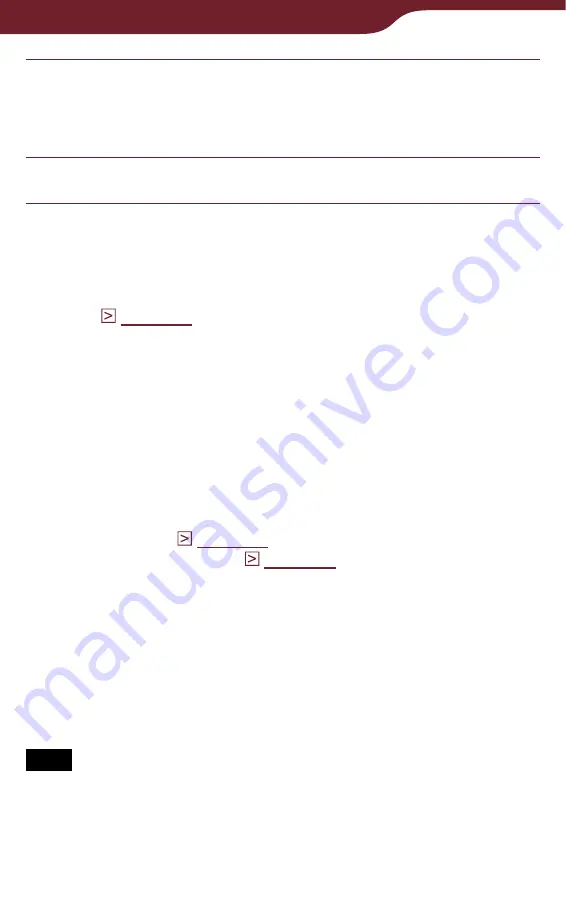
122
Managing Content
Tap the check boxes of issues you want to
delete
“Done.”
The confirmation screen appears.
Tap “Yes” to delete selected issues.
Hints
In the option menu of the issue list, you can set to delete old
issues automatically when a specified number of issues are
To delete all the issues, press the OPTIONS button in the
“Delete Issues” list, then tap “Select All”
“Done.” In the
confirmation dialog, tap “Yes.”
If you unintentionally delete books that you have purchased in
the Reader Store, go to the “My Account” page in the Reader
Store, and re-download them.
If there is not enough free space on the internal memory of the
Reader, you will need to delete content before transferring new
content. Check the available space and delete unnecessary
content. You can check the available space from “About” in the
“Settings” menu (
) and file size of the content from
“Info” in the option menu (
If you do not want to lose any content, increase the free space
in one of the following ways.
– Transfer content to Reader Library, then delete it from the
Reader. The content in Reader Library can always be
transferred to the Reader again later.
– Transfer content to memory cards using Reader Library (the
Reader cannot transfer content to memory cards directly),
then delete it from the Reader.
Note
You cannot delete issues from the “Periodicals” list and
collections.
















































