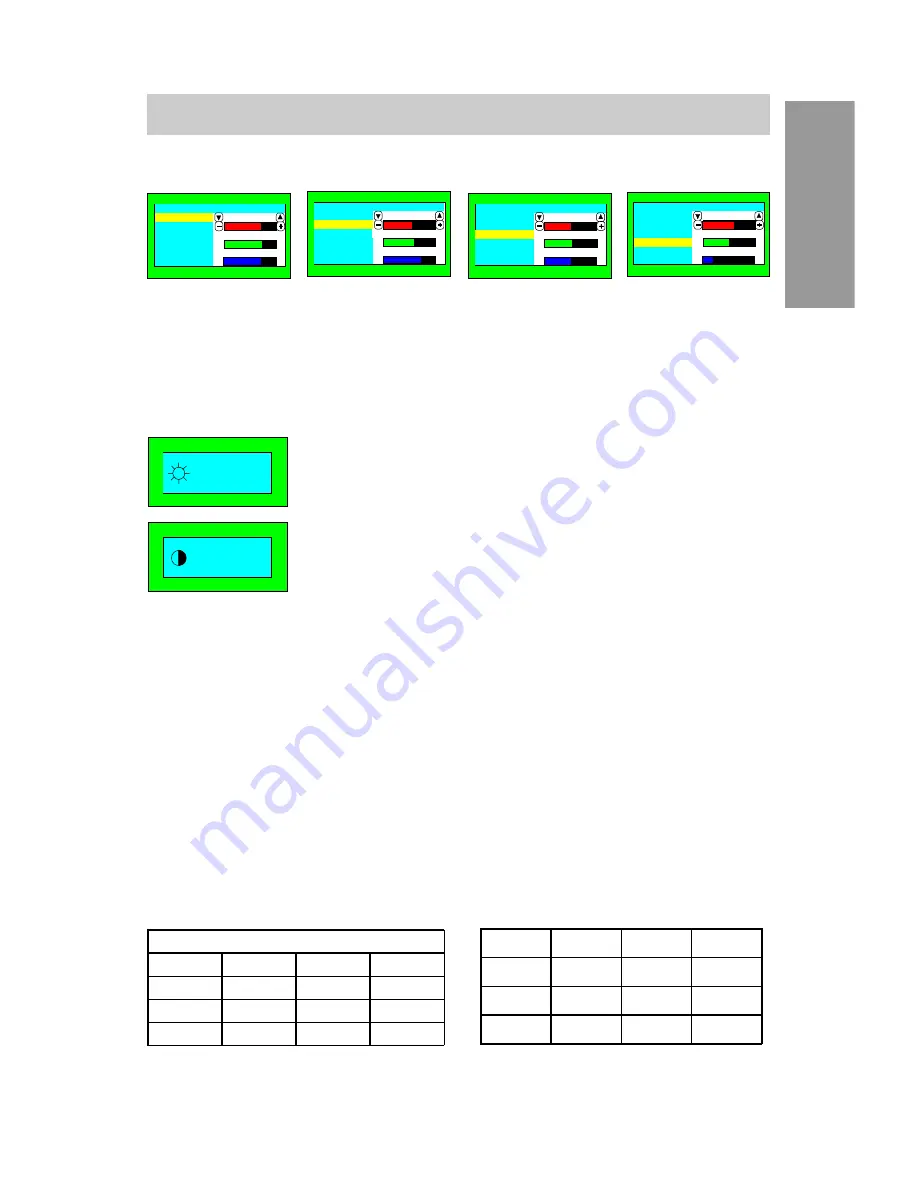
E
nglish
81188
♦♦♦
11
English
Mode 1
Color
5000
°K
58
47
23
Mode 2
Mode 3
Mode 4
Mode 1
Color
6500
°K
50
50
50
Mode 2
Mode 3
Mode 4
Mode 1
Color
7500
°K
52
51
61
Mode 2
Mode 3
Mode 4
Mode 1
Color
9300
°K
62
68
62
Mode 2
Mode 3
Mode 4
"Color" Menu
Contrast and Brightness Control
BNC/D15 / Exit Switch
CONTROLS AND ADJUSTMENTS
Mode 2
Mode 1
Mode 3
Mode 4
a. By pressing the "Color" key you can select between mode 1, 2, 3 or 4 to store
your user defined color settings.
b. Press the "
▼
" or "
▲
" key to select the R/G/B gain, then press the "+" key to
increase or press the "" key to decrease the respective color intensity.
When the OSD menu is switched off, proceed as follows
to adjust the contrast or brightness:
a. Press the "+" or "" key to increase or decrease the
contrast level of the screen.
b. Press the "
▲
" or "
▼
" key to increase or decrease the
brightness level.
a. BNC/D15 selection
While the OSD window is not displayed.
Select the BNC/D15 by pressing the key.
b. Exit Switch
You can turn off the OSD window by pressing this
key.
:50
:100
Energy Declaration
This monitor is equipped with a function for saving energy which supports the
VESA Display Power Management Signaling (DPMS) standard. This means that
the monitor must be connected to a computer which also supports the VESA
DPMS standard to fulfill the requirements of the NUTEK specification 803299/
94/96. The time settings for switching to a power saving mode are adjusted
from the system unit by software. From the first indication of inactivity to power
saving position A2 the total time must not be set to more than 70 minutes.
1. VESA Power-Management Proposal
2. Power Consumption (120/230 Vac)
According to TCO guidelines, the optimum TCO readings are measured when
brightness and contrast are adjusted to their center position.
NUTEK
VESA state
LED indicator
Power
Consumption
Normal
operation
On
Green
<110W
Power Saving
Position A1
Suspend
Amber
<15W
Power Saving
Position A2
Off
Amber
<8W
VESA DPMS Standard
H. sync
V. sync
Video
State
Off
On
Blank
Stand-by
On
Off
Blank
Suspend
Off
Off
Blank
Off
































