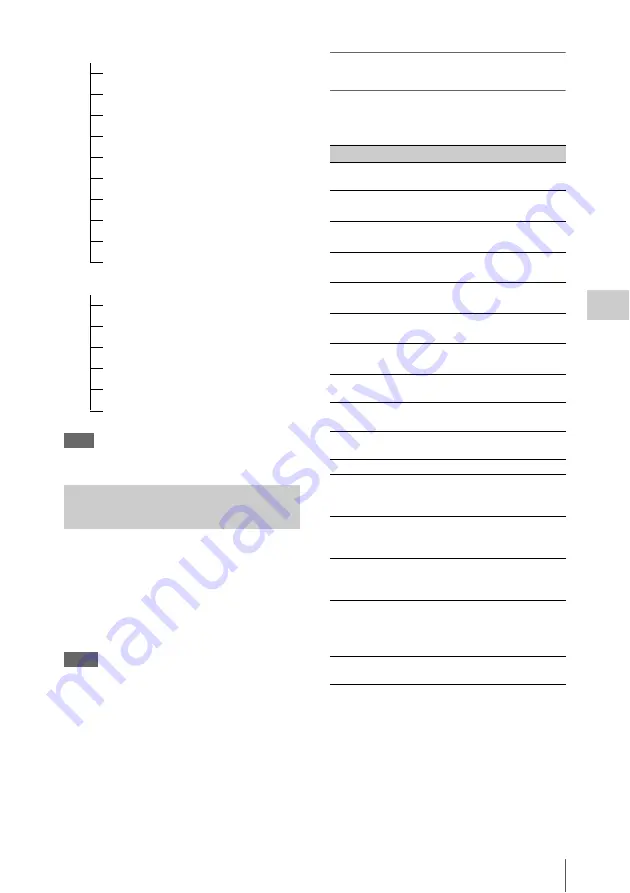
Clip Operations
69
P
la
y
bac
k
Note
Selectable menu items are limited in SD Mode.
Use the up/down/left/right buttons or the jog dial
to select a menu item, then press the SEL/SET
button or the jog dial.
Pressing the CANCEL button restores the
previous condition.
Selecting “CANCEL” from a Clip Operation
menu turns the Clip Operation menu off.
Notes
• When the SxS memory card is write-protected, some
operations are unavailable.
• There may be items that cannot be selected depending
on the status when the menu is displayed.
Clip Operation menu on the thumbnail
screen
Pressing the SEL/SET button or the jog dial with
the thumbnail screen
displayed calls the
Clip Operation menu for the clip at the cursor.
1)
Effective with FAT HD Mode only.
2)
Effective with UDF only.
3)
Effective with UDF and FAT HD Mode.
CANCEL
EXPAND (COARSE)
EXPAND (FINE)
PAUSE
SET INDEX PIC
SHOT MARK1 ADD
SHOT MARK2 ADD
SHOT MARK1 DEL
SHOT MARK2 DEL
DIVIDE CLIP (FAT only)
Shot Mark screen
CANCEL
PAUSE
SET INDEX PIC
SHOT MARK1 DEL
SHOT MARK2 DEL
DIVIDE CLIP (FAT only)
Basic Operations of the Clip
Operation Menus
Item
Function
DISP CLIP INFO
Displays the clip's information
screen
.
OK MARK
ADD
1)
Adds an OK mark
.
OK MARK
DELETE
1)
.
OK FLAG
ADD
2)
Adds an OK flag
NG FLAG
ADD
2)
Adds a NG flag
KEEP FLAG
ADD
2)
Adds a KP flag
.
CLIP FLAG
DELETE
2)
LOCK CLIP
2)
Locks and protects a clip
.
UNLOCK CLIP
2)
Unlocks a protected clip
.
COPY CLIP
Copies the clip to another SxS
memory card
.
DELETE CLIP
Deletes the clip
ALL MARKS
3)
Displays thumbnails of all frames
with an essence mark recorded
.
SHOT MARK1
3)
Displays only thumbnails of
frames with shot mark 1 recorded
.
SHOT MARK2
3)
Displays only thumbnails of
frames with shot mark 2 recorded
.
REC START
MARK
Displays thumbnails of frames
with a Recording Start mark and
the first frames of clips without
Recording Start marks
EXPAND CLIP
Switches to the EXPAND CLIP
screen
.
Summary of Contents for PMW-100
Page 142: ......
















































