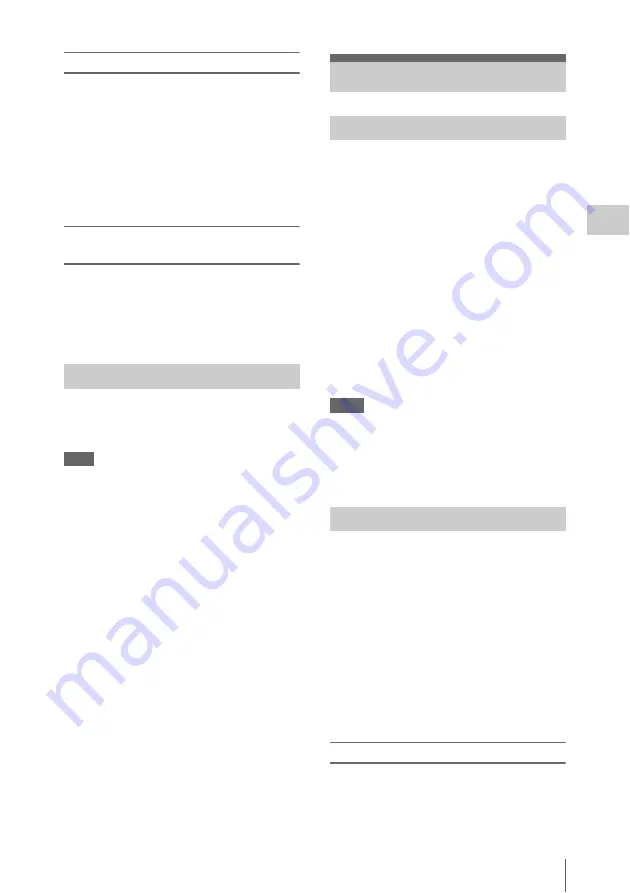
Useful Functions
47
Record
ing
To adjust the levels manually
Set the AUDIO SELECT switches CH-1 and CH-
2 to MANUAL and adjust the audio recording
levels by turning the AUDIO LEVEL knobs
Set the controls to 5 for the reference setting (0
dB). Setting to 10 maximizes the level (+12 dB),
and setting to 0 minimizes it (–
∞
).
The input levels are displayed on the screen when
you press the DISPLAY button
Audio recording in special recording
modes
No audio recording is made in Interval Recording
or Frame Recording.
No audio recording is made in Slow & Quick
recording if the recording frame rate is set to a
value different from the playback frame rate.
You can monitor the sounds being recorded with
the headphones connected to the headphone
connector (stereo mini jack)
.
Note
The built-in speaker is disabled during recording (or
when standing by to record).
To adjust the audio monitoring volume
Use the VOLUME buttons
By setting “Camera/Bars” in “Color Bars”
in the CAMERA SET menu to “Bars,” you
can output a color-bar signal in place of the
camera picture. When this item is set to
“Camera,” the output returns to the camera
picture.
A 1-kHz reference tone is output with the color
bar signal if “1KHz Tone” in “Audio Input”
in the AUDIO SET menu is set to “On.”
The color-bar signal and reference-tone signal are
also fed out from the SDI OUT, HDMI OUT,
i.LINK, VIDEO OUT (color bars only), and A/V
OUT connectors.
You can select the type of color bars with “Bars
Type” in “Color Bars” in the CAMERA SET
menu.
Notes
• The color bar mode cannot be output in Slow & Quick
Motion mode and SLS/EX SLS mode.
• You cannot switch to “Color Bars” while recording.
(Switching from “Color Bars” to “Camera” is
available.)
When you record shot marks for important scenes
of a clip recorded in UDF or FAT HD as
subsidiary data, you can access the marked points
easily on a Shot Mark screen
, which
only displays scenes with shot marks only. This
increases editing efficiency.
The camcorder permits you to record two types of
shot marks: shot mark 1 and shot mark 2.
Shot marks can be recorded as needed during
recording or can be added after recording while
checking the playback pictures on the thumbnail
screen.
Inserting a shot mark during recording
Activate the IR Remote Commander
and press the SHOTMARK 1 or SHOTMARK 2
button where you want to insert a shot mark. If the
Shot Mark1 or Shot Mark2 function is assigned to
Monitoring the Audio
Useful Functions
Color Bars/Reference Tone
Shot Marks
Summary of Contents for PMW-100
Page 142: ......
















































