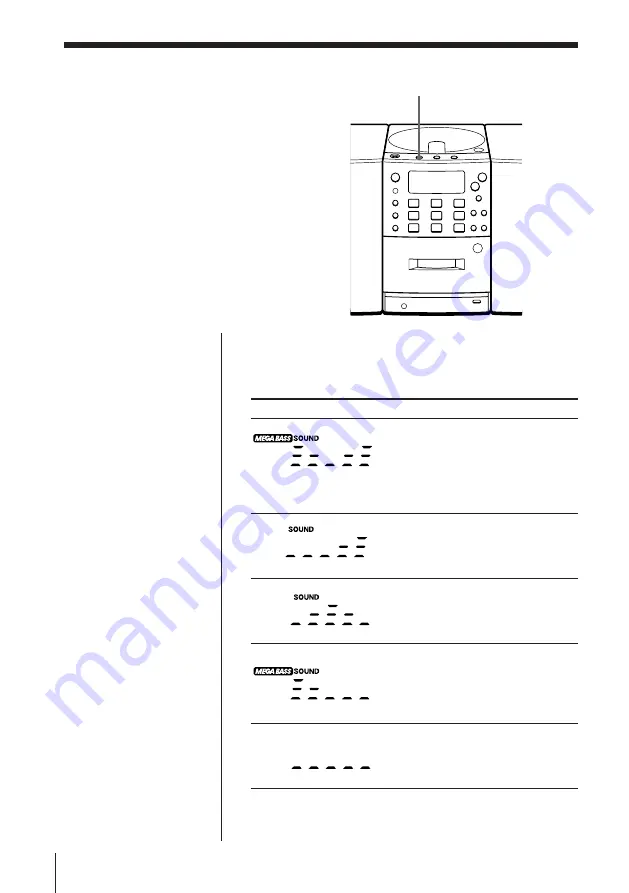
Setting Up
32
Selecting the
audio emphasis
(Sound Mode/MEGA BASS)
You can adjust the audio emphasis of the
sound you are listening to.
SOUND
Selecting the sound characteristic
Press SOUND to select the audio emphasis you want.
Choose
To get
powerful, clean sounds,
emphasizing low and high range
audio
“MEGA BASS” appears in the
display.
light, bright sounds emphasizing
high and middle range audio
the presence of vocals, stressing
middle range audio
percussive sounds, emphasizing
bass audio
“MEGA BASS” appears in the
display.
the whole dynamic range for
music such as classical music























