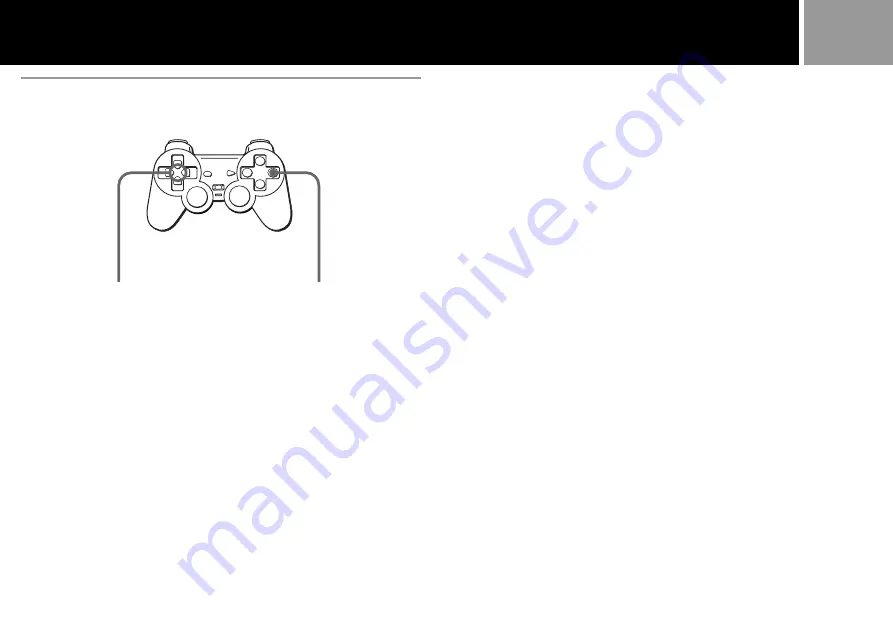
11
Directional buttons
®
button
B
Memory Card operation
How to use the controller for the MEMORY CARD screen
• To move the arrow: Press the directional buttons.
• To select the items: Press the
®
button.
To copy a part of the game data
1
Check that the memory card has enough memory blocks, then select
“COPY”.
2
Select the memory card that has the data to be copied.
3
Select the icon of the data to be copied.
4
Press the
®
button.
To cancel copying, select “NO”.
Notes
• You cannot copy the data to a memory card that does not have enough empty memory
blocks. You may need to delete unnecessary data.
• Do not remove the memory card until the icons stop moving.
To copy all the game data
1
Check that the memory card has enough empty memory blocks, then
select “COPY ALL”.
2
Select the memory card to be copied .
3
Press the
®
button.
To cancel copying, select “NO”.
Notes
• Do not remove the memory card until the icons stop moving.
• If the data you are trying to copy already exists on the memory card, the data will not be
copied.
To delete the game data
1
Select “DELETE”.
2
Select the memory card that has the data to be deleted.
3
Select the icon of the game data to be deleted.
4
Select “YES”.
To cancel deleting, select “NO”.


























