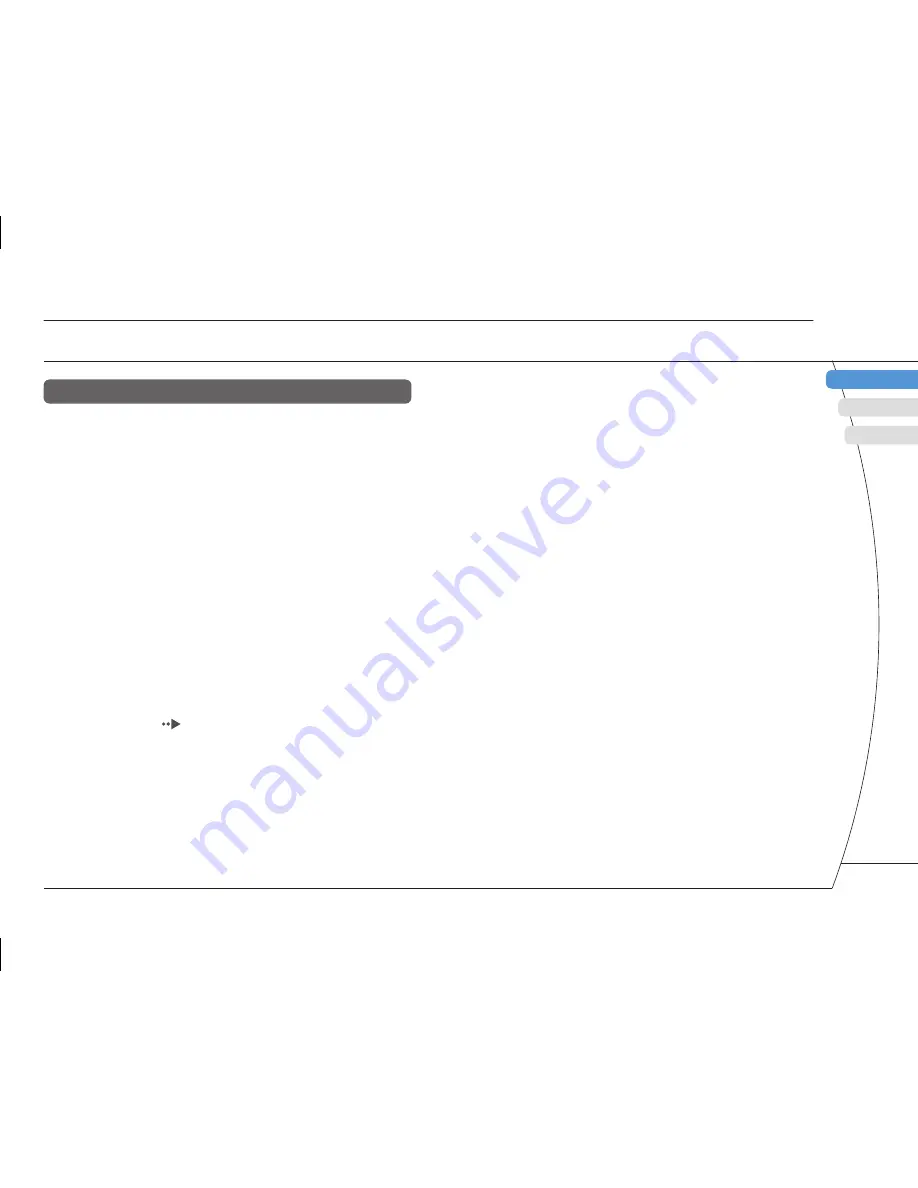
)
US
/FR/ES
DE
IT
NL
PT
PSP-2001 3-218-749-11(1)
US
/FR/ES
FR
US
ES
Preparation
Checking the package contents
ents listed
aptor
wer cord
About the PSP
®
system documentation
The PSP
®
system documentation includes the
following:
•
Safety and Support
Before using the product, carefully read this document fi rst.
It contains safety information related to the use of the PSP
®
system, troubleshooting, specifi cations and other
information.
•
Quick Reference (this document)
This document contains information on basic hardware
operations of the PSP
®
system.
•
User's Guide
(http://manuals.playstation.net/document/)
This online document is accessed through the Internet and
contains detailed information related to the use of the PSP
®
system software (
page 25).
5






































