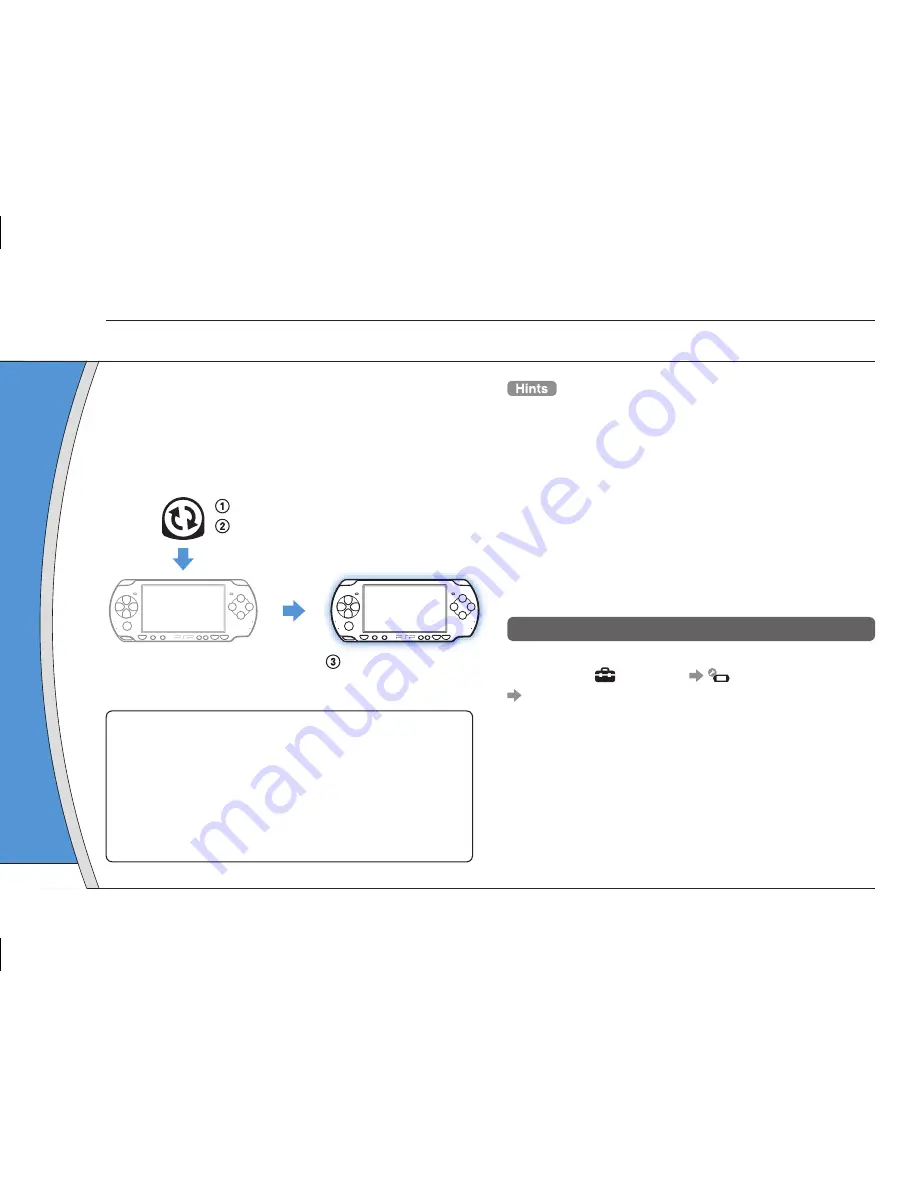
PSP-2001 3-218-749-11(1)
US
/FR/ES
Update m
You can per
ways.
With an I
Network Up
Update usin
feature.
By selecting
(Settings
update your
Update usin
Update usin
Internet. For
http://www.u
Software updates may include security patches, new
or revised settings and features, and other items,
which will change your current operating system. It is
recommended that you always maintain your system
to use the latest version of the system software.
Obtain update data.
Use the update data to overwrite the
existing system software.
The system software is
updated.
Notice
During an update:
• Do not remove the UMD™.
• Do not turn off the system.
• Do not disconnect the AC adaptor.
If an update is cancelled before completion, the system
software may become damaged, and the system may
require servicing or exchange.
• For the latest information on updates, visit
http://www.us.playstation.com/psp
• Depending on the software title, you may not be able to
play without fi rst updating the PSP
®
system software.
• After you have updated the system software, you cannot go
back to an earlier version.
• Before starting, check that the battery is charged. You may
not be able to start an update if the battery charge level is
low.
• It is recommended that you use the AC adaptor when
updating the system software.
Checking the system software version
You can check system software version information
by selecting
(Settings)
(System Settings)
"System Information". The current version is
displayed in the "System Software" fi eld.
12
PSP
®
system updates
Updating the system software
28
















































