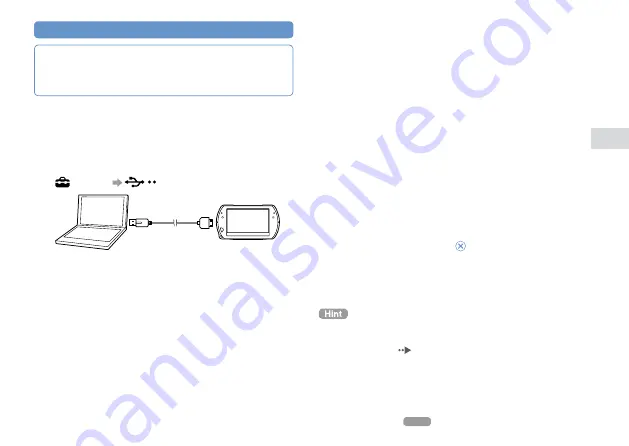
US
Games
Step 3
Download (purchase) a game
Downloading a game
Notice
Do not turn off the system or unplug the USB cable while
downloading.
1
Turn on your PSP
®
system, and then
connect the system to a PC using a USB
cable.
The PSP
®
system is set to USB mode automatically.
If the system does not set to USB mode automatically, select
(Settings)
(USB Connection) on the system.
2
Select the game that you want to download
from PlayStation
®
Store.
Detailed information about the game is displayed.
3
Click [Add to Cart].
The selected game is added to the shopping cart.
4
Click [View Cart].
Check that the game is in your shopping cart.
5
Click [Proceed to Checkout].
The purchase confirmation page is displayed.
6
Click [Confirm Purchase].
The purchase amount is removed from your wallet and the
purchase is completed. A confirmation message is then sent
to the e-mail address you used as your sign-in ID when you
created your account.
7
Download the game.
The downloaded game is saved in the system storage of the
PSP
®
system.
8
After checking that the download is
completed, press the button on the PSP
®
system.
The USB mode setting is cleared. You can now start the
downloaded game.
Games that are downloaded to the PSP
®
system storage can be
copied to Memory Stick Micro
™
media. For details, refer to the
online user’s guide (
page 7).
Summary of Contents for PlayStation Portable Go
Page 5: ... US WARNING ...
Page 13: ...13 US Checking the package contents ...
Page 61: ...61 US Additional information Copyright and trademarks ...
Page 65: ...ES ADVERTENCIA 65 ...
Page 73: ...ES Comprobación del contenido de la caja 73 ...
Page 121: ...ES Información adicional Derechos de autor y marcas comerciales 121 ...
Page 122: ...Derechos de autor y marcas comerciales ...
Page 123: ...ES Información adicional Derechos de autor y marcas comerciales ...






























