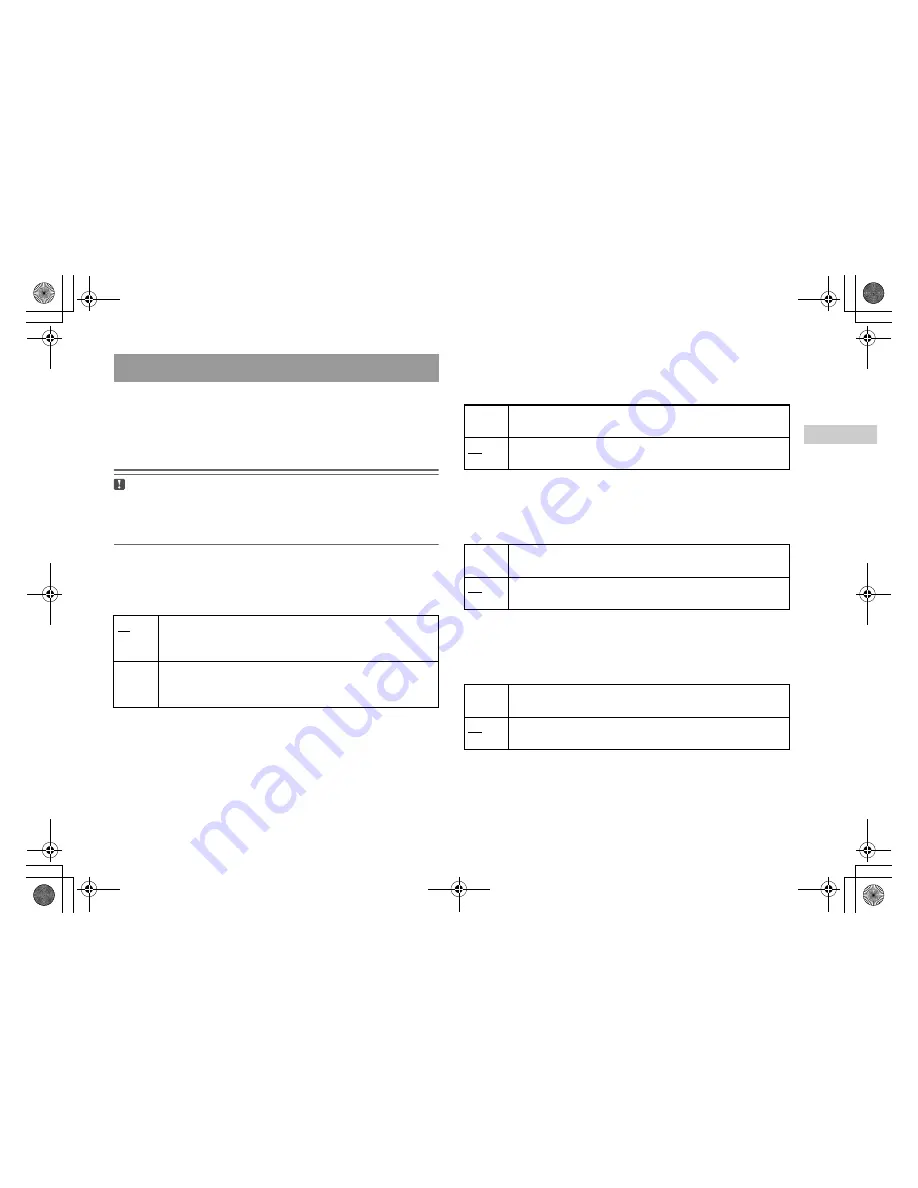
masterpage:Right
filename[F:\#SONY\#PS2\#2004.July\#UK\0707_2\SCPH70002\SCPH70002\0000000011SCPH70002\01GB07DVD.fm]
model name1[SCPH-70002/SCPH-70003]
[2-187-122-
21
(1)]
33
Adjusting DVD player settings
DV
D
s
Audio Digital Out
You can switch the method of outputting the audio signal when you
connect the following audio devices to the DIGITAL OUT (OPTICAL)
connector.
Caution
When the console is connected to an audio device without a Dolby Digital, DTS
or MPEG decoder, set "Dolby Digital", "DTS" and "MPEG" to "Off". If you set
these options to "On" without the necessary decoder, you may have no sound or
an extremely loud noise may be emitted.
Digital Out (Optical)
This option sets the type of output for the DIGITAL OUT (OPTICAL)
connector.
Dolby Digital
This option sets Dolby Digital as the output signal for the DIGITAL OUT
(OPTICAL) connector.
DTS
This option sets DTS as the output signal for the DIGITAL OUT
(OPTICAL) connector.
MPEG
This option sets MPEG AUDIO as the output signal for the DIGITAL
OUT (OPTICAL) connector.
Setting sound options
On
Select this option when you want sound (audio signal) to be output
through the DIGITAL OUT (OPTICAL) connector.
Settings for "Dolby Digital", "DTS" and "MPEG" are displayed.
Off
Select this option when you do not want sound to be output through the
DIGITAL OUT (OPTICAL) connector.
Settings for "Dolby Digital", "DTS" and "MPEG" are not displayed.
On
Select this option when the console is connected to an audio device
with a built-in Dolby Digital decoder.
Off
Select this option when the console is connected to an audio device
without a built-in Dolby Digital decoder.
On
Select this option when the console is connected to an audio device
with a built-in DTS decoder.
Off
Select this option when the console is connected to an audio device
without a built-in DTS decoder.
On
Select this option when the console is connected to an audio device
with a built-in MPEG decoder.
Off
Select this option when the console is connected to an audio device
without a built-in MPEG decoder.
01GB01COV.book Page 33 Wednesday, July 7, 2004 3:28 PM












































