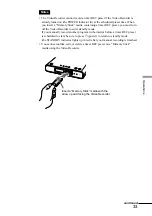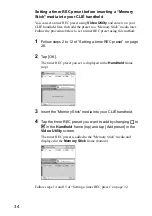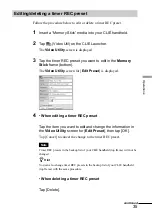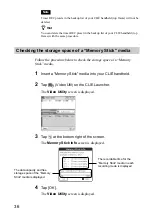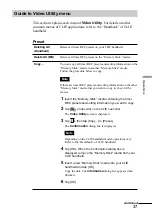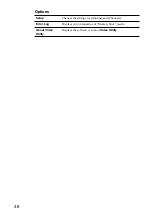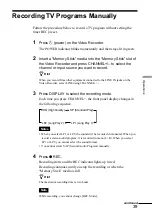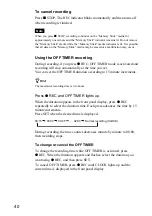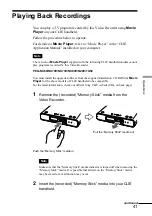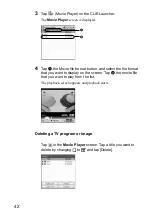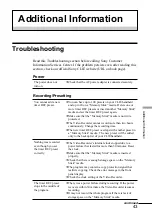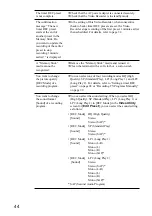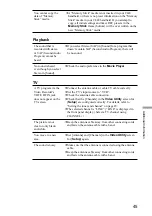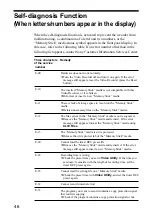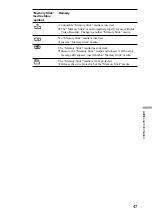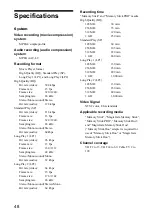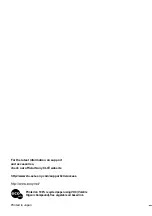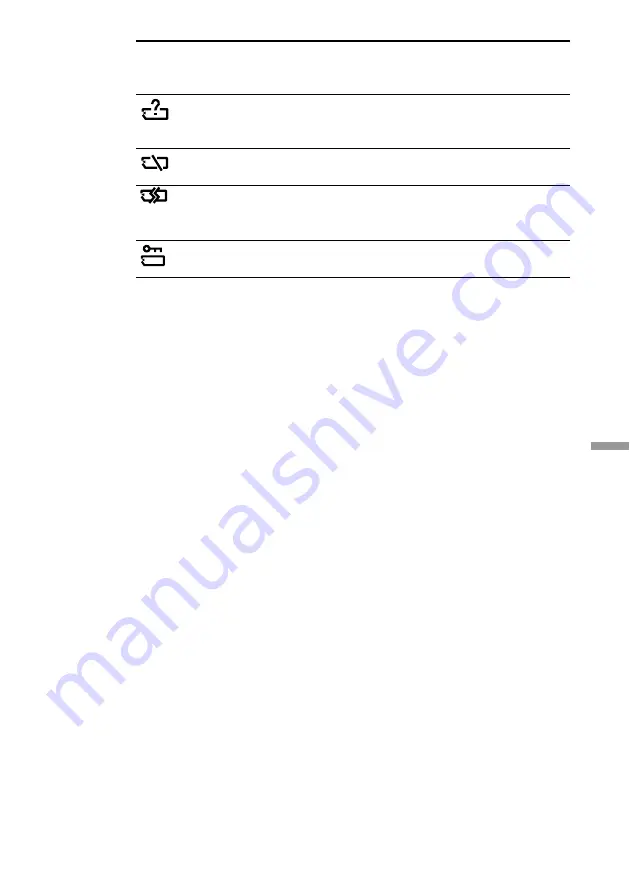
47
Additional Inf
or
mation
“Memory Stick” Remedy
media status
symbol
An unusable “Memory Stick” media is inserted.
c
The “Memory Stick” is not formatted properly for use with this
Video Recorder. Change to another “Memory Stick” media.
No “Memory Stick” media is inserted.
c
Insert a “Memory Stick” media.
The “Memory Stick” media does not work.
c
Remove the “Memory Stick” media and reinsert it. If the error
message still appears, insert another “Memory Stick” media.
The “Memory Stick” media is write protected.
c
Release the write protect tab of the “Memory Stick” media.
Summary of Contents for PEGA-VR100K
Page 1: ...Video Recorder Operating Instructions 2003 Sony Corporation PEGA VR100K 4 679 184 11 1 ...
Page 50: ......
Page 51: ......