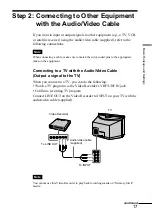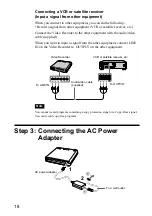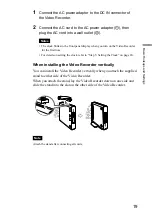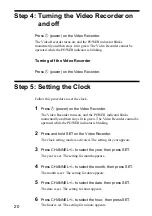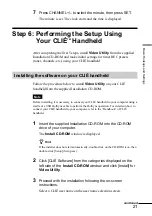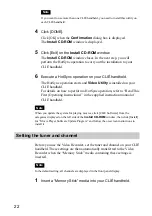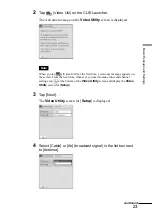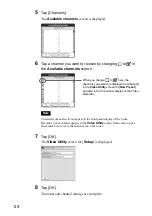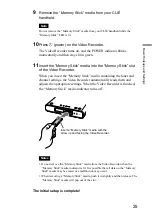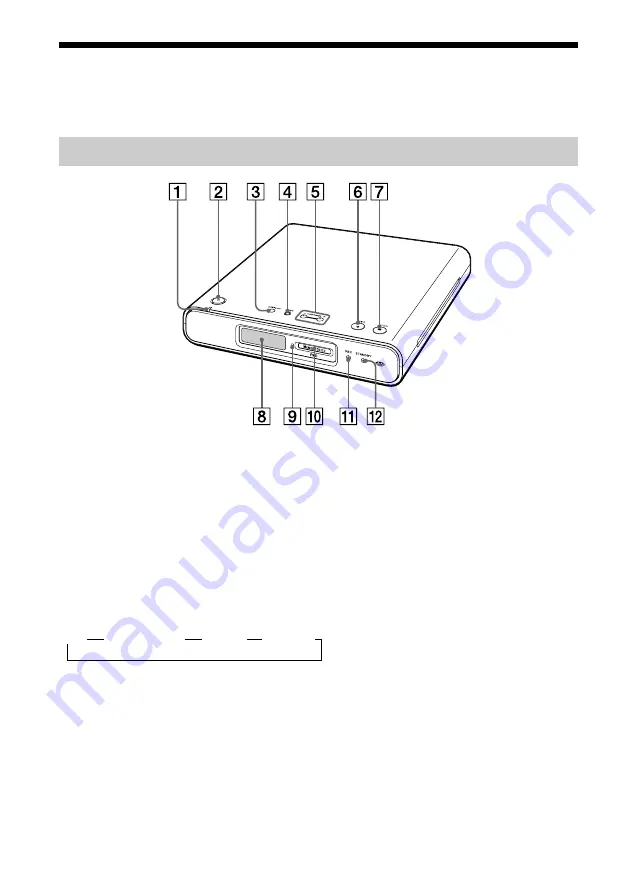
10
Guide to Parts
Front panel
1
POWER indicator
Lights up in green after blinking
momentarily after the power has been
turned on.
2
1
(power)
Turns the Video Recorder on and off.
3
Display
Changes the information of the front
panel display as follows:
4
SET
Press and hold momentarily to
activate clock setting mode. Use this
button also to activate certain other
settings.
5
/–
Selects the channel or line input.
6
z
REC
Starts recording.
7
x
STOP
Stops recording.
8
Front panel display
9
“Memory Stick” media indicator
Lights up in orange when recording
onto a “Memory Stick” media.
0
“Memory Stick” slot
Insert a “Memory Stick” media.
qa
REC indicator
Lights up in red when recording starts.
qs
STANDBY indicator
Lights up in red when a timer REC
preset is activated or in standby mode.
Time
Remaining time
Channel
REC Mode
t
t
t
t
Summary of Contents for PEGA-VR100K
Page 1: ...Video Recorder Operating Instructions 2003 Sony Corporation PEGA VR100K 4 679 184 11 1 ...
Page 50: ......
Page 51: ......