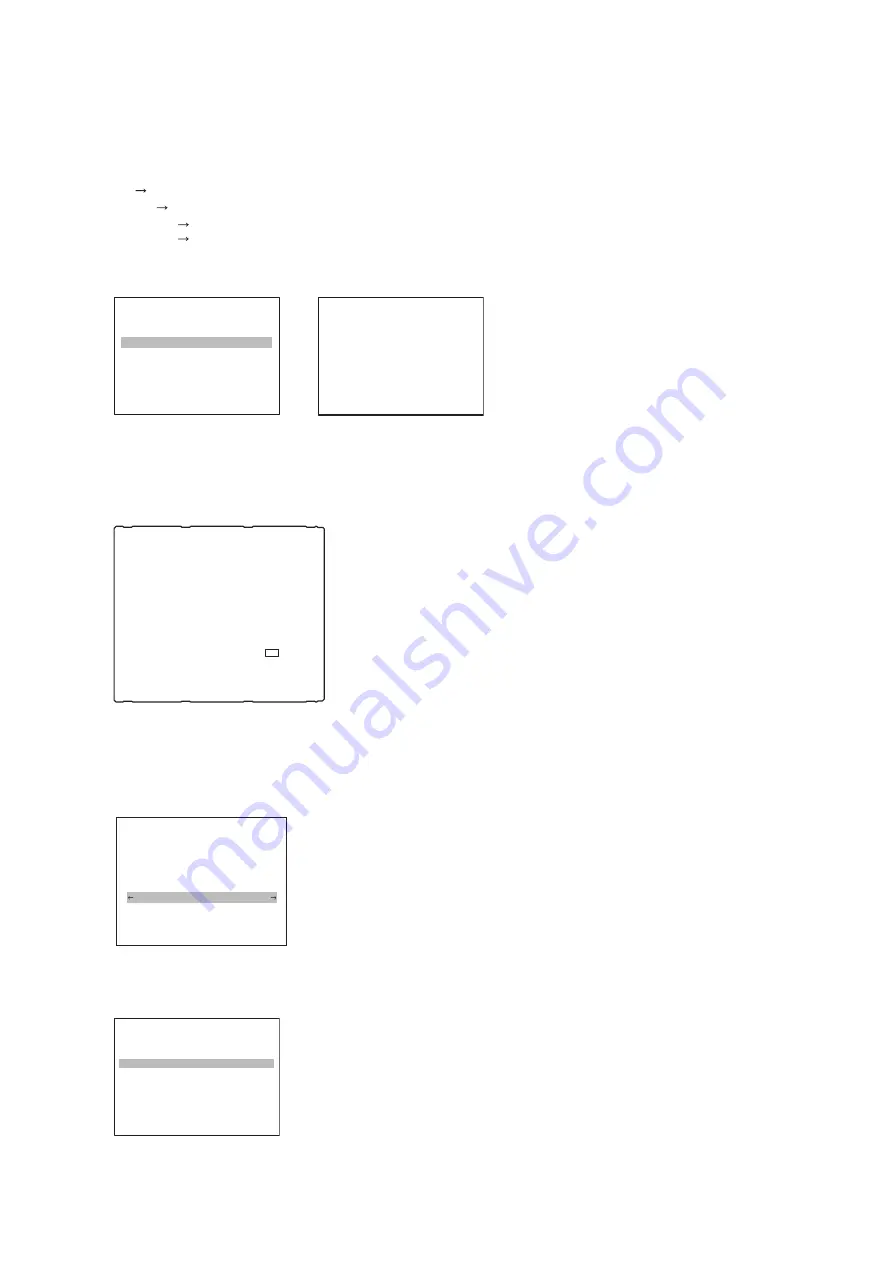
4.
Select “HD 74 MHz VCO”.
Menu hierarchy
[M1 : ADJUST]
[A2 : AUDIO/VIDEO/BATTERY]
[A23 : CP VR]
[HD 74MHz VCO]
[SD 27MHz VCO]
The HD 74 MHz VCO ADJUST menu appears.
MAINTENANCE MENU
M1:ADJUST
A2:AUDIO/VIDEO/BATTERY
A23:CP VR
HD 74MHz VCO
SD 27MHz VCO
MAINTENANCE MENU
HD 74MHz VCO ADJUST
80 (HEX)
PRESET : 80
INC/DEC : CTRL.KNOB
TO MENU : MENU KEY
5.
Perform the adjustment by rotating the [PUSH SET] knob so that a frequency counter reading satisfies the
specification.
Measurement Point: TP2800/HPR-55 board
Specification: 74.1758 ±0.0001 MHz
HPR-55 board (side B)
TP2800
6.
Press the [MENU] button to return to the MENU screen.
7.
Press the [F1 (RETURN)] button.
8.
Select “A2F: NV-RAM CONTROL” by rotating the [PUSH SET] knob, and press the [PUSH SET] knob.
MAINTENANCE MENU
M1:ADJUST
A2:AUDIO/VIDEO/BATTERY
A20:VPR VR
A23:CP VR
A27:APR VR
A2E:BATTERY
A2F;NV-RAM CONTROL
9.
Select “SAVE ALL ADJUST DATA” by rotating the [PUSH SET] knob, and press the [F5 (SAVE)] button to save
the adjustment data.
MAINTENANCE MENU
NV-RAM CONTROL
SAVE ALL ADJUST DATA
ALL DATA PREVIOUS
EXECUTE : SAVE KEY
TO MENU : MENU KEY
10. Change “013: SYSTEM FREQUENCY SELECT MENU” setting to “1080/50i”. (Refer to step 2)
PDW-HD1550
8-3
Summary of Contents for PDW-HD1550
Page 1: ...PROFESSIONAL DISC RECORDER PDW HD1550 SERVICE MANUAL 1st Edition Revised 2 ...
Page 12: ......
Page 52: ...Hold the shaded portions Keep away a screwdriver Objective lens Actuator PDW HD1550 1 40 ...
Page 54: ......
Page 90: ......
Page 102: ...Menu hierarchy M2 SERVICE SUPPORT M23 OPTION KEY STATUS INSTALL REMOVE PDW HD1550 4 12 ...
Page 207: ...4 Install the removed parts by reversing the steps of removal PDW HD1550 6 47 ...
Page 224: ......
Page 252: ......
Page 275: ......
Page 276: ...PDW HD1550 SY PDW HD1550 CN E 9 878 590 03 Sony Corporation Printed in Japan 2018 8 08 2014 ...






























