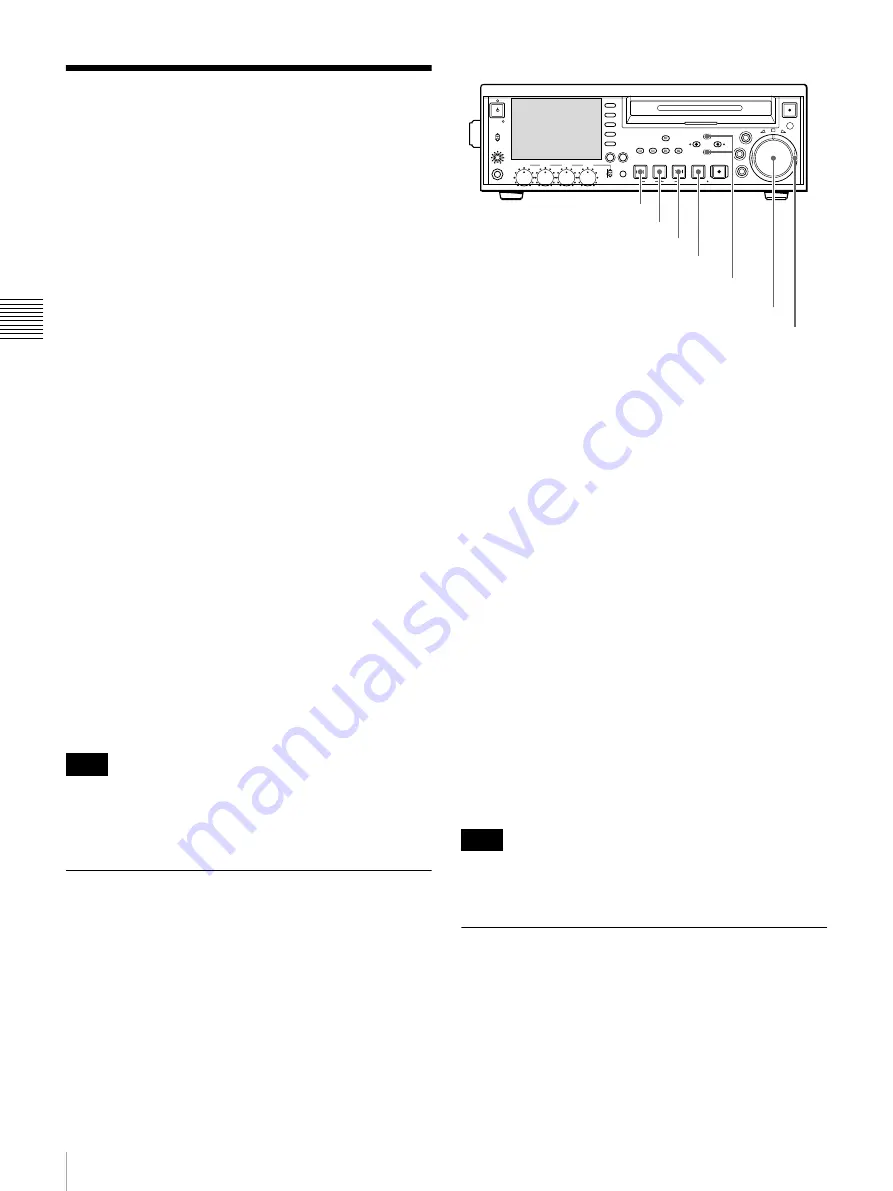
36
Playback
Ch
apt
er 3 Rec
o
rdi
ng and
P
la
y
bac
k
Playback
This section describes playback of video and audio on the
unit.
Before starting playback, make the following setting.
Remote/local setting:
Set the remote control switch. If
you set it to REMOTE, also set the setup menu item
INTERFACE SELECT >REMOTE I/F (“REMOTE”
and the connector used appear on the display).
Disc playback start position
Although this unit uses optical discs, it is designed to offer
the most convenient features of tape playback by VTRs.
After playback stop
The unit stops at the position where the STOP button was
pressed.
Press the PLAY button to resume playback at the stop
position.
After recording
The unit stops at the position where recording ended.
To play back a clip, press the PREV button to move to the
start frame of any clip, or press the PREV button with the
PLAY button held down to move to any position.
After disc insertion
The unit stops at the position of the disc when it was most
recently ejected.
Press the PLAY button to resume playback at the most
recent position.
The playback position is saved to the disc when the disc is
ejected, which allows playback to start at that position
whenever it is loaded into any XDCAM player.
This function is not available when the Write Inhibit tab of
the disc is set to the recording disabled position, and when
REC INH on page P1 of the function menu is set to “ON”.
Playback Operation
First insert a disc.
To start playback
Press the PLAY button.
Playback starts.
When two or more clips are recorded on the disc, they are
played back continuously.
To jump to the next or previous clip, then start
playback
Use the PREV button, NEXT button, jog dial, or shuttle
dial.
To stop playback
Press the STOP button.
If you play back to the end of the last clip, playback
automatically stops.
If, in this state, you press the PLAY button, the message
“ALARM DISC END.” appears on the display.
To carry out playback again, move back to the desired clip
using the PREV button, jog dial or shuttle dial.
To set shot marks
While playing back a disc, you can set essence marks such
as SHOT MARK1 and SHOT MARK2 in desired frames.
To set a SHOT MARK1 or SHOT MARK2, hold down the
M
/MARK1 or
m
/MARK2 button and press the SET
button.
To erase or change essence marks, use the supplied
PDZ-1 Proxy Browsing Software.
Searching for Clips With Thumbnails
(Thumbnail Search)
You can display thumbnail images (index pictures) of all
clips on the disc, and use them to cue up a desired clip.
Note
Note
PHONES
VAR
JOG
MARK1
MENU
PAGE DISPLAY
SUB
CLIP
F1
F5
F4
F3
F2
SHIFT
CLIP
MENU
ESSENCE
MARK
SET
THUMB
NAIL
RESET
OUT
IN
MARK2
SHUTTLE
TOP
KEY INHI
EXPAND
CHAPTER
F REV
F FWD
END
PREV
NEXT
PLAY
STOP
STANDBY
REC
EJECT
CH 1
CH 2
CH 3
CH 4
NETWORK
LOCAL
REMOTE
ACCESS
LEVEL
REC
VARIABLE
PRESET
PB
PREV button
PLAY button
NEXT button
STOP button
M
/MARK1 button and
m
/MARK2 button
Jog dial
Shuttle dial
Summary of Contents for PDW-70MD
Page 92: ...Sony Corporation ...






























