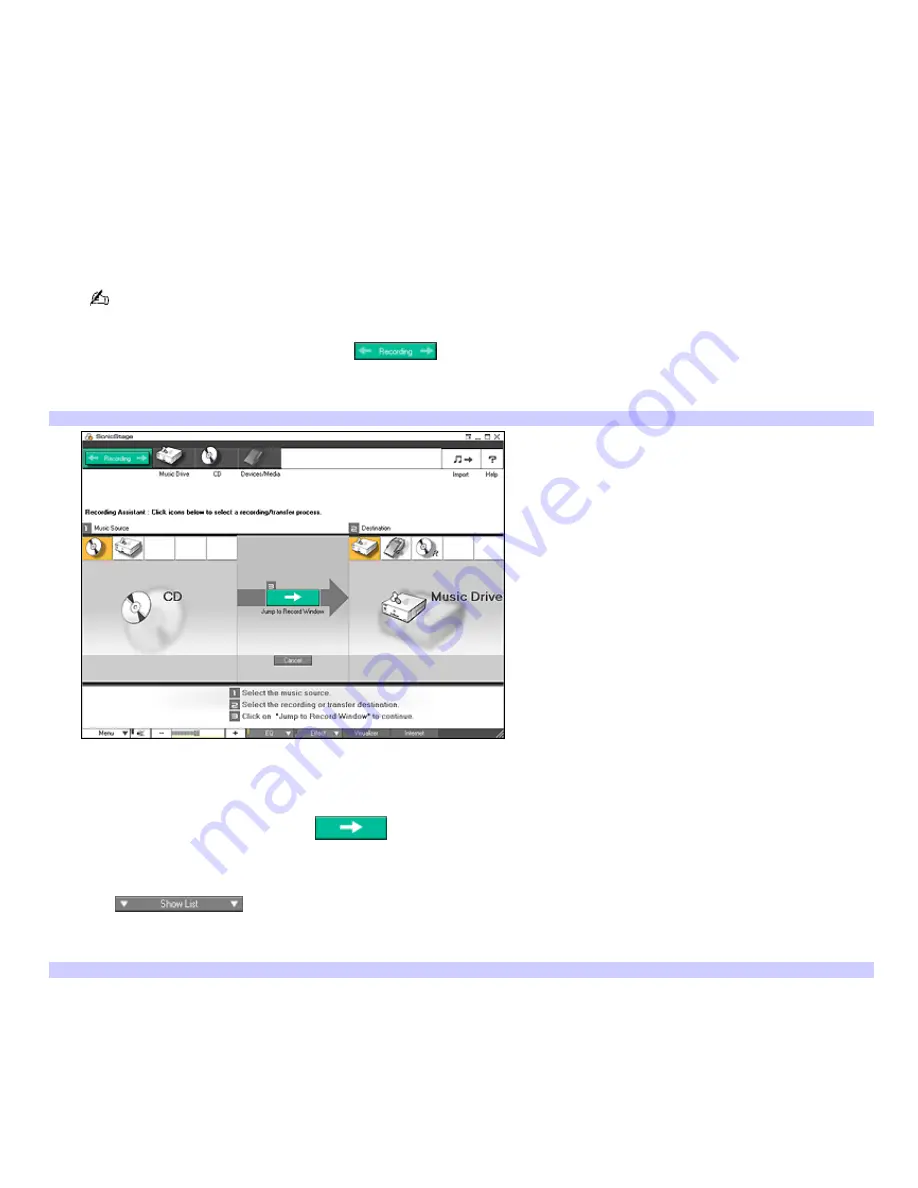
Recording music (from a CD)
You can record an entire album or single tracks from audio CDs, using SonicStage software. You can play this music using
the My Music feature in Media Center. Use Windows
®
Media Player software to locate the music files you created with
SonicStage software and create playlists that are displayed as albums in Media Center. For more information on how to
record music from a CD, see the SonicStage software Help.
To record music from a CD
1.
Start the SonicStage software program.
2.
Insert an audio CD into your computer's optical drive.
If the
Audio CD
window appears, click
Cancel
.
When you record from an audio CD from your optical drive for the first time, the
CD Drive Optimization
dialog
box appears. Click
Start
and follow the on-screen instructions.
3.
From the main
SonicStage
window, click
.
The
Recording Assistant
window appears.
Recording Assistant
4.
In the
Music Source
panel, make sure
CD
is selected. If it is not selected, click the CD icon.
5.
In the
Destination
window, make sure
Music Drive
is selected. If it is not selected, click on the Music Drive icon.
6.
Click the
Jump to Record Window
icon.
The
Record
window appears.
7.
Click
to view the music tracks.
A check mark next to the track indicates that it is selected for recording.
Record
Page 118
















































