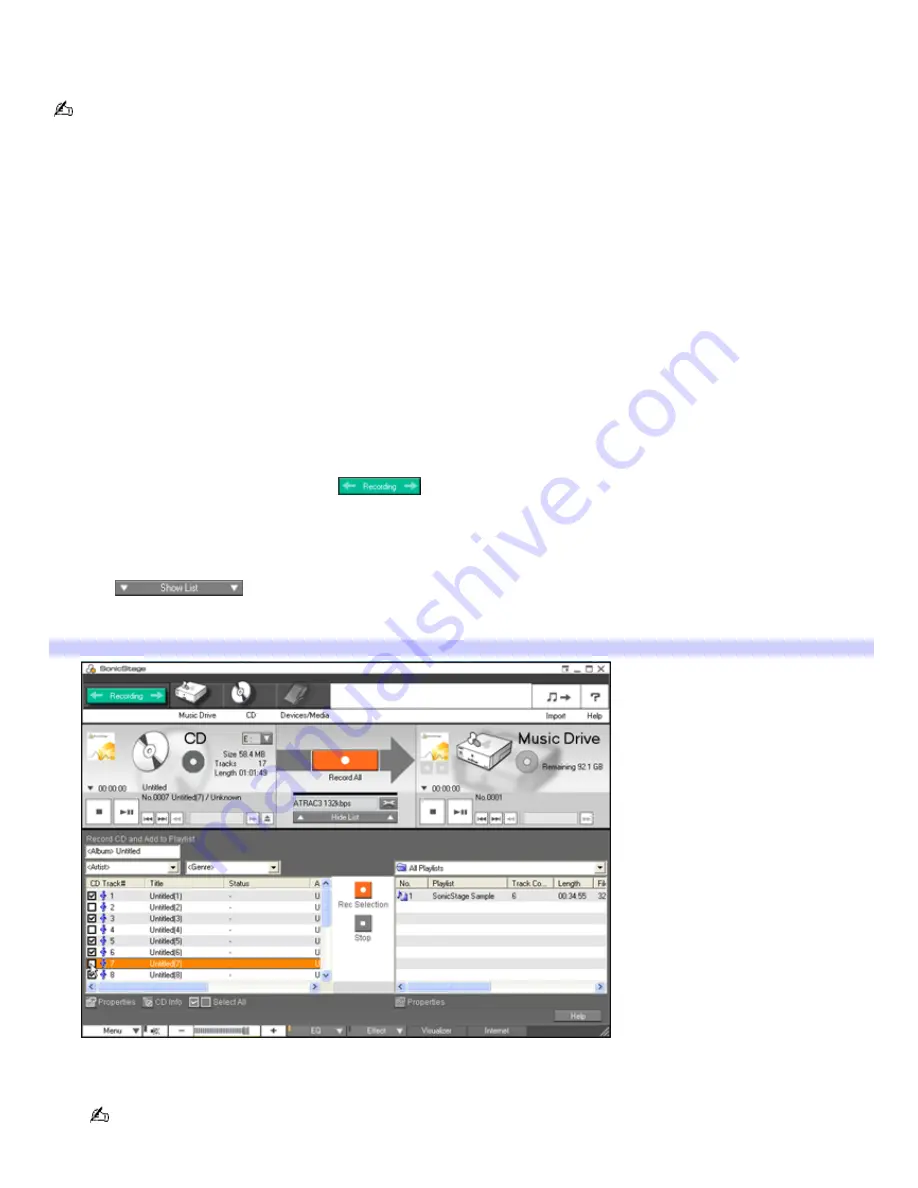
Recording from a CD
You can record songs from audio CDs and add them to playlists in SonicStage software.
When you record from an audio CD from your optical drive for the first time, the
CD Drive Optimization
dialog box
appears. Click
Start
to verify your optical drive. After the verification is performed, recording begins.
To record music from a CD
1.
Insert an audio CD into your computer's optical drive.
The Microsoft
®
Windows
®
system recognizes the CD, and a window may appear asking you to select an action.
Click
Cancel
to close this window.
When SonicStage software is running and an audio CD is inserted, an Internet connection to the CDDB
®
service
is automatically launched to retrieve artist and track information. An error message is displayed if there is no
Internet connection. Follow these steps to disable this function:
1.
Click
Menu
.
2.
Select
CD Settings
.
3.
Clear the
Start playing the CD automatically
check box.
2.
Start SonicStage software.
3.
When the Main Window appears, click
. The
Recording Assistant Window
appears.
4.
Select the
CD icon
in the Source box, and then select the
Music Drive icon
in the Target box.
5.
Click the
Jump to Record Window
button. The
Record Window
appears.
6.
Click
to view the List Area of the
Record
window. To select specific files on your CD, click to
check or clear the check marks of the tracks on the CD. A check mark indicates you have selected that track for
recording.
Record Window
7.
Click
CD Info
in the lower-left corner of the Record Window to launch the CDDB service, which names your CD
and its song titles.
Not all audio CDs support the
CD Info
button.
8.
Click
Change CD Recording Format
in the Record Window to select a different recording format and bit rate.
Page 97






























