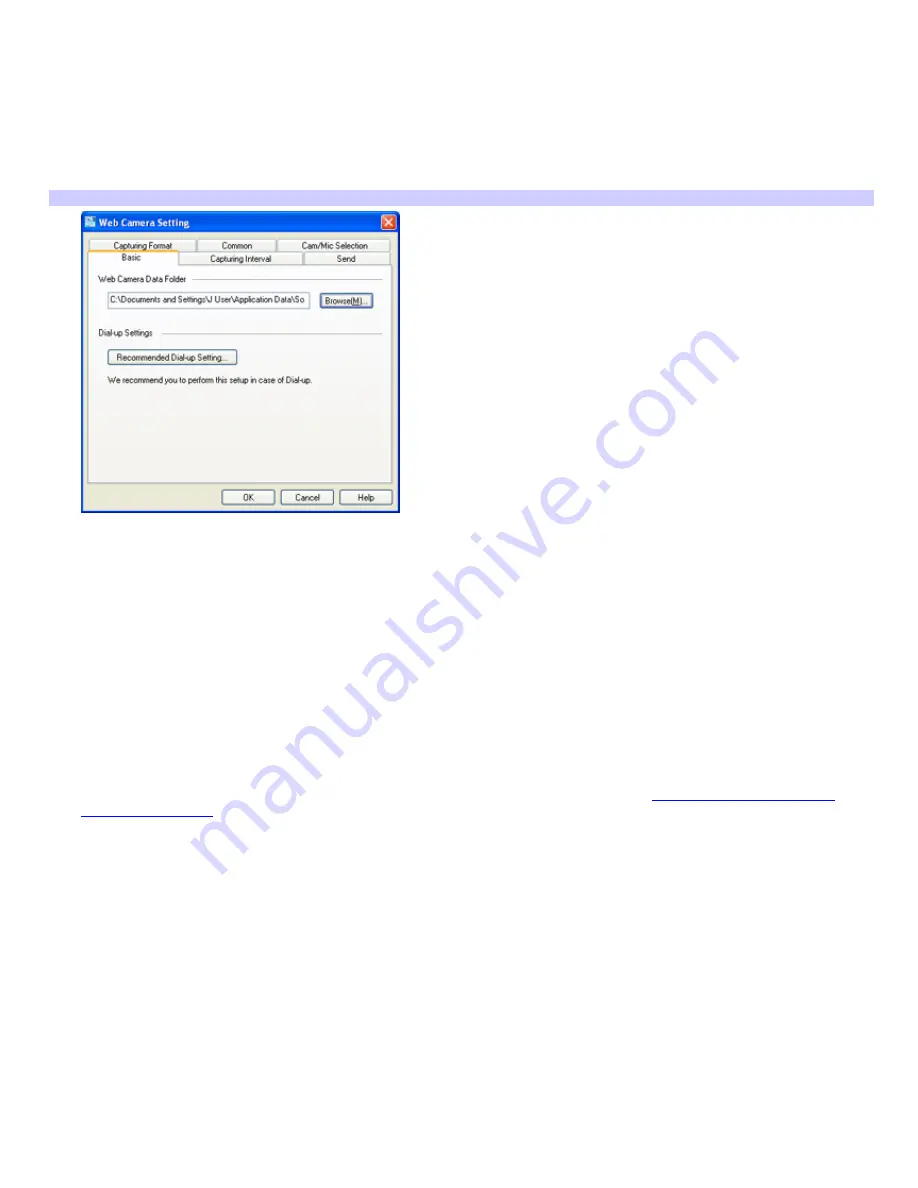
Capturing Web camera images
To set Web camera mode preferences
1.
Start Network Smart Capture software.
2.
Click
Web camera
.
3.
Click
Change Setting
to view the available options for your image capture.
Web Cam era Setting window
The Web Camera Setting
window has six tabs:
Basic
— Select a folder destination to store your images and choose your dial-up setting.
Capturing Interval
— Set your Web camera to capture images at intervals or whenever there is
movement.
Send
— Set image upload preferences.
Capturing Format
— Select the image size in pixels, and adjust the image quality.
Common —
Enable or disable the sound and animation effects; enable or disable sample movie sound;
and enable or disable automatic dialup connection for uploading images.
Cam/Mic Selection
— Select your primary camera and microphone.
4.
Click each tab to view options and set preferences. To apply effects to an image, see
Applying effects to your still
images and movies.
Page 149
















































