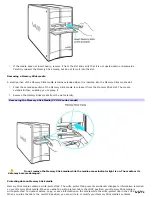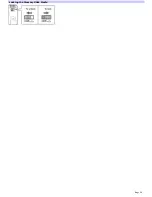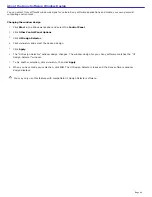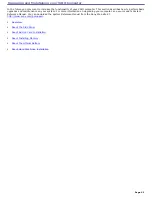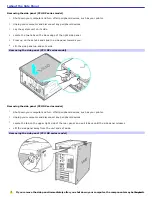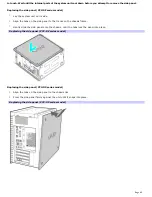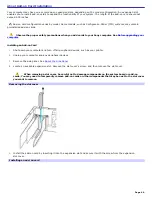About Your Hard Disk Drive
To improve the performance of Sony audio and video software applications, the hard disk drive on your computer has been
formatted with two partitions, C and D. Some Sony software applications save files to the drive D partition. This prevents
large video captures from consuming the available space on your drive C partition.
To maintain optimum system performance, you should defragment your computer's D partition regularly.
Defragmenting your hard disk drive
If you encounter frame dropping while recording digital video onto your hard disk drive, defragmentation may be
necessary.
1.
Deactivate your screen saver and close other open applications, if applicable.
2.
Click
Start
in the Windows taskbar and select
All Programs
.
3.
Point to
Accessories
, point to
System Tools
, and then select
Disk Defragmenter
.
The Disk Defragment dialog box appears.
4.
Verify that drive D is selected.
5.
Select
Action
from the menu bar and click
Analyze
.
It may take a long time to complete the defragmentation process, depending on the data capacity and current
utilization of your computer's hard disk drive(s).
Page 35