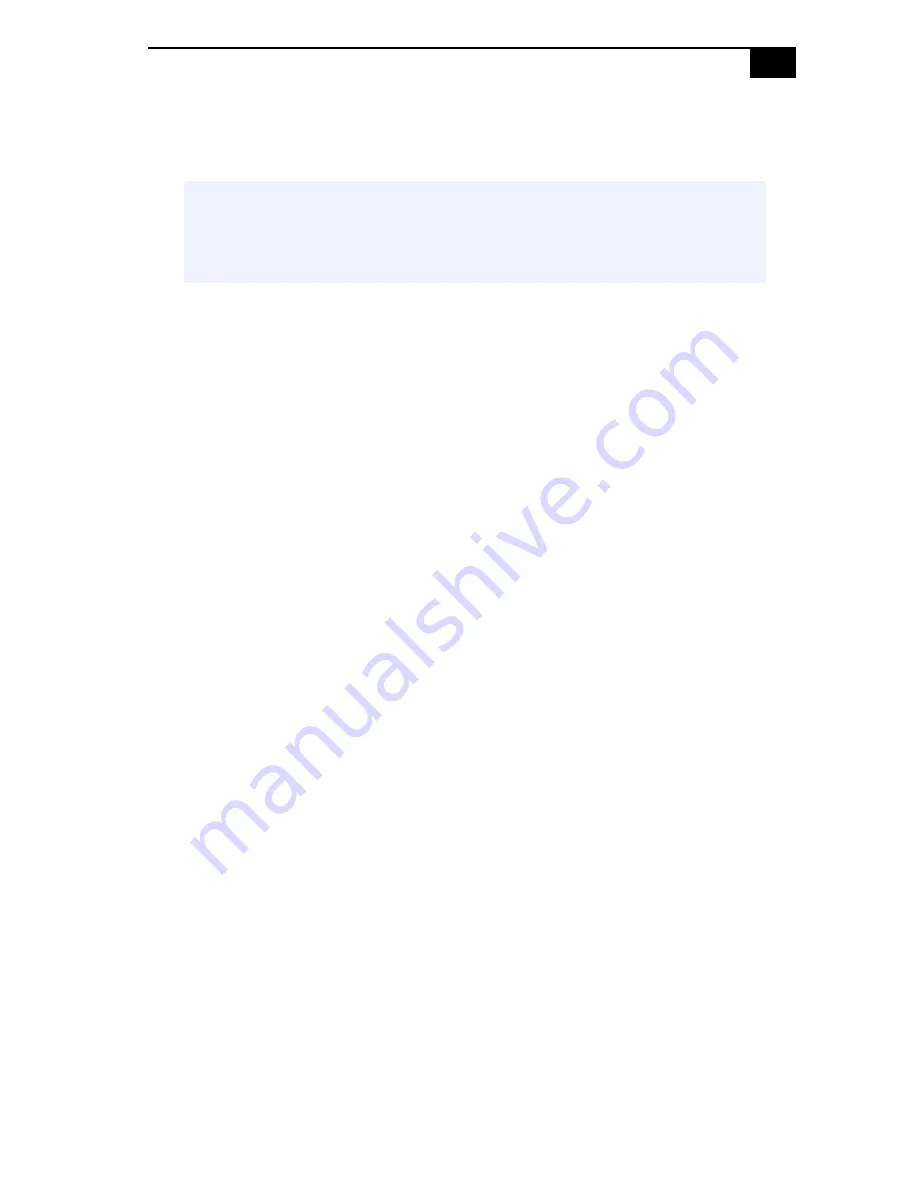
Removing, Installing, and Replacing Components
39
9
Press down firmly and evenly at both corners until the module is
fully seated.
10
Replace the power supply (see
“Replacing the Power Supply”
on
page 48).
11
Replace the side cover (see
“Replacing the Side Cover”
on page 25).
12
Reconnect the power cord and turn on the computer.
Your computer automatically recognizes the extra memory and will
configure itself accordingly when you turn on the computer. No further
action is required.
✍
When the module is fully seated, the handles on each side are straight up and
locked into the slot on each side of the module. If the handles are not totally
straight upright, continue to press down on each side of the module until the
handles lock into place.
Summary of Contents for PCV-RX540
Page 1: ......
Page 12: ...VAIO Digital Studio System Reference Manual xii ...
Page 14: ...VAIO Digital Studio System Reference Manual 2 Front View ...
Page 31: ...Configuring Your System 19 4 Click the Advanced tab 5 Select the desired settings ...
Page 34: ...VAIO Digital Studio System Reference Manual 22 ...
Page 82: ...VAIO Digital Studio System Reference Manual 70 ...
Page 88: ...VAIO Digital Studio System Reference Manual 76 ...
Page 92: ...VAIO Digital Studio System Reference Manual 80 ...






























