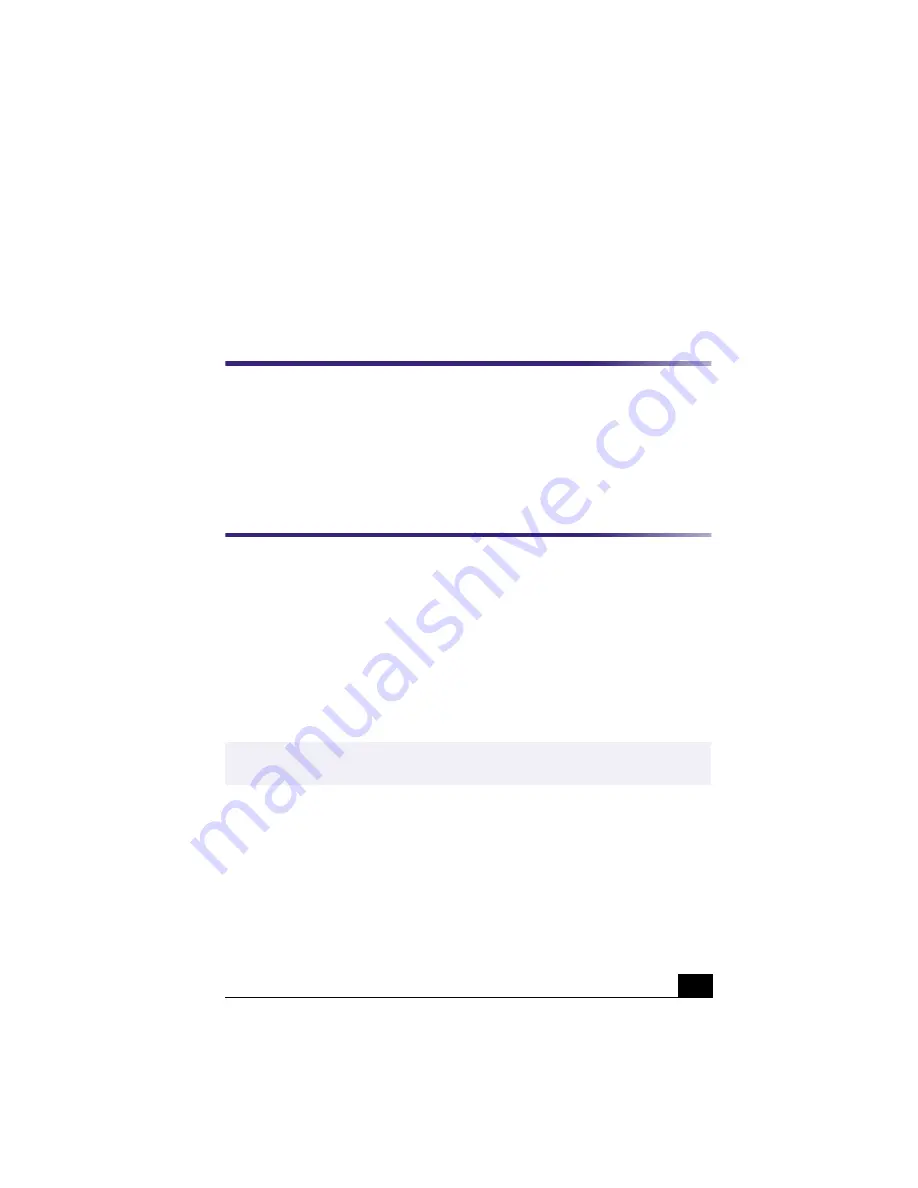
55
Configuring your VAIO
Digital Studio™ Computer
Hard Disk Drive Partition
In order to improve the performance of the DVgate™ software, the hard disk
drive on your computer has been formatted with two partitions, C and D. The
DVgate™ software saves files to the D partition. This prevents large video
captures from consuming the available space on your C partition. To maintain
optimum DVgate™ performance, you should defragment your D partition
regularly.
Defragmenting your Hard Disk Drive
If you encounter frame dropping while recording digital video onto your hard
disk drive, defragmentation may be necessary.
To defragment your hard disk drive
1
Deactivate your screen saver, if applicable.
2
From the Start menu, point to Programs, point to Accessories, point to
System Tools, and then click on Disk Defragmenter.
3
Run Disk Defragmenter.
✍
It may take more than a couple of hours to complete defragmentation, depending on
the data capacity and utilization of your computer’s hard disk drive(s).















































