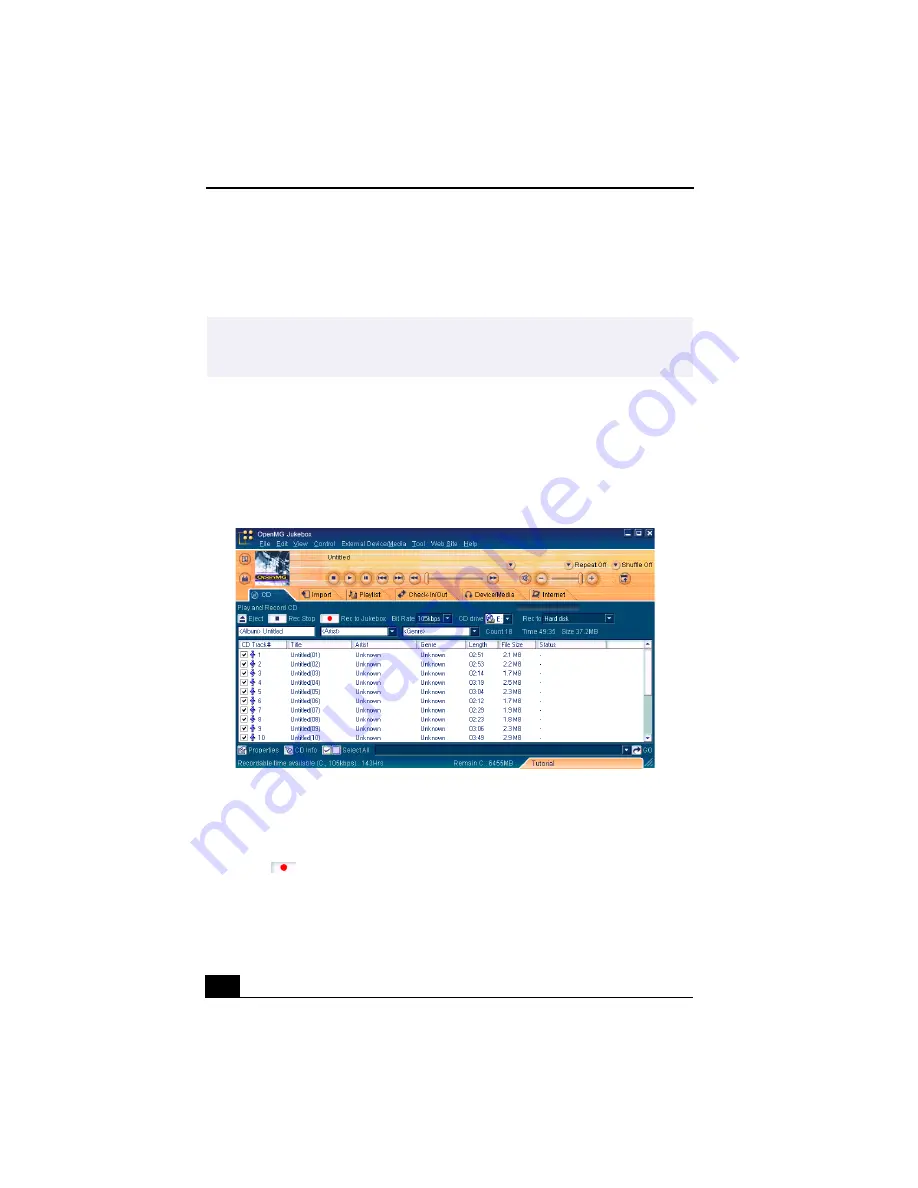
VAIO Digital Studio™ User Guide
36
Recording a CD
You can record songs from audio CDs and import them to playlists in OpenMG
Jukebox.
1
Insert an audio CD into your system’s CD-RW/DVD-ROM drive.
2
Click the CD tab.
3
Use the drop-down lists to select the Bit Rate, CD drive, and Record To
destination.
4
You can select specific tracks on your CD by removing the checkmark from
the tracks you don’t want to record. You can clear all selected tracks by
clicking in the empty checkbox next to Select All, and then select the tracks
you want to record.
5
Click
Rec to Jukebox to begin recording. When the recording is
finished, the new playlist appears in the File tree view of the Playlist
window. You can change to this feature view by clicking on the
Playlist tab.
✍
When you record from an audio CD on your CD-RW/DVD-ROM drive for the first time,
the “CD Drive Optimization” dialog box appears. Click Start to verify your CD-RW/
DVD-ROM drive. After the verification is performed, recording begins.
CD tab window
















































