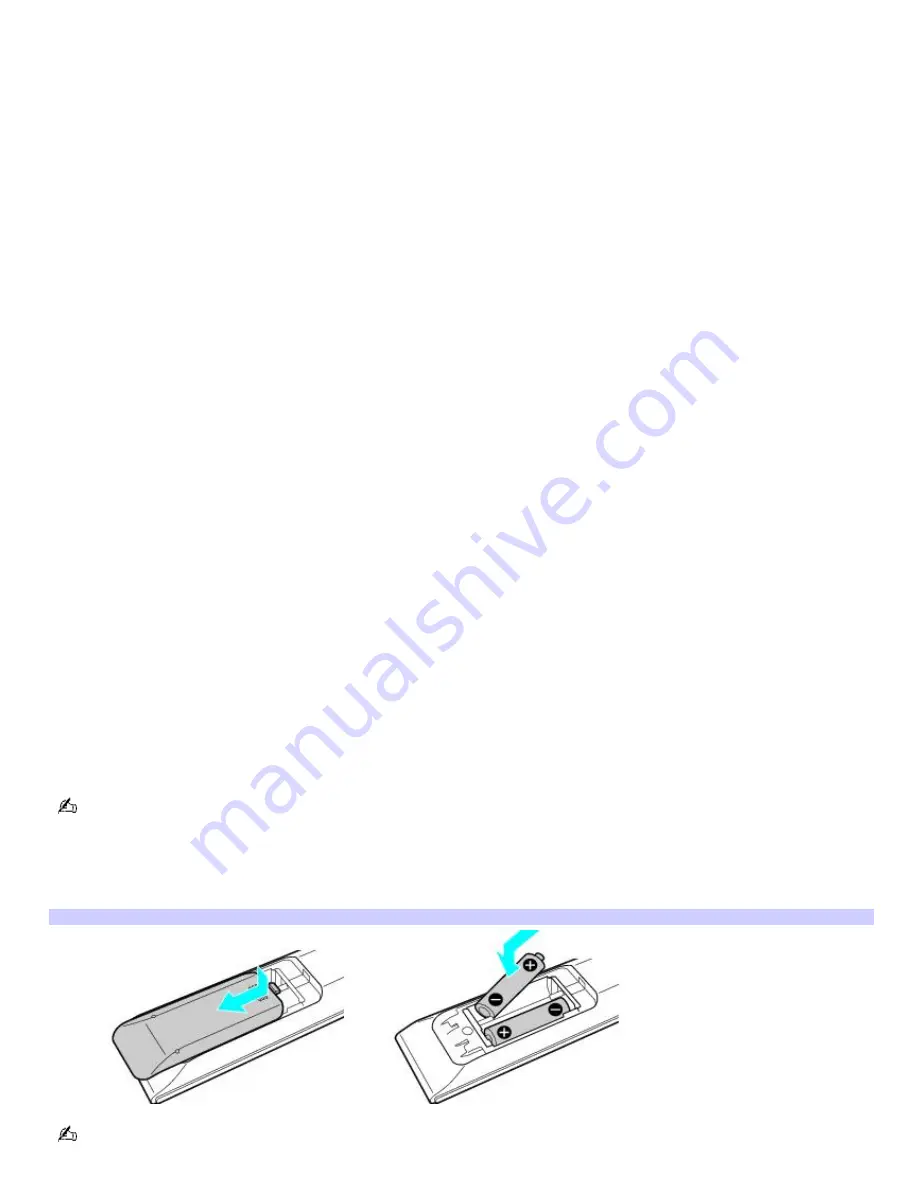
STOP button
Press to stop playback.
PLAY button
Press to begin playback.
PAUSE button
Press to pause playback.
14
MENU button
Press to view a shortcut menu of available software applications. Press again to hide this menu.
(Note: For Giga Pocket software, the
Select Video Capsules
window displays. Press the button again to hide this window.)
15
TOOLS button
The function of this button may vary between DVD media. See the DVD player software instructions for details.
16
APPLICATION CLOSE button
Press to close the Giga Pocket software.
17
CHANNEL button
Press to change channels automatically (no number input required).
(Note: This function is available for Giga Pocket software only.)
For more details about the function buttons on your remote control, see the Giga Pocket Help.
To set up the remote control
Insert two AA batteries (supplied) into the remote control as shown.
Inserting batteries into the rem ote control
If your remote control does not operate properly, the batteries may need to be replaced. When your remote control is
not being used for extended periods of time, remove the batteries to avoid possible damage from battery leakage.
Page 18
Summary of Contents for PCV-RS400C - Vaio Desktop Computer
Page 19: ...Page 19 ...
Page 37: ...Page 37 ...
Page 39: ...Connecting the infrared receiver back panel Page 39 ...
















































