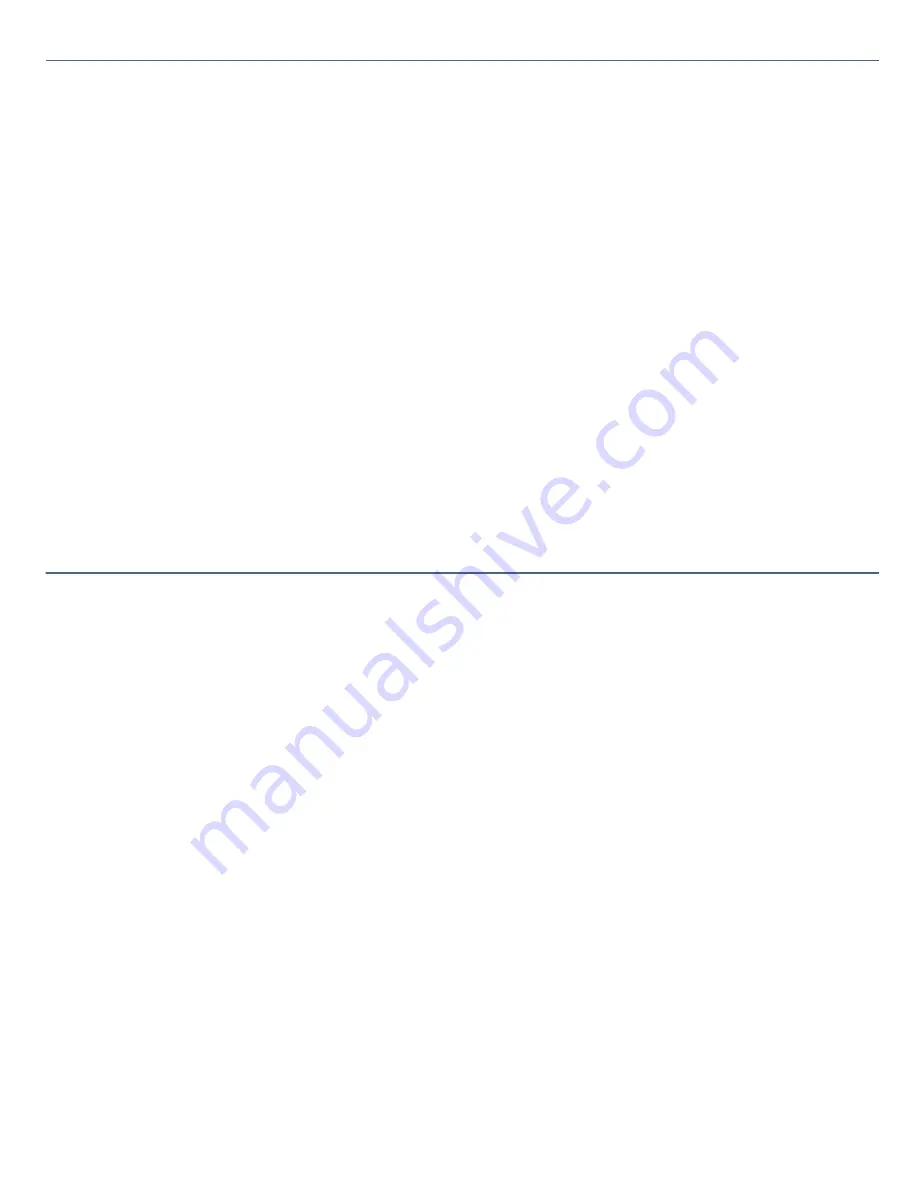
FCC Part 68
This equipment complies with Part 68 of the FCC rules. The ringer equivalence number (REN) and the FCC registration
number are printed on the modem board. If requested, this information must be supplied to the telephone company.
The REN is used to determine the quantity of devices which may be connected to the phone line. Excessive RENs on
the telephone line may result in the devices not ringing in response to an incoming call. In most, but not all areas,
the sum of the RENs should not exceed five (5.0). To be certain of the number of devices that may be connected to
the line, as determined by the total RENs, contact the telephone company to determine the maximum REN for the
calling area.
This modem uses the USOC RJ-11 telephone jack.
If this equipment causes harm to the telephone network, the telephone company will, when practical, notify you in
advance that temporary discontinuance of service may be required. If advance notice is not practical, the telephone
company will notify you as soon as possible. Also, you will be advised of your right to file a complaint with the FCC if
you believe it is necessary.
The telephone company may make changes in its facilities, equipment, operations or procedures that could affect
the operations of the equipment. If this happens, the telephone company will notify you in advance, in order for you
to make the necessary modifications
in order to maintain uninterrupted service.
If trouble is experienced with this modem, for repair or warranty information, please contact 1-888-4SONY-PC, or
write to the Sony Customer Information Center, One Sony Drive, Park Ridge, NJ 07656.
This equipment cannot be used on telephone-company-provided coin service. Connection to Party Line Service is
subject to state tariffs.
Repair of the modem should be made only by a Sony Service Center or Sony authorized agent. For the Sony Service
Center nearest you, call
1-888-4SONY-PC (1-888-476-6972).
Page 55
Summary of Contents for PCV-R526DS - Vaio Digital Studio Desktop Computer
Page 50: ...Consumer Information Guide Page 50 ...
Page 130: ...screen and then selecting MouseWare Help Page 130 ...
Page 132: ...screen and then selecting MouseWare Help Page 132 ...
Page 134: ...screen and then selecting MouseWare Help Page 134 ...
Page 136: ...screen and then selecting MouseWare Help Page 136 ...






























