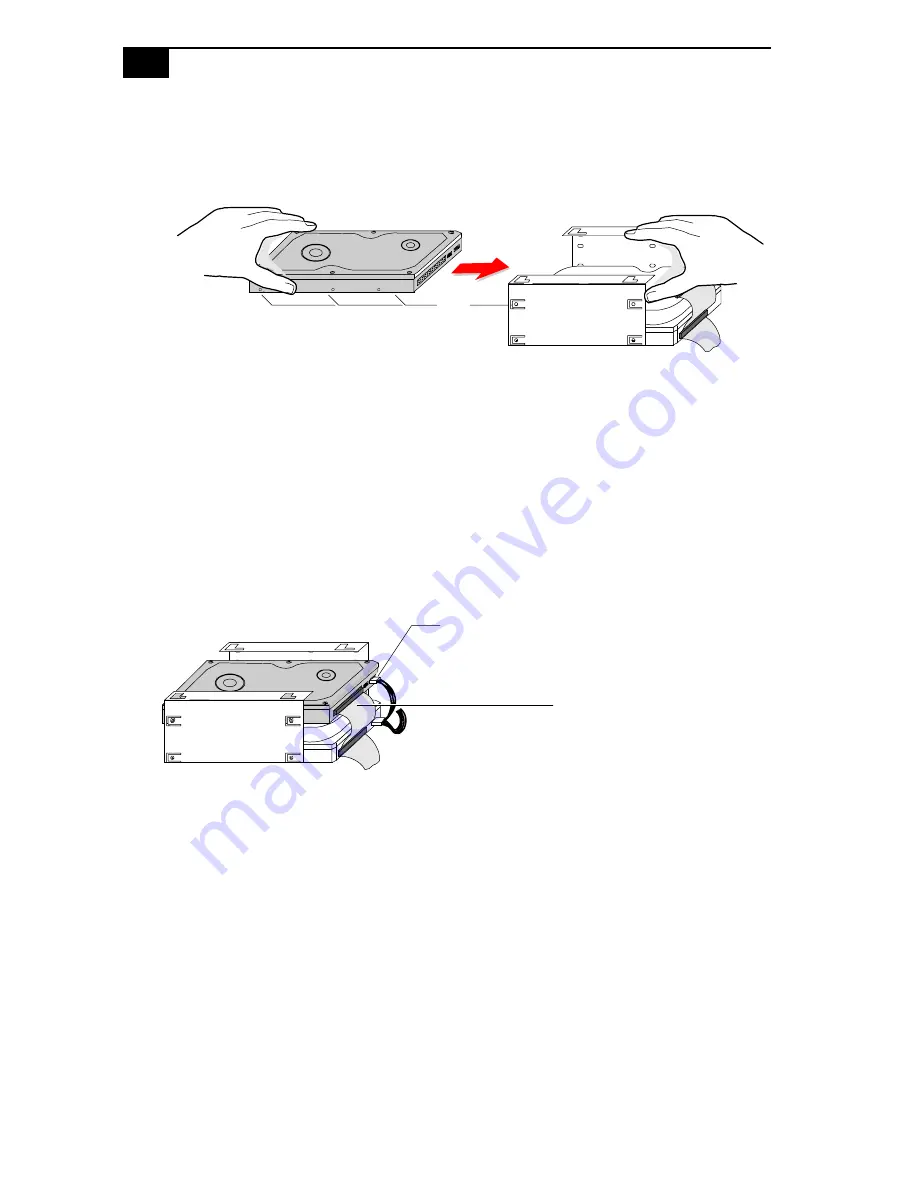
VAIO® Reference Manual
42
7
Slide the new drive into the drive holder and align the holes on each
side of the drive holder.
8
Secure the drive to the drive holder using the two holes on each side
of the drive holder (screws are provided with the new drive). Do not
overtighten the screws.
9
Connect the second drive connector to the new drive (see next
diagram).
10
Connect the second power connector to the new drive.
11
Make sure the drive connector is connected securely to the
motherboard.
KY0083.VSD
Align
holes
KY0085.VSD
Second power connector
Second drive connector
Summary of Contents for PCV-J100 - Vaio Desktop Computer
Page 1: ......
Page 10: ...x ...
Page 14: ...xiv ...
Page 16: ...VAIO Reference Manual 2 Front View OM04694X VSD Front panel ...
Page 28: ...14 ...
Page 34: ...20 ...
Page 58: ...44 ...
Page 61: ...System Board 47 Diskette Drive Connector OM04701H VSD 2 34 Key pin 5 1 33 ...
Page 78: ...64 ...
Page 80: ...66 ...
Page 82: ...68 ...
Page 106: ...92 ...
















































