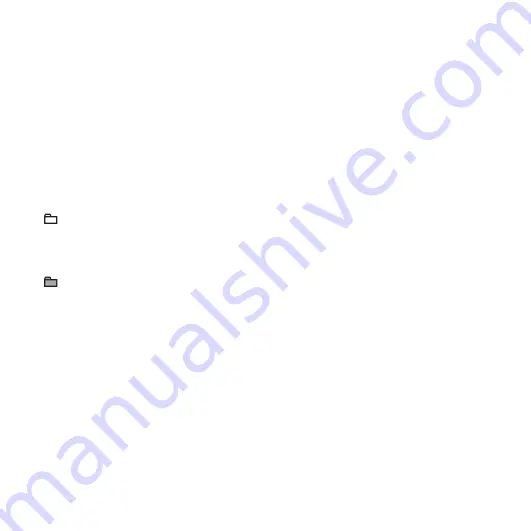
86
GB
If you connect the PCM recorder to your
computer, you can see the structure of
folders and files of the built-in memory,
memory card (M2™ or microSD card) on
the computer screen.
The folders and files are displayed on the
computer screen as shown on the previous
page.
The folder indicators in the display window
of the PCM recorder are as follows:
P
Note
You can record tracks in up to 10 folders
(FOLDER01-10), each for the built-in
memory and memory card, using the PCM
recorder.
*
1
The name of a folder in which music files
are stored will be displayed on the PCM
recorder as it is, so it is convenient if you
put an easy-to-remember name on the
folder in advance.
Folders shown in the illustration are
examples of folder names.
*
2
The PCM recorder can recognize up to 8
levels of folders copied to the PCM
recorder.
*
3
If you copy music files separately, they are
classified as being in “No Folder.”
*
4
The volume label of the built-in memory is
“PCM RECORDER.” That of M2™
and
microSD cards is “MEMORY CARD.”
z
Tips
• You can rename a folder, title, artist name,
and file name with your computer.
• The title or artist name, etc., registered in the
music files can be displayed on the PCM
recorder. It is useful if you input the ID3 tag
information using the software you use to
make the music files on your computer.
P
Notes
• You cannot copy more than 511 folders or
files to the directory that is located
immediately below “MEMORY CARD” on
your computer. This is due to FAT file
system limitations.
• If no title, or artist name has been registered
in the ID3 tag information, “Unknown” will
be displayed.
:
Folder for tracks recorded using the
PCM recorder (They have been
already made when you purchase
the PCM recorder.)
:
Folder copied from a computer
(They are displayed when music
files have been copied from a
computer.)
Summary of Contents for PCM-M10
Page 120: ......
















































