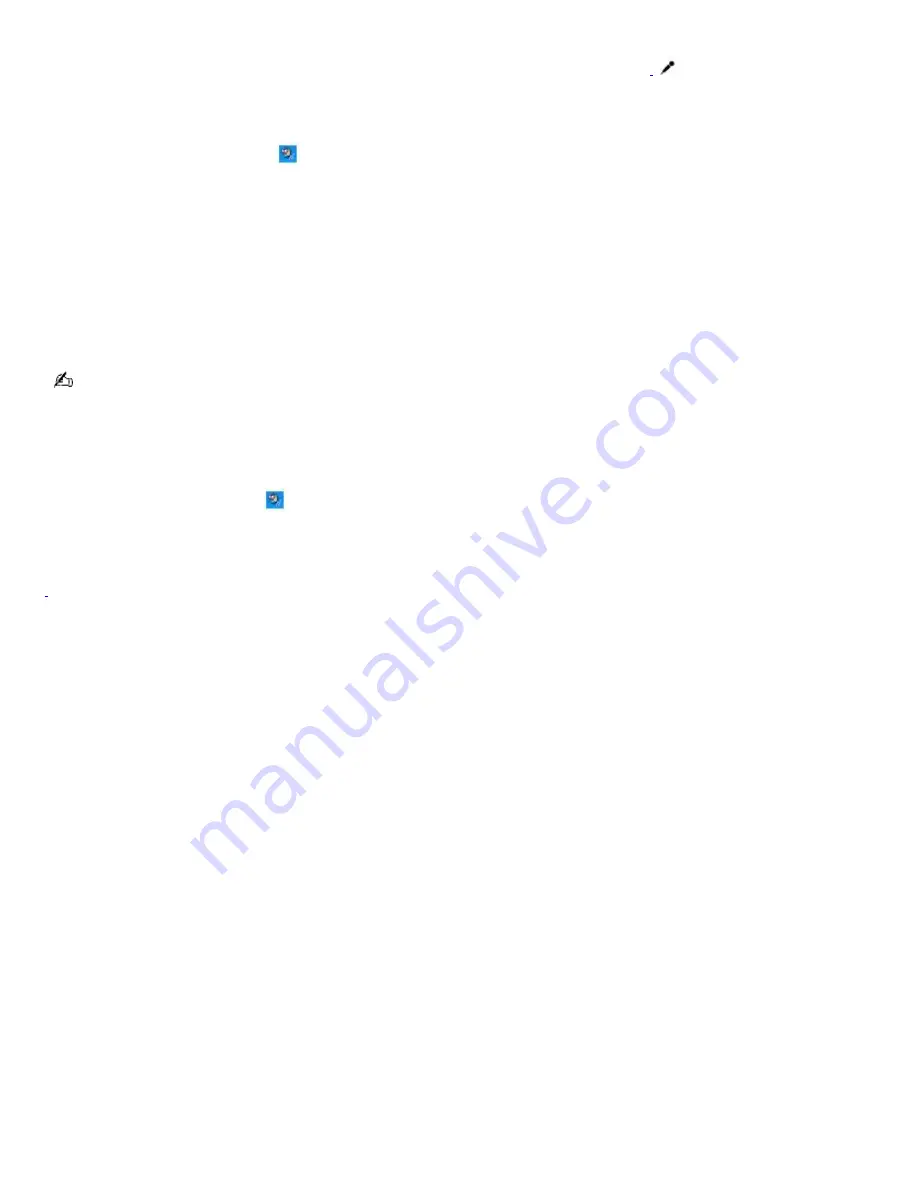
Using a microphone to record sound
You can record messages, memos, etc. by connecting a microphone to the Microphone jack
1
on your computer.
To record from a microphone
1.
Double-click the
Volume
icon
on the Windows
®
taskbar. The
Volume Control
window appears.
2.
From the
Options
menu, click
Properties
. The
Properties
dialog box appears.
3.
Click to select the
Recording
option in the
Adjust volume for
box, and click
OK
. The
Recording Control
window
appears.
4.
Click the
Select
check box at the bottom of the
Microphone
column, if it is not already selected. Close the
Recording Control
window.
5.
Click
Start
, and select
All Programs
,
Accessories
,
Entertainment
, and then
Sound Recorder
. The
Sound -
Sound Recorder
window appears.
For help using Sound Recorder, click
Help
in the
Sound Recorder
window.
To adjust the volume for recording sound
You can only adjust the volume for recording in the
Recording Control
window.
1.
Right-click the
Volume
icon
on the taskbar, and select
Adjust Audio Properties
.
2.
On the
Audio
tab, click
Volume
in the
Sound recording
box. The
Recording Control
window appears.
3.
Click and drag the
Microphone
slider up to increase volume and down to decrease volume.
1
A protruding dot loc ated next to the M ic rophone jac k dis tinguis hes this jac k from the H eadphone jac k.
Page 127
Summary of Contents for PCG-Z1A VAIO
Page 23: ...5 Follow the on screen instructions Page 23 ...
Page 42: ...CDs and DVDs Inserting and Ejecting CDs or DVDs Copying and Playing CDs Playing DVDs Page 42 ...
Page 47: ...Page 47 ...
Page 55: ...Printer Connections Printing With Your Computer Page 55 ...
Page 78: ...Mice and Keyboards Using the Keyboard Connecting External Mice and Keyboards Page 78 ...
Page 88: ...Floppy Disks and PC Cards Using a Floppy Disk Drive Using PC Cards Page 88 ...






























