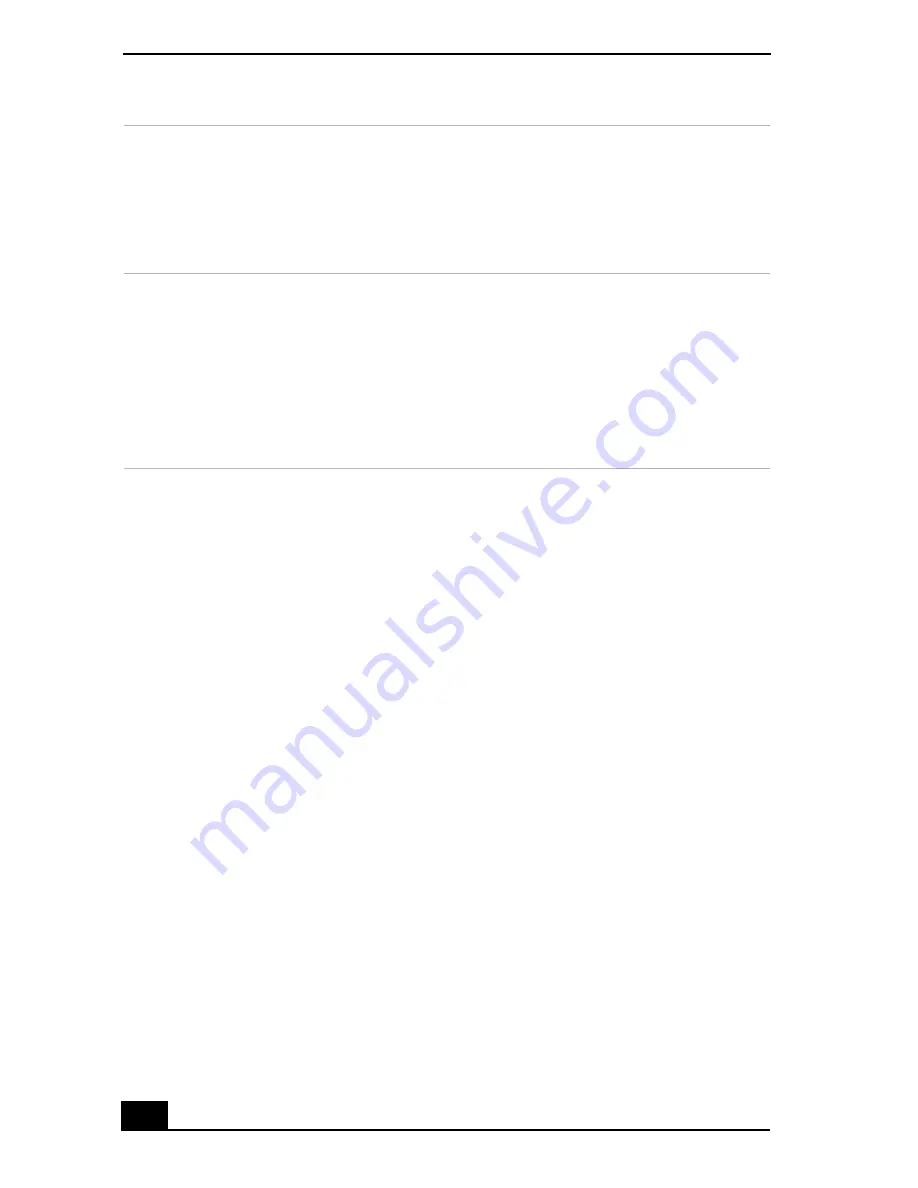
Change text in this variable definition to document title.
48
The
Smart Capture
main window opens with a blue screen image, indicating
that there is no data input from a digital camera or camcorder. When you connect
your digital camera or camcorder to your system with an i.LINK® cable and turn
it on, an image appears in the main window. Some cameras and camcorders need
to have recording media inserted before an image can be displayed in the
Smart
Capture
window. Consult the manual supplied with your digital camera or
camcorder for more information.
Using Still Mode
1
Click
Start
in the Windows® taskbar, and click
All Programs
.
2
Point to
Smart Capture
, and click
Smart Capture
. The
Smart Capture
main window appears.
3
Connect your i.LINK compatible digital camera or camcorder to your
computer with an i.LINK cable (optional). An image appears in the
Smart
Capture
main window.
4
Check that the
Mode
dial is set to
Still
. Click the
Mode
dial to switch
between
Still
mode and
Net Movie
mode.
5
Click
Options
to view the available options for your still image capture. The
Still Image Options
window appears.
2
Mode dial
Switches Smart Capture from
Still
mode to
Net Movie
mode with a
single click of your mouse.
5
Capture button
Captures your individual still
images in the same manner as a
camera. You can select different
characteristics for the
Capture
button when capturing a Net Movie.
3
Options button
Displays the configuration options
available for either
Still
or
Net
Movie
mode.
Effects button
Displays the special effects that you
can apply to your pictures or video
clips.
6
Image window
Displays the still or video image
from your digital camera or
camcorder.
Summary of Contents for PCG-R505EL VAIO User Guide (primary manual)
Page 10: ...VAIO Computer User Guide 10 ...
Page 42: ...VAIO Computer User Guide 42 ...
Page 75: ...Connecting VAIO Computers 75 Set the i LINK network switch to the unmarked side ...
Page 80: ...VAIO Computer User Guide 80 ...
Page 94: ...VAIO Computer User Guide 94 ...
Page 114: ...VAIO Computer User Guide 114 ...
Page 118: ...Change text in this variable definition to document title 26 ...
Page 148: ...Change text in this variable definition to document title 56 ...
Page 156: ...Change text in this variable definition to document title 64 ...
Page 178: ...Change text in this variable definition to document title 86 ...
Page 180: ...Change text in this variable definition to document title 88 ...
Page 190: ...VAIO Computer User Guide 118 ...
Page 212: ...VAIO Computer User Guide 212 ...
Page 221: ...Index 221 ...
Page 222: ...VAIO Computer User Guide 222 ...






























